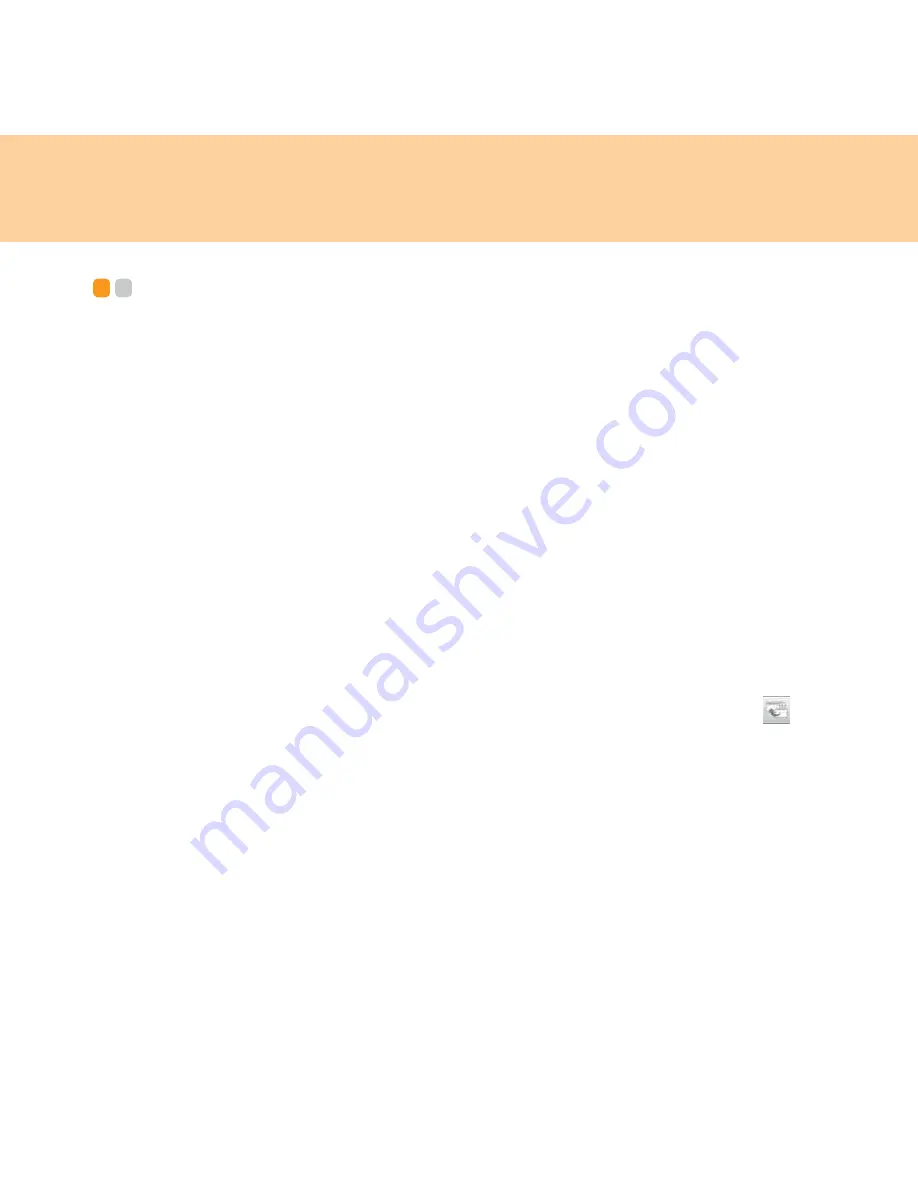
93
Chapter 7. Using Linpus Linux Lite
Using Linpus Linux Lite
- - - - - - - - - - - - - - - - - - - - - - - - - - - - - - - - - - - - - - - - - - - - - - - - - - - - - - - - - - - -
Start your computer
1
Open the computer display, and press the power button to start the
operating system.
2
The system will automatically start and log on the desktop
enrivonment in the name of
user
.
Note:
The user’s default password is blank.
First start
The system will access to the desktop called
simple mode
when you first
start Linux desktop. You may use the desktop mode shift button
on the
taskbar, to shift between
simple mode
and
desktop mode
.
The system will automatically access to the latest desktop mode during the
next start.
Содержание 6483 - ThinkStation S10 - 2 GB RAM
Страница 1: ...S9 S10 User Guide V2 0 EN cover_1 4 Lenovo IdeaPad S9 S10 User Guide V2 0 ...
Страница 105: ...Chapter 7 Using Linpus Linux Lite 97 3 Input any name of connection on Summary window and click Finish button ...
Страница 106: ...98 Chapter 7 Using Linpus Linux Lite Wireless network connection 1 Choose WLAN on New Connection window ...
Страница 110: ...102 Chapter 7 Using Linpus Linux Lite Use PPPoE broadband connection 1 Choose PPPoE on New Connection window ...
Страница 111: ...Chapter 7 Using Linpus Linux Lite 103 2 Input Username and Password on PPPoE Setting window ...
Страница 112: ...104 Chapter 7 Using Linpus Linux Lite 3 Input any name of connection on Summary window and click Finish button ...
Страница 154: ...New World New Thinking www lenovo com Lenovo China 2009 P N 147002167 Printed in China TM ...






























