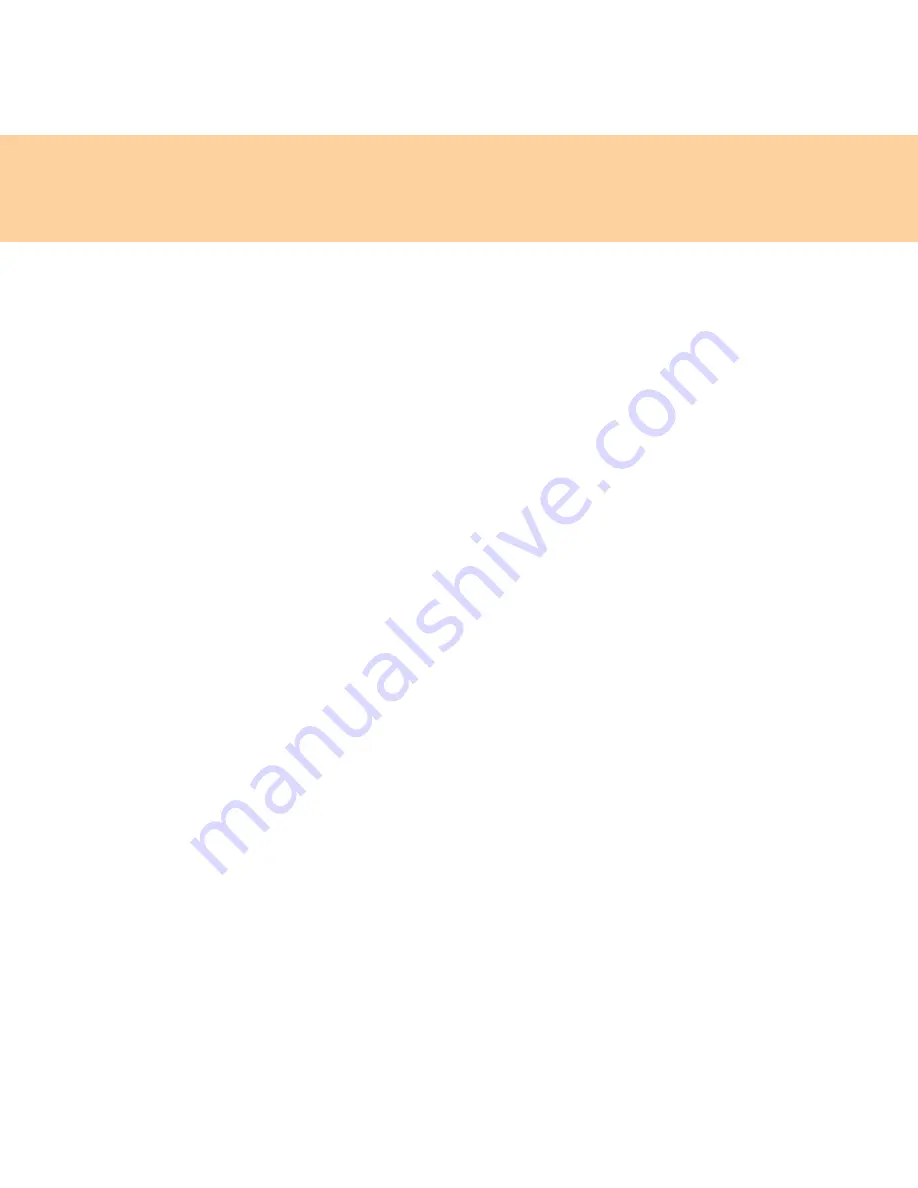
28
Chapter 2. Using your computer
Changing or removing the supervisor password
To change the password, do the following:
1
Select
Set Supervisor Password
, and press the
Enter
key. The Set
Supervisor Password window opens.
2
Select
Enter Current Password
and type in the correct password. Then
press
Enter
key once to move to
Enter New Password
field, type a new
supervisor password in.
3
Press the
Enter
key once to move to the
Confirm New Password
field.
Retype the password you just entered to verify it.
4
Commit your password to memory, and press the
Enter
key.
To remove password, do the following:
1
Select
Set Supervisor Password
, and press the
Enter
key.
2
Select
Enter Current Password
and type in the correct password, and
press the
Enter
key thrice.
Note:
Make sure the
Password on boot
is set to
Enabled
if you need the
password protection at power on.
Содержание 6483 - ThinkStation S10 - 2 GB RAM
Страница 1: ...S9 S10 User Guide V2 0 EN cover_1 4 Lenovo IdeaPad S9 S10 User Guide V2 0 ...
Страница 105: ...Chapter 7 Using Linpus Linux Lite 97 3 Input any name of connection on Summary window and click Finish button ...
Страница 106: ...98 Chapter 7 Using Linpus Linux Lite Wireless network connection 1 Choose WLAN on New Connection window ...
Страница 110: ...102 Chapter 7 Using Linpus Linux Lite Use PPPoE broadband connection 1 Choose PPPoE on New Connection window ...
Страница 111: ...Chapter 7 Using Linpus Linux Lite 103 2 Input Username and Password on PPPoE Setting window ...
Страница 112: ...104 Chapter 7 Using Linpus Linux Lite 3 Input any name of connection on Summary window and click Finish button ...
Страница 154: ...New World New Thinking www lenovo com Lenovo China 2009 P N 147002167 Printed in China TM ...






























