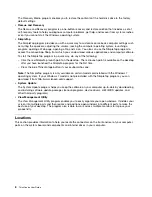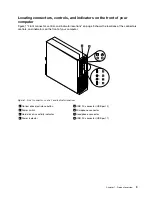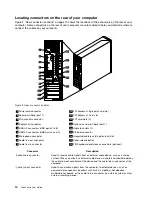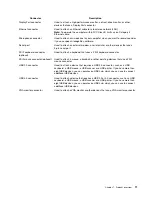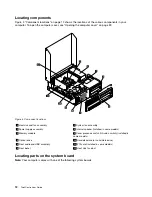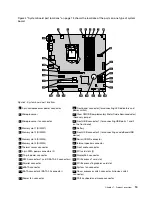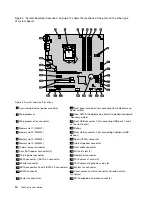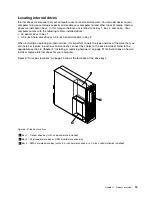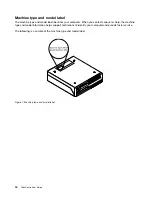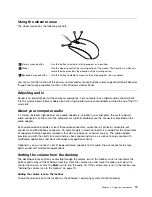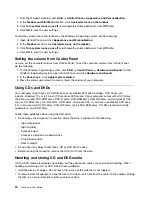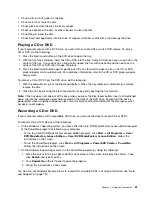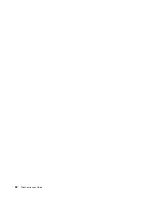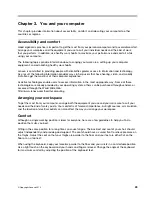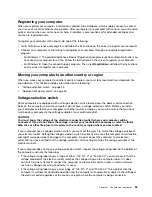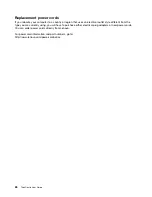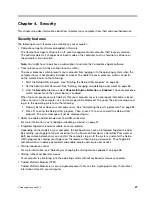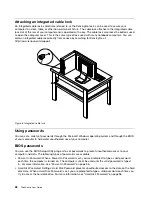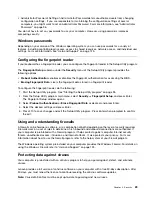Locating internal drives
Internal drives are devices that your computer uses to read and store data. You can add drives to your
computer to increase storage capacity and enable your computer to read other types of media. Internal
drives are installed in bays. In this manual, the bays are referred to as bay 1, bay 2, and so on. Your
computer comes with the following factory-installed drives:
• An optical drive in bay 1
• A 3.5-inch hard disk drive or a 2.5-inch solid state disk in bay 3
When installing or replacing an internal drive, it is important to note the type and size of the drive that you
can install or replace in each bay and correctly connect the cables to the drive installed. Refer to the
appropriate section in Chapter 5 “Installing or replacing hardware” on page 31 for instructions on how to
install or replace internal drives for your computer.
Figure 6 “Drive bay locations” on page 15 shows the locations of the drive bays.
Figure 6. Drive bay locations
1
Bay 1 - Optical drive bay (with an optical drive installed)
2
Bay 2 - Card reader drive bay or mSATA solid state drive bay
3
Bay 3 - SATA hard disk drive bay (with a 3.5-inch hard disk drive or a 2.5-inch solid state disk installed)
Chapter 1
.
Product overview
15
Содержание 2934, 2941, 2945, 2961,2982, 2988, 2993, 2996, 3181, 3183, 3185, 3187, 3198, 3202, 3207,ThinkCentre 3209
Страница 6: ...iv ThinkCentre User Guide ...
Страница 12: ...x ThinkCentre User Guide ...
Страница 34: ...22 ThinkCentre User Guide ...
Страница 106: ...94 ThinkCentre User Guide ...
Страница 140: ...128 ThinkCentre User Guide ...
Страница 146: ...134 ThinkCentre User Guide ...
Страница 150: ...138 ThinkCentre User Guide ...
Страница 152: ...India RoHS RoHS compliant as per E Waste Management Handling Rules 2011 140 ThinkCentre User Guide ...
Страница 154: ...142 ThinkCentre User Guide ...
Страница 158: ...146 ThinkCentre User Guide ...
Страница 159: ......
Страница 160: ......