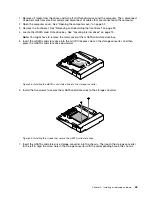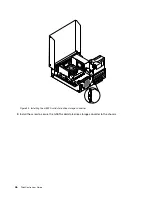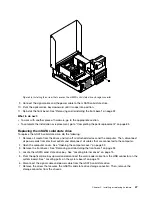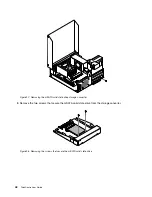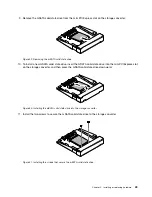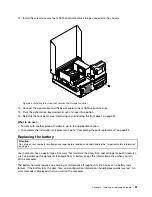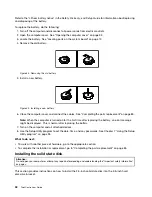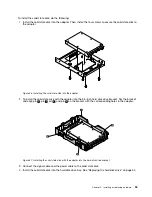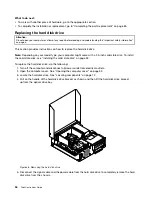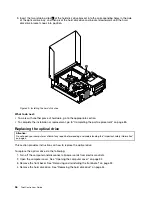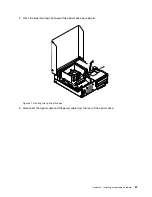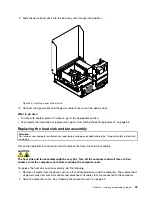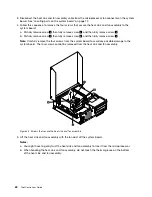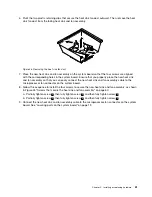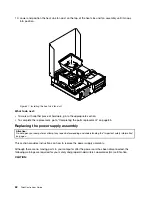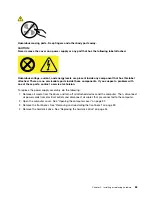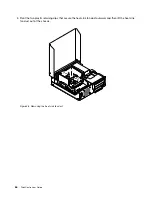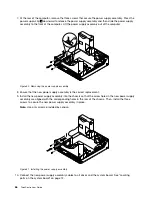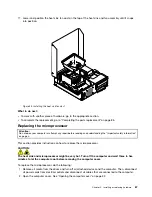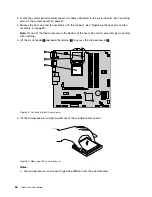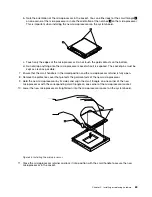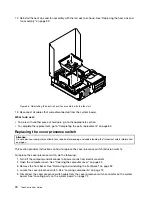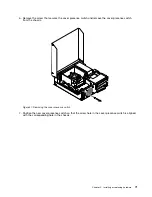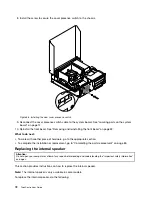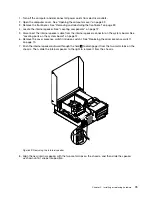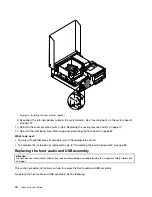9. Slide the new optical drive into the drive bay until it snaps into position.
Figure 44. Installing a new optical drive
10. Connect the signal cable and the power cable to the rear of the optical drive.
What to do next:
• To work with another piece of hardware, go to the appropriate section.
• To complete the installation or replacement, go to “Completing the parts replacement” on page 85.
Replacing the heat sink and fan assembly
Attention:
Do not open your computer or attempt any repair before reading and understanding the “Important safety information”
on page v.
This section provides instructions on how to replace the heat sink and fan assembly.
CAUTION:
The heat sink and fan assembly might be very hot. Turn off the computer and wait three to five
minutes to let the computer cool before removing the computer cover.
To replace the heat sink and fan assembly, do the following:
1. Remove all media from the drives and turn off all attached devices and the computer. Then, disconnect
all power cords from electrical outlets and disconnect all cables that are connected to the computer.
2. Open the computer cover. See “Opening the computer cover” on page 32.
Chapter 5
.
Installing or replacing hardware
59
Содержание 2934, 2941, 2945, 2961,2982, 2988, 2993, 2996, 3181, 3183, 3185, 3187, 3198, 3202, 3207,ThinkCentre 3209
Страница 6: ...iv ThinkCentre User Guide ...
Страница 12: ...x ThinkCentre User Guide ...
Страница 34: ...22 ThinkCentre User Guide ...
Страница 106: ...94 ThinkCentre User Guide ...
Страница 140: ...128 ThinkCentre User Guide ...
Страница 146: ...134 ThinkCentre User Guide ...
Страница 150: ...138 ThinkCentre User Guide ...
Страница 152: ...India RoHS RoHS compliant as per E Waste Management Handling Rules 2011 140 ThinkCentre User Guide ...
Страница 154: ...142 ThinkCentre User Guide ...
Страница 158: ...146 ThinkCentre User Guide ...
Страница 159: ......
Страница 160: ......