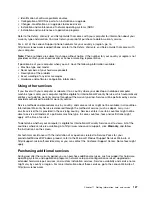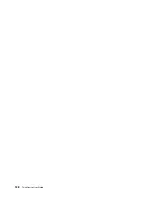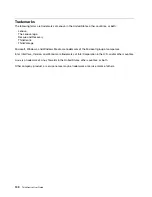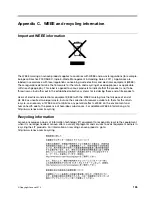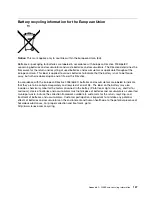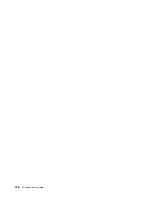• Ensure that the serial-port adapter, if you added one, is properly installed and firmly seated.
If these actions do not correct the problem, run the Lenovo Solution Center program. If you need technical
assistance, see Chapter 11 “Getting information, help, and service” on page 125.
Software problems
Select your symptom from the following list:
•
“When using a sort feature, dates do not sort in the correct order” on page 123
•
“Software does not work as expected” on page 123
When using a sort feature, dates do not sort in the correct order
Symptom: When using a sort feature, dates do not sort in the correct order.
Action: Some software developed before the year 2000 used only the last two digits of a year to sort
dates, always assuming the first two digits were 19. Consequently, these programs sort dates out of order.
Check with your software manufacturer to see if any updates are available. Many software manufacturers
make updates available from the World Wide Web.
Software does not work as expected
Symptom: Software does not work as expected.
Actions:
• Most software programs have built-in help systems that provide instructions for most tasks. If you are
having difficulty performing a specific task within a software program, refer to the help system for that
program. Help systems are typically accessible from a menu or button in the program, and frequently
from the F1 key.
• If you are having difficulty with the Windows operating system or one of its components, refer to the
Windows help system. It is accessible from the Windows
Start
menu.
• To determine if problems are caused by newly installed software, verify that:
– Your computer has the minimum memory requirements needed to use the software. See the
information supplied with the software to verify memory requirements. (If you just installed an adapter
or memory, you might have a memory-address conflict.)
– The software is designed to operate on your computer.
– Other software works on your computer.
– The software you are using works correctly on another computer.
• If you received any error messages while using the software program, see the printed documentation
supplied with the software or the help system for that software for a description of the messages and
solutions to the problem.
• Check with your software manufacturer to see if any updates are available. Many software manufacturers
make updates available from the World Wide Web.
• If the software program used to work correctly, but does not work correctly now, do the following:
– On the Windows 7 operating system, click
Start
➙
Control Panel
➙
System and Security
➙
System
➙
System Protection
➙
System Restore
. Then, follow the instructions on the screen.
– On the Windows 8 operating system, open Control Panel and click
System and Security
➙
System
➙
System Protection
➙
System Restore
. Then, follow the instructions on the screen.
• If you are unable to resolve the problem through other methods, uninstall the software program and
reinstall it.
Chapter 10
.
Troubleshooting and diagnostics
123
Содержание 2934, 2941, 2945, 2961,2982, 2988, 2993, 2996, 3181, 3183, 3185, 3187, 3198, 3202, 3207,ThinkCentre 3209
Страница 6: ...iv ThinkCentre User Guide ...
Страница 12: ...x ThinkCentre User Guide ...
Страница 34: ...22 ThinkCentre User Guide ...
Страница 106: ...94 ThinkCentre User Guide ...
Страница 140: ...128 ThinkCentre User Guide ...
Страница 146: ...134 ThinkCentre User Guide ...
Страница 150: ...138 ThinkCentre User Guide ...
Страница 152: ...India RoHS RoHS compliant as per E Waste Management Handling Rules 2011 140 ThinkCentre User Guide ...
Страница 154: ...142 ThinkCentre User Guide ...
Страница 158: ...146 ThinkCentre User Guide ...
Страница 159: ......
Страница 160: ......