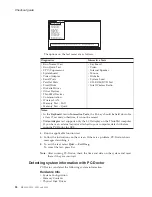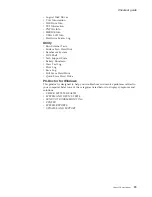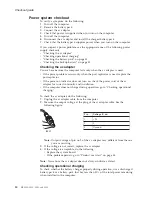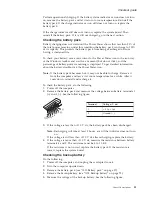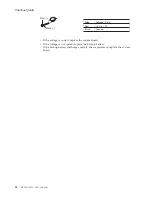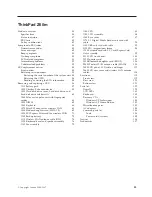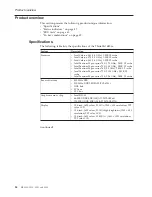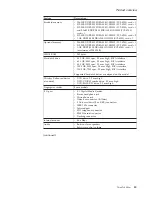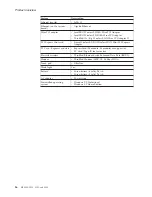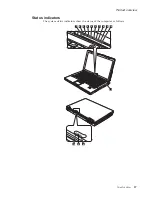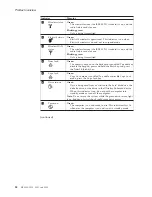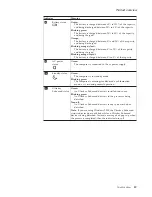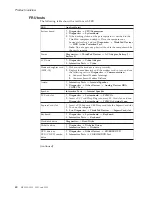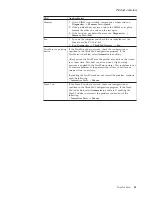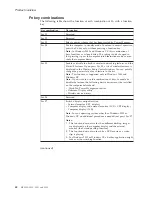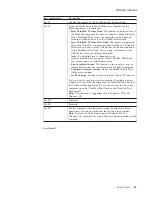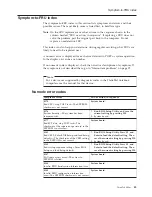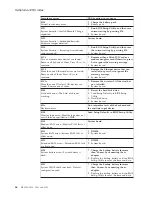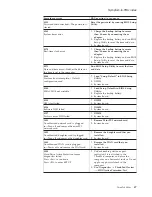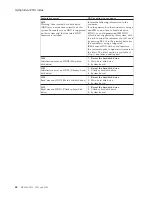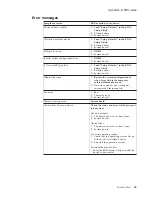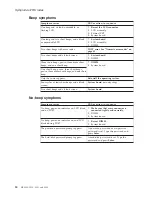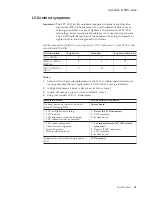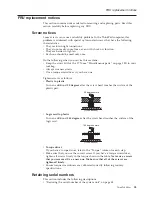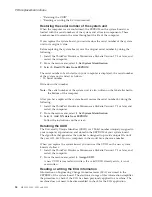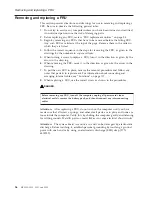Fn
key
combinations
The
following
table
shows
the
function
of
each
combination
of
Fn
with
a
function
key.
Key
combination
Description
Fn+F1
Reserved.
Fn+F2
Reserved.
Fn+F3
Select
a
power
scheme
that
has
been
created
by
Power
Manager.
Fn+F4
Put
the
computer
in
standby
mode.
To
return
to
normal
operation,
press
the
Fn
key
only,
without
pressing
a
function
key.
Note:
In
Windows
2000
and
Windows
XP,
this
combination
of
keys
functions
as
a
sleep
button.
The
setting
can
be
changed
so
that
pressing
it
puts
the
computer
into
hibernation
mode
or
even
shuts
the
computer
down.
Fn+F5
Enable
or
disable
the
built-in
wireless
networking
features
and
the
Bluetooth
features.
If
you
press
Fn+F5,
a
list
of
wireless
features
is
displayed
in
the
Wireless
Radio
Control
window.
You
can
quickly
change
the
power
state
of
each
feature
in
the
list.
Note:
This
function
is
supported
only
in
Windows
2000
and
Windows
XP.
Note:
If
you
want
to
use
this
combination
of
keys
to
enable
or
disable
the
feature,
the
following
device
drivers
must
be
installed
on
the
computer
beforehand:
v
ThinkPad
Power
Management
driver
v
OnScreen
Display
utility
v
Wireless
device
drivers
Fn+F6
Reserved.
Fn+F7
Switch
a
display
output
location
v
External
monitor
(CRT
display)
v
Computer
display
and
external
monitor
(LCD
+
CRT
display)
v
Computer
display
(LCD)
Note:
For
any
operating
system
other
than
Windows
2000
or
Windows
XP,
no
additional
procedure
is
needed;
just
press
Fn+F7.
Notes:
1.
This
function
does
not
work
when
different
desktop
images
are
displayed
on
the
computer
display
and
the
external
monitor
(the
Extend
desktop
function).
2.
This
function
does
not
work
while
a
DVD
movie
or
a
video
clip
is
playing.
3.
For
Windows
2000
or
Windows
XP,
a
hotkey
application
might
take
over
the
switching
function.
(continued)
Product
overview
42
MT
2529,
2530,
2531,
and
2532
Содержание 2529E8U
Страница 2: ......
Страница 3: ...ThinkPad Z60m Hardware Maintenance Manual ...
Страница 6: ...iv MT 2529 2530 2531 and 2532 ...
Страница 8: ...2 MT 2529 2530 2531 and 2532 ...
Страница 86: ...2 3 Removing and replacing a FRU 80 MT 2529 2530 2531 and 2532 ...
Страница 92: ...7 7 Removing and replacing a FRU 86 MT 2529 2530 2531 and 2532 ...
Страница 118: ...3a 3b 6 5 4 continued Removing and replacing a FRU 112 MT 2529 2530 2531 and 2532 ...
Страница 122: ...5 4 4 4 4 5 Removing and replacing a FRU 116 MT 2529 2530 2531 and 2532 ...
Страница 124: ...Wireless LAN antenna cable AUX black a Removing and replacing a FRU 118 MT 2529 2530 2531 and 2532 ...
Страница 129: ...Overall 1 2 a 4 5 3 7 8 10 12 13 14 15 16 b 17 18 19 20 21 22 c 23 24 25 9 6 11 Parts list ThinkPad Z60m 123 ...
Страница 149: ...LCD FRUs a b c d 1 2 3 7 8 9 10 4 5 6 e Parts list ThinkPad Z60m 143 ...
Страница 164: ...Part Number 39T6195_01 1P P N 39T6195_01 ...