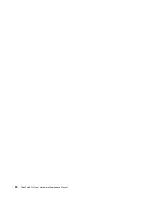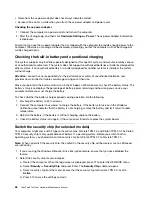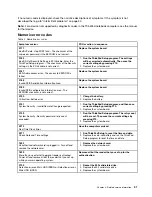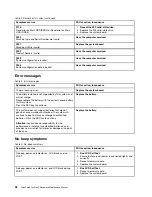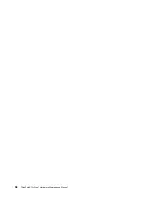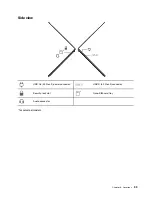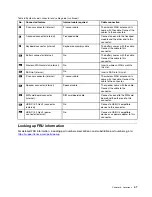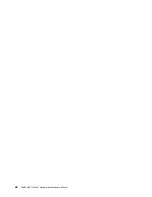Intermittent problems
Intermittent system hang problems might happen due to a variety of causes that have nothing to do with a
hardware defect, such as cosmic radiation, ESD, or software errors. FRU replacement should be considered
only when a problem recurs.
When analyzing an intermittent problem, do the following:
1. Run the diagnostic test for the system board in loop mode
at least 10 times
.
2. If no error is detected, do not replace any FRUs.
3. If any error is detected, replace the FRU shown by the FRU code. Rerun the test to verify that no more
errors exist.
Undetermined problems
If the diagnostic tests did not identify the device that has failed, if wrong devices are installed, or if the
system simply is not operating, follow these procedures to isolate the failing FRU (do not isolate FRUs that
have no defects).
Verify that all attached devices are supported by the computer.
Verify that the power supply being used at the time of the failure is operating correctly. See “Power system
checkout” on page 25.
1. Turn off the computer.
2. Visually check each FRU for damage. Replace any damaged FRU.
3. Remove or disconnect all of the following devices:
a. Non-ThinkPad devices
b. Devices attached to the dock
c. Printer, mouse, and other external devices
d. Battery
e. Solid-state drive
f. External diskette drive or optical drive
g. Memory module
h. PC cards
4. Turn on the computer.
5. Determine whether the problem has been solved.
6. If the problem does not recur, reconnect the removed devices one at a time until you find the failing FRU.
7. If the problem remains, replace the following FRUs one at a time (do not replace a nondefective FRU):
a. System board
b. LCD assembly
34
ThinkPad X13s Gen 1 Hardware Maintenance Manual
Содержание 21BX001LGE
Страница 1: ...ThinkPad X13s Gen 1 Hardware Maintenance Manual ...
Страница 6: ...iv ThinkPad X13s Gen 1 Hardware Maintenance Manual ...
Страница 11: ...DANGER DANGER DANGER DANGER DANGER DANGER Chapter 1 Safety information 5 ...
Страница 12: ...DANGER 6 ThinkPad X13s Gen 1 Hardware Maintenance Manual ...
Страница 13: ...PERIGO Chapter 1 Safety information 7 ...
Страница 14: ...PERIGO PERIGO PERIGO PERIGO 8 ThinkPad X13s Gen 1 Hardware Maintenance Manual ...
Страница 15: ...PERIGO PERIGO PERIGO DANGER DANGER Chapter 1 Safety information 9 ...
Страница 16: ...DANGER DANGER DANGER DANGER DANGER 10 ThinkPad X13s Gen 1 Hardware Maintenance Manual ...
Страница 17: ...DANGER VORSICHT VORSICHT VORSICHT VORSICHT Chapter 1 Safety information 11 ...
Страница 18: ...VORSICHT VORSICHT VORSICHT VORSICHT 12 ThinkPad X13s Gen 1 Hardware Maintenance Manual ...
Страница 19: ...Chapter 1 Safety information 13 ...
Страница 20: ...14 ThinkPad X13s Gen 1 Hardware Maintenance Manual ...
Страница 21: ...Chapter 1 Safety information 15 ...
Страница 22: ...16 ThinkPad X13s Gen 1 Hardware Maintenance Manual ...
Страница 23: ...Chapter 1 Safety information 17 ...
Страница 24: ...18 ThinkPad X13s Gen 1 Hardware Maintenance Manual ...
Страница 25: ...Chapter 1 Safety information 19 ...
Страница 26: ...20 ThinkPad X13s Gen 1 Hardware Maintenance Manual ...
Страница 44: ...38 ThinkPad X13s Gen 1 Hardware Maintenance Manual ...
Страница 46: ...Bottom view Emergency reset hole 40 ThinkPad X13s Gen 1 Hardware Maintenance Manual ...
Страница 47: ...Rear view Microphone Chapter 6 Locations 41 ...
Страница 49: ...Major FRUs and CRUs Chapter 6 Locations 43 ...
Страница 54: ...48 ThinkPad X13s Gen 1 Hardware Maintenance Manual ...
Страница 63: ...Chapter 8 Removing or replacing a FRU 57 ...
Страница 81: ...Removal steps of the system board for WWAN models Chapter 8 Removing or replacing a FRU 75 ...
Страница 94: ...88 ThinkPad X13s Gen 1 Hardware Maintenance Manual ...
Страница 95: ......
Страница 96: ...Part Number SP40T80538 Printed in China 1P P N SP40T80538 1PSP40T80538 ...