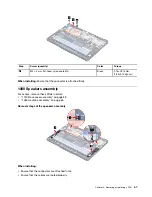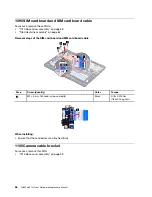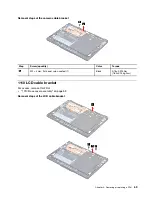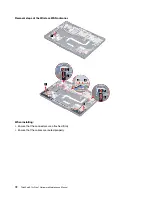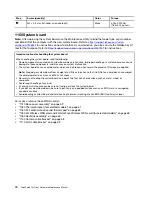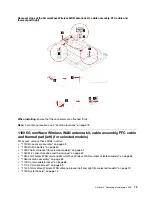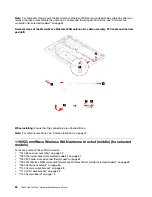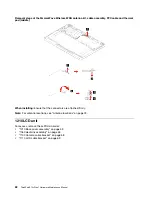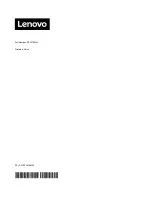Note:
For computer models with the 5G mmWave Wireless WAN card, you need to do calibration after you
remove, replace or reassemble the antenna bracket. For details, see “5G mmWave calibration (for selected
models)” on page 54.
Removal steps of the 5G mmWave Wireless WAN antenna bracket (middle)
Step
Screw (quantity)
Color
Torque
1
M2 × 2.5 mm, flat-head, nylon-coated (1)
Black
0.18±0.015 Nm
(1.85±0.15 kgf-cm)
Note:
For antenna locations, see “Antenna locations” on page 73.
1200 5G mmWave Wireless WAN antenna kit, cable assembly, FFC cable
and thermal pad (middle) (for selected models)
For access, remove these FRUs in order:
• “1010 Base cover assembly” on page 59
• “1030 Thermal bracket (for selected models)” on page 61
• “1040 M.2 solid-state drive and thermal pad” on page 62
• “1050 5G Wireless WAN card and 5G mmWave Wireless WAN card (for selected models)” on page 63
• “1060 Heatsink assembly” on page 65
• “1100 Camera cable bracket” on page 68
• “1110 LCD cable bracket” on page 69
• “1150 System board” on page 74
• “1190 5G mmWave Wireless WAN antenna bracket (middle) (for selected models)” on page 80
Note:
For computer models with the 5G mmWave Wireless WAN card, you need to do calibration after you
remove, replace or reassemble the antenna kit, cables and thermal pad. For details, see “5G mmWave
calibration (for selected models)” on page 54.
81
Содержание 21BX001LGE
Страница 1: ...ThinkPad X13s Gen 1 Hardware Maintenance Manual ...
Страница 6: ...iv ThinkPad X13s Gen 1 Hardware Maintenance Manual ...
Страница 11: ...DANGER DANGER DANGER DANGER DANGER DANGER Chapter 1 Safety information 5 ...
Страница 12: ...DANGER 6 ThinkPad X13s Gen 1 Hardware Maintenance Manual ...
Страница 13: ...PERIGO Chapter 1 Safety information 7 ...
Страница 14: ...PERIGO PERIGO PERIGO PERIGO 8 ThinkPad X13s Gen 1 Hardware Maintenance Manual ...
Страница 15: ...PERIGO PERIGO PERIGO DANGER DANGER Chapter 1 Safety information 9 ...
Страница 16: ...DANGER DANGER DANGER DANGER DANGER 10 ThinkPad X13s Gen 1 Hardware Maintenance Manual ...
Страница 17: ...DANGER VORSICHT VORSICHT VORSICHT VORSICHT Chapter 1 Safety information 11 ...
Страница 18: ...VORSICHT VORSICHT VORSICHT VORSICHT 12 ThinkPad X13s Gen 1 Hardware Maintenance Manual ...
Страница 19: ...Chapter 1 Safety information 13 ...
Страница 20: ...14 ThinkPad X13s Gen 1 Hardware Maintenance Manual ...
Страница 21: ...Chapter 1 Safety information 15 ...
Страница 22: ...16 ThinkPad X13s Gen 1 Hardware Maintenance Manual ...
Страница 23: ...Chapter 1 Safety information 17 ...
Страница 24: ...18 ThinkPad X13s Gen 1 Hardware Maintenance Manual ...
Страница 25: ...Chapter 1 Safety information 19 ...
Страница 26: ...20 ThinkPad X13s Gen 1 Hardware Maintenance Manual ...
Страница 44: ...38 ThinkPad X13s Gen 1 Hardware Maintenance Manual ...
Страница 46: ...Bottom view Emergency reset hole 40 ThinkPad X13s Gen 1 Hardware Maintenance Manual ...
Страница 47: ...Rear view Microphone Chapter 6 Locations 41 ...
Страница 49: ...Major FRUs and CRUs Chapter 6 Locations 43 ...
Страница 54: ...48 ThinkPad X13s Gen 1 Hardware Maintenance Manual ...
Страница 63: ...Chapter 8 Removing or replacing a FRU 57 ...
Страница 81: ...Removal steps of the system board for WWAN models Chapter 8 Removing or replacing a FRU 75 ...
Страница 94: ...88 ThinkPad X13s Gen 1 Hardware Maintenance Manual ...
Страница 95: ......
Страница 96: ...Part Number SP40T80538 Printed in China 1P P N SP40T80538 1PSP40T80538 ...