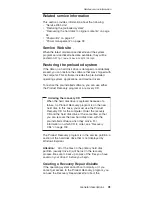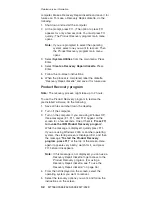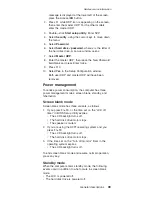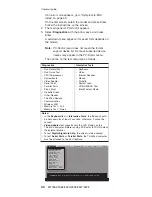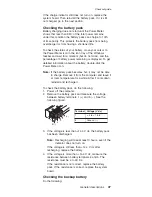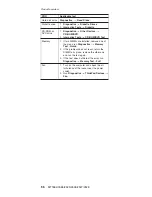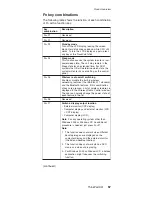Checkout
guide
Use
the
following
procedures
as
a
guide
in
identifying
and
correcting
problems
with
the
ThinkPad
computer.
Note:
The
diagnostic
tests
are
intended
to
test
only
ThinkPad
products.
The
use
of
non-ThinkPad
products,
prototype
cards,
or
modified
options
can
lead
to
false
indications
of
errors
and
invalid
system
responses.
1.
Identify
the
failing
symptoms
in
as
much
detail
as
possible.
2.
Verify
the
symptoms.
Try
to
re-create
the
failure
by
running
the
diagnostic
test
or
by
repeating
the
operation.
Testing
the
computer
The
ThinkPad
computer
has
a
test
program
called
PC-Doctor
®
for
DOS
(hereafter
called
PC-Doctor
).
You
can
detect
errors
by
running
the
diagnostics
test
included
in
PC-Doctor.
This
section
is
an
overview
of
the
procedure.
For
details
that
depend
on
model-unique
functions,
refer
to
“Product
overview”
on
page
51.
For
some
possible
configurations
of
the
computer,
PC-Doctor
might
not
run
correctly.
To
avoid
this
problem,
you
need
to
initialize
the
computer
setup
by
use
of
the
BIOS
Setup
Utility
before
you
run
PC-Doctor.
On
the
BIOS
Setup
Utility
screen,
press
F9,
Enter,
F10,
and
then
Enter.
Note:
When
you
initialize
the
computer
configuration,
some
devices
are
disabled,
such
as
the
serial
port.
If
you
test
one
of
these
devices,
you
will
need
to
enable
it
by
using
PS2.EXE.
PC-Doctor
cannot
be
used
to
test
a
device
that
is
in
the
docking
station,
even
if
the
computer
supports
the
docking
station.
To
test
a
USB
device,
connect
it
to
the
USB
connector
of
the
computer.
To
test
the
Ultrabay
device,
install
it
in
the
Ultrabay
Slim
slot
of
the
computer.
Checkout
guide
42
MT1864/1865/2525/2526/2527/2528
Содержание 1866 - ThinkPad X41 Tablet
Страница 6: ...2 MT1864 1865 2525 2526 2527 2528 ...
Страница 94: ...3 4 Removing and replacing a FRU 90 MT1864 1865 2525 2526 2527 2528 ...
Страница 98: ...Remove LCD module 4 4 Removing and replacing a FRU 94 MT1864 1865 2525 2526 2527 2528 ...
Страница 147: ...Trademarks ThinkPad X41 143 ...
Страница 148: ...Part Number 39T5971 1P P N 39T5971 ...