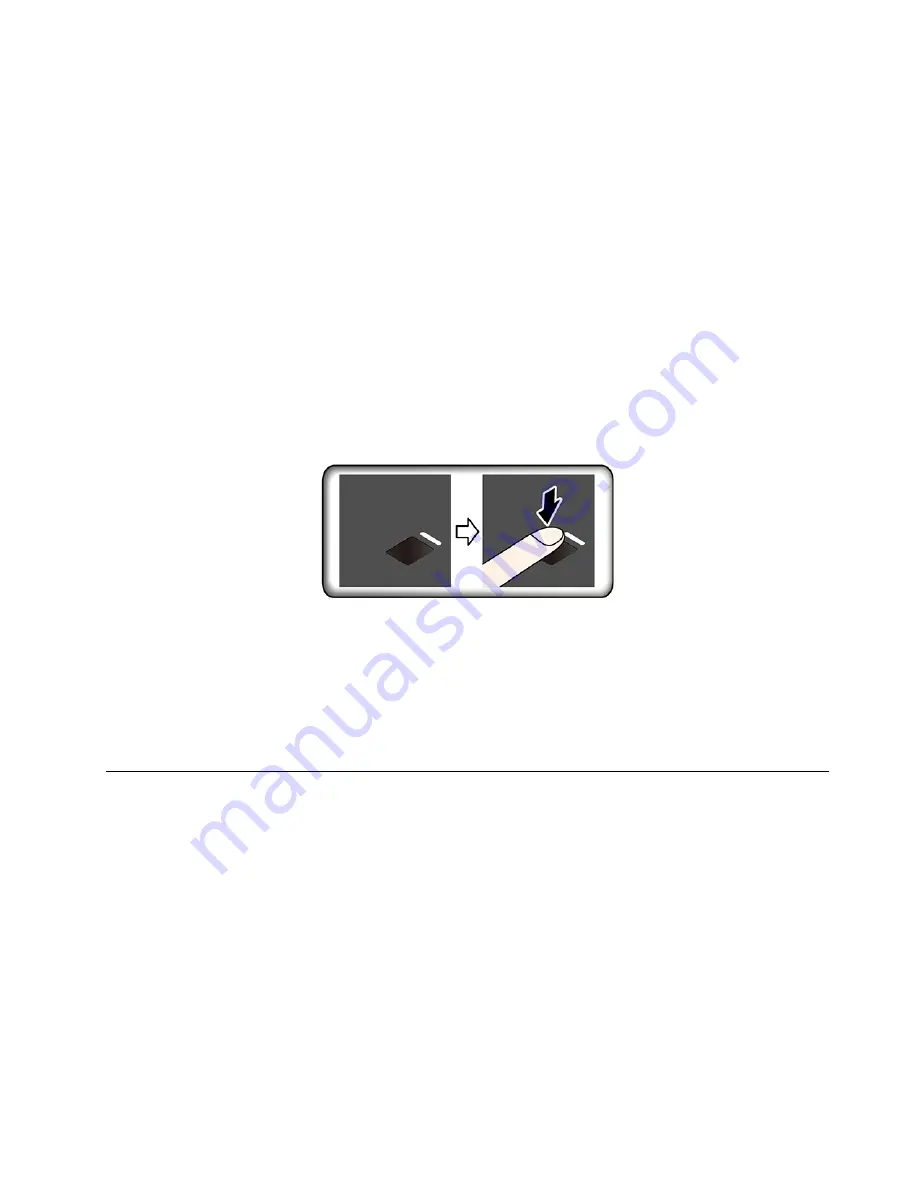
Notes:
• If the supervisor password is forgotten, it might not be removed by clearing CMOS depending on your
BIOS settings.
• If the hard disk password is forgotten, Lenovo cannot remove the password or recover data from the
storage drive.
Use the fingerprint reader
If you use a mouse with a fingerprint reader on it, fingerprint authentication can replace your passwords and
enables you to log in to your computer simply and securely.
Enroll your fingerprints
Open the Start menu and then click
Settings
➙
Accounts
➙
Sign-in options
. Then, follow the on-screen
instructions to finish the enrollment.
During the enrollment, the fingerprints are associated with the Windows password automatically. It is
recommended that you enroll more than one fingerprint in case of any injuries to your fingers.
Log in with your fingerprint
If the fingerprint reader indicator blinks in amber, the authentication is not successful.
Maintain the fingerprint reader
To ensure that the fingerprint reader works correctly, do not:
• Scratch the surface of the reader with anything hard.
• Use or touch the reader with a wet, dirty, wrinkled, or injured finger.
Use software security solutions
This section provides software solutions to secure your computer and information.
Use firewalls
A firewall can be hardware, software, or a combination of both depending on the level of security required.
Firewalls work on a set of rules to determine which inbound and outbound connections are authorized. If the
computer is preinstalled with a firewall program, it helps protect against computer Internet security threats,
unauthorized access, intrusions, and Internet attacks. It also protects your privacy. For more information
about how to use the firewall program, refer to the help system of your firewall program.
To use firewalls:
1. Go to
Control Panel
and view by large icons or small icons.
2. Click
Windows Defender Firewall
, and then follow the on-screen instructions.
Secure your computer and information
19
Содержание 11A9000DUK
Страница 1: ...M75s 1 User Guide ...
Страница 6: ...iv M75s 1 User Guide ...
Страница 12: ...29 M 2 Wi Fi card slot 30 PCI Express x16 graphics card slot 31 System fan connector 6 M75s 1 User Guide ...
Страница 22: ...16 M75s 1 User Guide ...
Страница 28: ...22 M75s 1 User Guide ...
Страница 46: ...40 M75s 1 User Guide ...
Страница 49: ...5 Disassemble the vertical stand 6 Assemble the vertical stand Chapter 7 CRU replacement 43 ...
Страница 78: ...72 M75s 1 User Guide ...
Страница 82: ...76 M75s 1 User Guide ...
Страница 106: ...Ukraine RoHS India RoHS RoHS compliant as per E Waste Management Rules Mainland China RoHS 100 M75s 1 User Guide ...
Страница 112: ...106 M75s 1 User Guide ...
Страница 115: ......
Страница 116: ......
















































