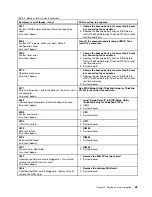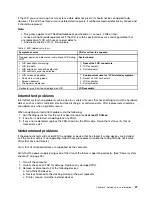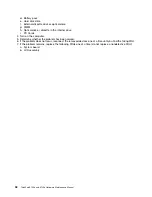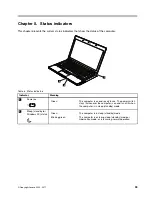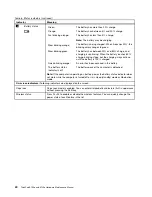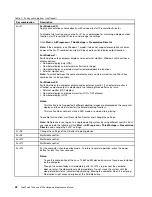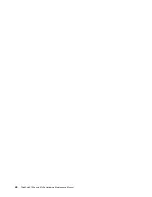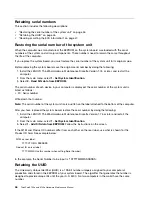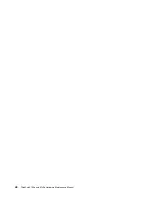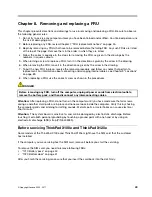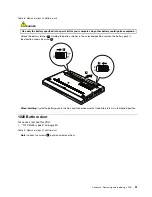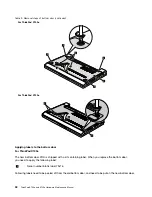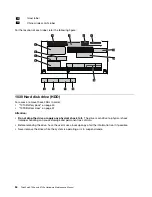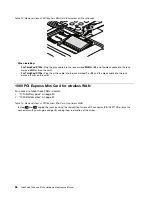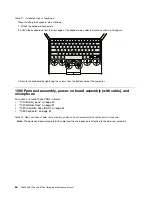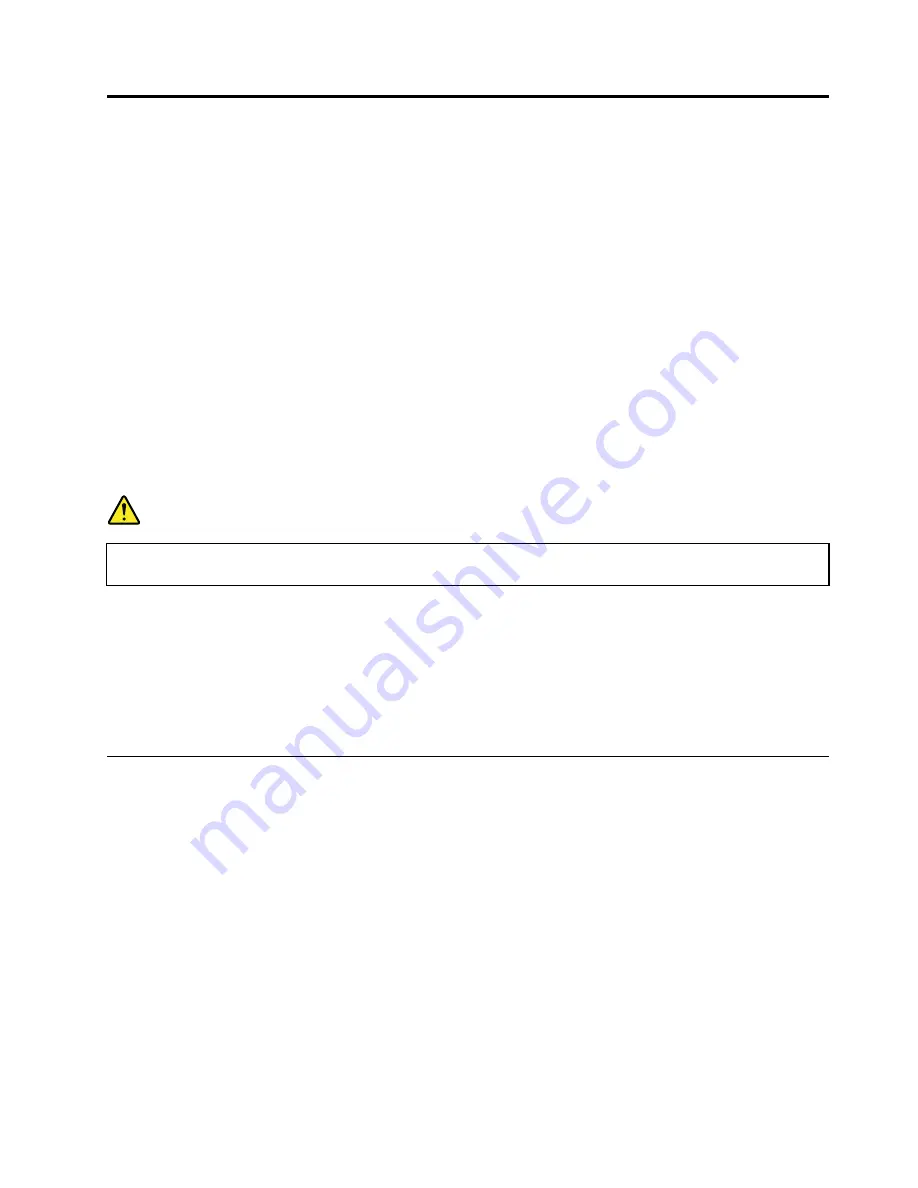
Chapter 8. Removing and replacing a FRU
This chapter presents directions and drawings for use in removing and replacing a FRU. Be sure to observe
the following general rules:
1. Do not try to service any computer unless you have been trained and certified. An untrained person runs
the risk of damaging parts.
2. Before replacing any FRU, review Chapter 7 “FRU replacement notices” on page 45.
3. Begin by removing any FRUs that have to be removed before the failing FRU. Any such FRUs are listed
at the top of the page. Remove them in the order in which they are listed.
4. Follow the correct sequence in the steps for removing the FRU, as given in the drawings by the
numbers in square callouts.
5. When turning a screw to replace a FRU, turn it in the direction as given by the arrow in the drawing.
6. When removing the FRU, move it in the direction as given by the arrow in the drawing.
7. To put the new FRU in place, reverse the removal procedure and follow any notes that pertain to
replacement. For information about connecting and arranging internal cables, see Chapter 9 “Locations”
on page 89.
8. When replacing a FRU, use the correct screw as shown in the procedures.
DANGER
Before removing any FRU, turn off the computer, unplug all power cords from electrical outlets,
remove the battery pack, and then disconnect any interconnecting cables.
Attention:
After replacing a FRU, do not turn on the computer until you have made sure that all screws,
springs, and other small parts are in place and none are loose inside the computer. Verify this by shaking
the computer gently and listening for rattling sounds. Metallic parts or metal flakes can cause electrical
short circuits.
Attention:
The system board is sensitive to, and can be damaged by, electrostatic discharge. Before
touching it, establish personal grounding by touching a ground point with one hand or by using an
electrostatic discharge (ESD) strap (P/N 6405959).
Before servicing ThinkPad X100e and ThinkPad X120e
Some models of the ThinkPad X100e and ThinkPad X120e might have the SIM card that the customer
has installed.
If the computer you are servicing has the SIM card, remove it before you start the servicing.
To remove the SIM card, you need to remove following FRUs:
•
“1010 Battery pack” on page 50
•
“1020 Bottom door” on page 51
After you finish the servicing, make sure that you insert the card back into the slot firmly.
© Copyright Lenovo 2009, 2011
49
Содержание 059624U
Страница 1: ...ThinkPad X100e and X120e Hardware Maintenance Manual ...
Страница 6: ...iv ThinkPad X100e and X120e Hardware Maintenance Manual ...
Страница 18: ...12 ThinkPad X100e and X120e Hardware Maintenance Manual ...
Страница 19: ...Chapter 1 Safety information 13 ...
Страница 22: ...16 ThinkPad X100e and X120e Hardware Maintenance Manual ...
Страница 26: ...20 ThinkPad X100e and X120e Hardware Maintenance Manual ...
Страница 50: ...44 ThinkPad X100e and X120e Hardware Maintenance Manual ...
Страница 54: ...48 ThinkPad X100e and X120e Hardware Maintenance Manual ...
Страница 69: ...Table 16 Removal steps of keyboard continued 3 4 5 6 7 7 8 Chapter 8 Removing and replacing a FRU 63 ...
Страница 94: ...88 ThinkPad X100e and X120e Hardware Maintenance Manual ...
Страница 120: ...LCD FRUs 1 4 3 2 5 7 6 114 ThinkPad X100e and X120e Hardware Maintenance Manual ...
Страница 132: ...126 ThinkPad X100e and X120e Hardware Maintenance Manual ...
Страница 135: ......
Страница 136: ...Part Number 63Y0640_02 Printed in 1P P N 63Y0640_02 63Y0640_02 ...