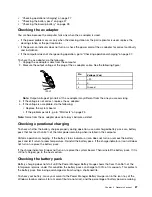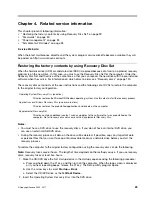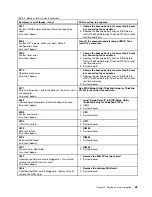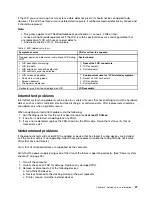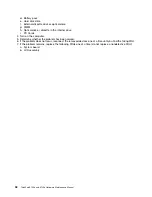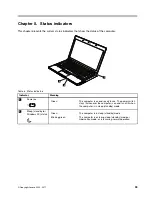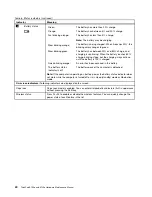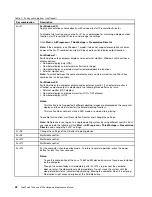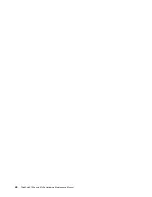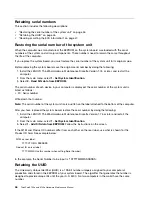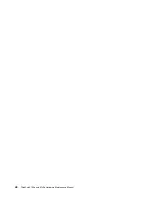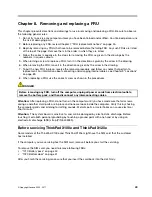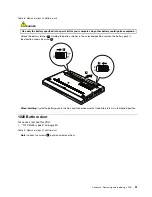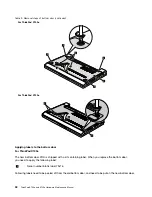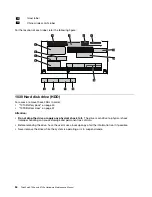Chapter 6. Fn key combinations
The following table shows the function of each combination of Fn with a function key.
Table 7. Fn key combinations
Key combination
Description
Fn+F1
Turn the audio volume down.
Fn+F2
Turn the audio volume up.
Fn+F3
Mute the microphone
Fn+F4
Put the computer in sleep (standby) mode. To return to normal operation, press the Fn key
only, without pressing a function key.
Notes:
To use this combination of the keys, ThinkPad PM device driver must have been installed
on the computer.
If you want to use the combination to put the computer into hibernation mode or
do-nothing mode (in Windows XP, shut the computer down or show the panel for turning
off the computer), change the settings in the Power Manager.
Fn+F5
Enable or disable the built-in wireless networking features. If you press Fn+F5, a list of wireless
features is displayed. You can quickly change the power state of each feature in the list.
Notes:
If you want to use Fn+F5 to enable or disable the wireless features, the following
device drivers must be installed on the computer beforehand:
• Power Management driver
• OnScreen Display Utility
• Wireless device drivers
Fn+F6
Change the camera and microphone mute settings. When you press Fn+F6, the camera and
microphone mute setting window is opened and the camera preview is turned on.
From the camera setting window, you can also change the setting of the microphone mute
button.
Notes:
The camera settings area only appears if the computer has an integrated camera.
If the computer is running Windows XP, it does not have the setting of the microphone
mute button.
© Copyright Lenovo 2009, 2011
41
Содержание 059624U
Страница 1: ...ThinkPad X100e and X120e Hardware Maintenance Manual ...
Страница 6: ...iv ThinkPad X100e and X120e Hardware Maintenance Manual ...
Страница 18: ...12 ThinkPad X100e and X120e Hardware Maintenance Manual ...
Страница 19: ...Chapter 1 Safety information 13 ...
Страница 22: ...16 ThinkPad X100e and X120e Hardware Maintenance Manual ...
Страница 26: ...20 ThinkPad X100e and X120e Hardware Maintenance Manual ...
Страница 50: ...44 ThinkPad X100e and X120e Hardware Maintenance Manual ...
Страница 54: ...48 ThinkPad X100e and X120e Hardware Maintenance Manual ...
Страница 69: ...Table 16 Removal steps of keyboard continued 3 4 5 6 7 7 8 Chapter 8 Removing and replacing a FRU 63 ...
Страница 94: ...88 ThinkPad X100e and X120e Hardware Maintenance Manual ...
Страница 120: ...LCD FRUs 1 4 3 2 5 7 6 114 ThinkPad X100e and X120e Hardware Maintenance Manual ...
Страница 132: ...126 ThinkPad X100e and X120e Hardware Maintenance Manual ...
Страница 135: ......
Страница 136: ...Part Number 63Y0640_02 Printed in 1P P N 63Y0640_02 63Y0640_02 ...