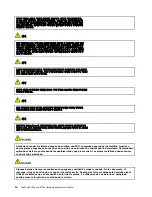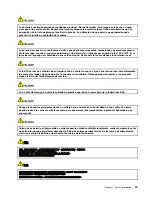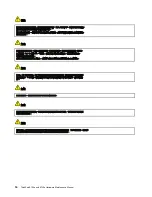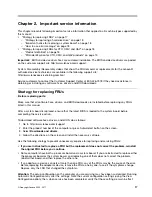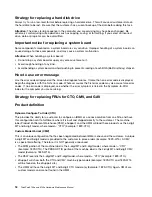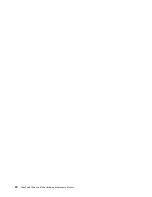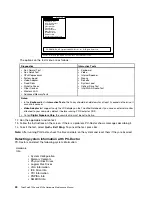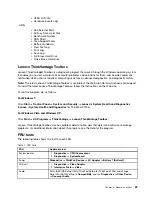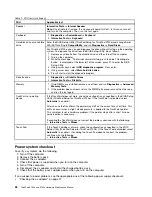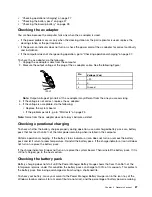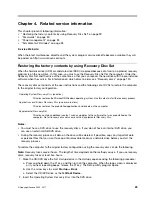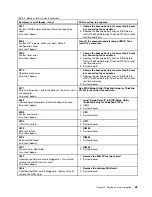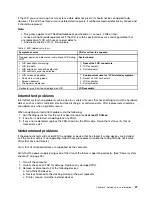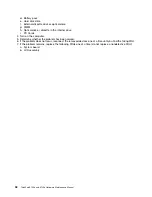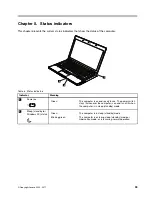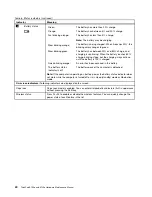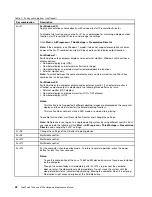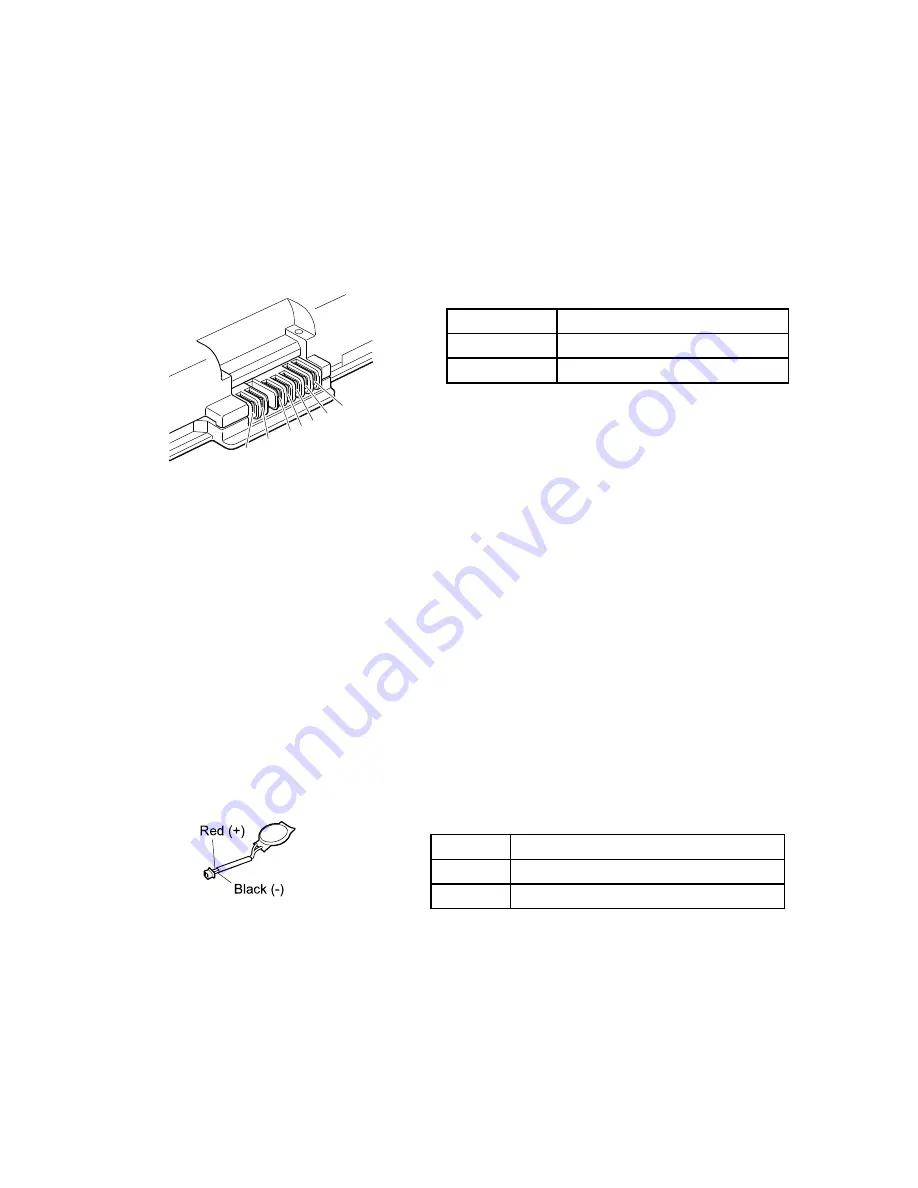
is displayed. To get detailed information about the battery, double-click the Power Manager Battery
Gauge icon.
Note:
If the battery pack becomes hot, it may not be able to charge. Remove it from the computer and leave
it at room temperature for a while. After it cools down, reinstall and recharge it.
To check the battery pack, do the following:
1. Power off the computer.
2. Remove the battery pack and measure the voltage between battery terminals 1 (+) and 7 (-). See the
following figure:
Terminal
Voltage (V dc)
1
+ 0 to + 12.6
7
Ground (-)
1(+)
2(+)
3
4 5
6(-)
7(-)
3. If the voltage is less than +11.0 V dc, the battery pack has been discharged.
Note:
Recharging will take at least 3 hours, even if the indicator does not turn on.
If the voltage is still less than +11.0 V dc after recharging, replace the battery.
4. If the voltage is more than +11.0 V dc, measure the resistance between battery terminals 5 and 7.
The resistance must be 4 to 30 K Ω. If the resistance is not correct, replace the battery pack. If the
resistance is correct, replace the system board.
Checking the backup battery
Do the following:
1. Power off the computer, and unplug the ac adapter from it.
2. Turn the computer upside down.
3. Remove the battery pack (see “1010 Battery pack” on page 50).
4. Remove the backup battery (see “1130 System board, fan assembly, and backup battery” on page 71).
5. Measure the voltage of the backup battery. See the following figure.
Wire
Voltage (V dc)
Red
+2.5 to +3.2
Black
Ground
Red (+)
Black (-)
• If the voltage is correct, replace the system board.
• If the voltage is not correct, replace the backup battery.
• If the backup battery discharges quickly after replacement, replace the system board.
28
ThinkPad X100e and X120e Hardware Maintenance Manual
Содержание 059624U
Страница 1: ...ThinkPad X100e and X120e Hardware Maintenance Manual ...
Страница 6: ...iv ThinkPad X100e and X120e Hardware Maintenance Manual ...
Страница 18: ...12 ThinkPad X100e and X120e Hardware Maintenance Manual ...
Страница 19: ...Chapter 1 Safety information 13 ...
Страница 22: ...16 ThinkPad X100e and X120e Hardware Maintenance Manual ...
Страница 26: ...20 ThinkPad X100e and X120e Hardware Maintenance Manual ...
Страница 50: ...44 ThinkPad X100e and X120e Hardware Maintenance Manual ...
Страница 54: ...48 ThinkPad X100e and X120e Hardware Maintenance Manual ...
Страница 69: ...Table 16 Removal steps of keyboard continued 3 4 5 6 7 7 8 Chapter 8 Removing and replacing a FRU 63 ...
Страница 94: ...88 ThinkPad X100e and X120e Hardware Maintenance Manual ...
Страница 120: ...LCD FRUs 1 4 3 2 5 7 6 114 ThinkPad X100e and X120e Hardware Maintenance Manual ...
Страница 132: ...126 ThinkPad X100e and X120e Hardware Maintenance Manual ...
Страница 135: ......
Страница 136: ...Part Number 63Y0640_02 Printed in 1P P N 63Y0640_02 63Y0640_02 ...