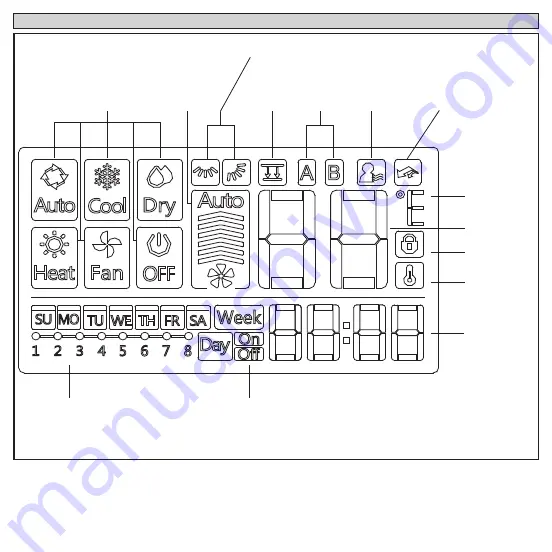
8
Display
Operation
Mode
Fan
Speed
Horizontal and Vertical Swing
(not available for all indoor unit models)
Faceplate
Function
On/Off Timer
Schedule
Follow me
Function
Turbo/PTC
°F or °C
¹Tempera-
ture display
Lock
Indication
Room
Temperature
Clock
¹ Displays cooling set point, heating set point
or room temperature
Not
Used
Содержание M0STAT64Q
Страница 16: ...16 ...


































