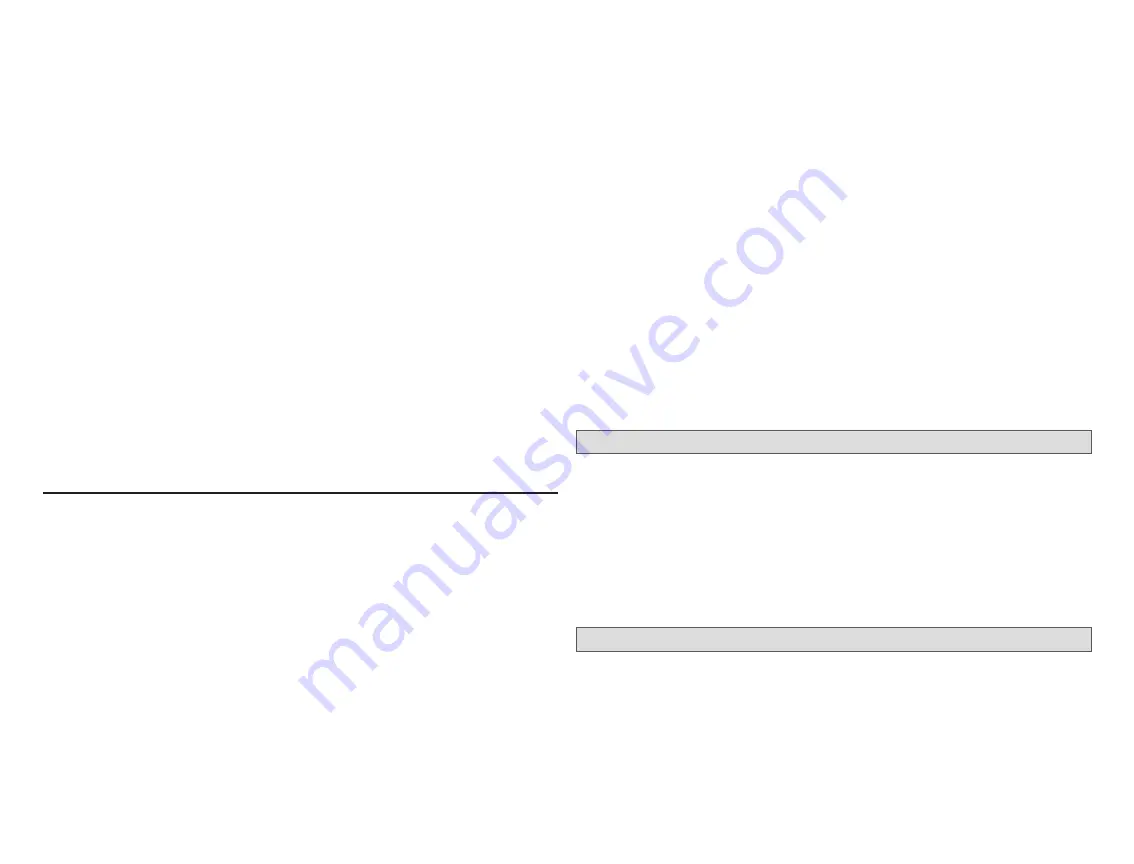
51
• Cut on-board R-O clippable link.
4.
After the entire system is wired, energized the system and the thermostat
will check the system for installed communication devices.
5.
During commissioning you will arrive at the
equipment found
screen. From
there touch
non-communicating equipment
to add non-communicating
equipment.
6.
From the
add/remove equipment
screen touch the
Outdoor Unit Type
from the device list (
1-stage HP
or
2-stage HP
) and touch
done
to return
to the
equipment found
screen.
7.
Touch
continue
to proceed to the next screen.
8.
Continue with the commissioning sequence until you reach the
dealer
control center
. Touch
equipment
to continue.
9.
Touch
air handler
from the list. From this
air handler
screen you will
have access to the various airflow settings. Set the system air volumes
according to the needs of the home. When all CFM settings are complete,
touch the
back
button.
10.
Test the system operation and confirm the system is electrically energized
and operational. Test the heat strips (when used) to insure the auxiliary
stages operates as designed.
11.
Touch
done
.
12.
Exit the
dealer control center
by touching
exit
to return to the home
screen.
Equipment Interface Module
The Equipment Interface Module (EIM) can be configured in the following
setups:
•
Thermostat, EIM with either a non-communicating (conventional) indoor unit
and iComfort outdoor unit.
•
Thermostat, EIM with either a non-communicating (conventional) indoor unit
and outdoor unit.
• Thermostat, iComfort furnace, EIM and a non-communicating heat pump.
1.
Wiring — See “Terminals and Wiring Recommendations” on page 5
and “Application Wiring” on page 7.
2.
DO NOT cut any option link on furnace control.
3.
After the entire system is wired, power up the system; the thermostat will
check the system for installed communication devices.
4.
During commissioning you will arrive at the
equipment found
screen. From
there touch
non-communicating equipment
to add non-communicating
equipment.
5.
From the
add/remove equipment
screen, touch either
1-Stage A/C unit
or
2-Stage A/C unit
.
6.
Touch the
done
to return to the
equipment found
screen. Touch
continue
to proceed to the next screen.
7.
Continue with the commissioning sequence. When the
set up airflow
per zone
screen appears, you can adjust blower, heating and cooling
circulation air flows. When done, touch
continue
to proceed.
8.
The
dealer control center
will appear next. Touch
tests
to access the test
section
9.
Here you will have another opportunity to adjust blower circulation, heating
and cooling circulation air flows. Use the plus or minus buttons to adjust
up or down the CFM settings. Once adjustments are completed, press
continue
.
10.
Under the
select test to run
screen, you may un-check any tests not
required, or run all tests. Touch
start tests
to proceed. Once each test
section is completed, touch
continue
to proceed to the next group of tests.
11.
Once all test are completed, touch
done
. This will return you to the
select
tests to run
screen. If finish, press the back arrow (<) at the top left-hand
of the screen to return to the
dealer control center
.
12.
Touch
exit
to return to the home screen.
SLP98V Variable Capacity Furnace Default Setting
If your thermostat is being used with a SLP98V furnace and parameter
Gas
Heat Control Mode
will default to
Load-Tracking Variable Capacity
. With
this unit the system’s settings for stage timers and temperature differentials are
ignored (even if shown enabled in the thermostat).
The stage timer will be used on the cooling side for other cooling units except
when variable capacity outdoor units are used. The furnace software sets and
controls the firing rates. Further details concerning Gas Heat Control Mode
settings are listed in “Table 6. Smart Hub Parameters” on page 23.
Wi-Fi Connection
This is for connecting the thermostat to a secure home wireless network.
NOTE:
A router with Bonjour capabilities is required for this function. Check
the router functions if smart hub do not connect. Apple Bonjour
®
is an
implementation of zero-configuration networking (Zeroconf), a group
of technologies that includes service discovery, address assignment,
and host name resolution.
NOTE:
Never use a home guest account. Never use an open router connection
(non-secure). Always use a secure connection physically located in






























