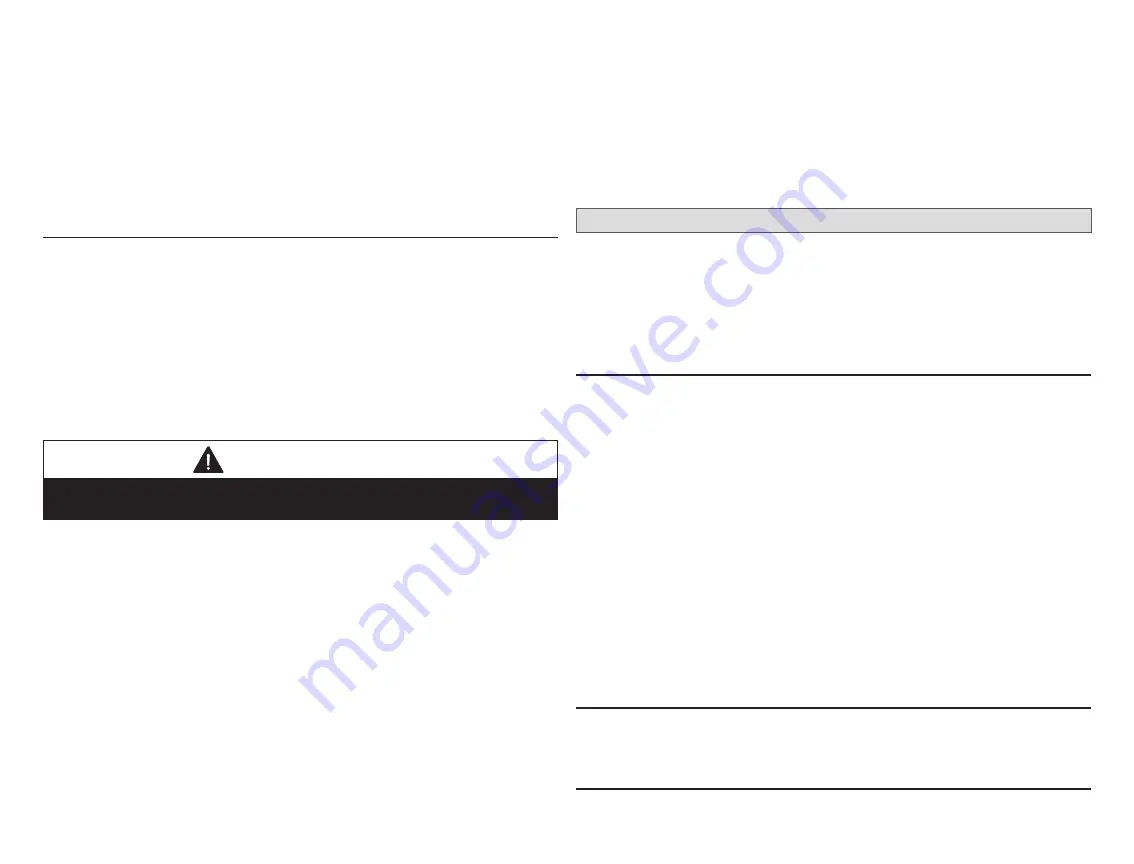
43
and indoor humidity. Under equipment, system, indoor/outdoor and zoning
model number, serial number and firmware information is displayed.
Other menus items include system indoor and outdoor units and zoning control
parameter settings.
NOTE:
Installation Report is not available until after exiting the dealer control
center following commissioning. Return to the dealer control center
from the home screen to view the installation report.
Results of both manual and automatic tests will be displayed under this section.
Information
The dealer information screen will appear. The next screen will be for dealer
information. Here either the dealer ID or phone number can be added. Once the
system is connected to the Internet, the remaining information is automatically
populated. Not all information for this screen will be viewable. Touch and hold
and then drag up to access the remaining information on the screen.
Information Required: Dealer ID and / or dealer phone number. Information
that can be manually entered is name, email website, dealer address which
includes address 1, address 2, city state and zip/postal code. Once completed,
touch the left arrow at the top left side of screen to return to the Dealer Control
Center.
IMPORTANT
Adding dealer information will ensure the thermostat is associated with your
LennoxPros account when connecting to the Lennox server.
Information Pop-Up Screen
: If the dealer ID or phone number is not provided,
a warning screen will appear. The warning screen will provided information on
the limitation imposed on the system if this information is missing. Touch no to
return to the above screen to complete the information requested or press yes
to continue.
General Information
On this screen general information needs to be verified or changed. Touch
any item to change its contents. A pop-up screen will appear that will allow the
information to be added or changed.
Information Required:
1.
Select desired language (ENGLISH, FRANÇAIS or ESPAÑOL).
2.
Select country / region.
3.
Select time and date which includes time, date, time zone, daylight savings
time (ON/OFF)
4.
Temperature unit (
Fahrenheit
or
Celsius
).
5.
Once completed press
continue
.
Home Address
On this screen general information needs to be verified or changed. Touch any
line item to change its contents. Information to be added is address 1, address
2, state, city and zip/postal code.
Complete the requested information and press the continue button.
Dehumidification Settings
For firmware version 3.15 and later, all controls for dehumidification are listed
at
menu
>
settings
>
humidity
. Under
Humidity Control,
select
dehumidify
to enable dehumidification. By default it is
disabled
.
When dehumidify is enabled, the options are as follows and are dependent on
equipment type and accessory installed.
Dehumidification Setting Options
•
Normal
— Recommend when the air outside is not too humid.
•
Max
—
» Single and Two-Stage Outdoor Units or Variable Capacity outdoor
units without a Discharge Air Temperature Sensor (DATS)
Installed. Recommend when outdoor air is excessively humid.
May cool your home below the set temperature.
NOTE:
Recommend use of DATS catalog number 88K38 when variable
capacity outdoor units are used.
» Variable Capacity Outdoor Units with DATS installed.
Recommended
when outdoor air is excessively humid. Adjusts
cooling based on duct sensor data. May cool your home below the
set temperature.
•
Climate IQ (Auto)
— Automatically adjusts fan speeds and cooling power
based on local climate conditions, using Climate IQ technology. May cool
your home below the set temperature.
Overcooling
Slide bar adjust with a range of 0°F to 4°F (-17.8 to -15.5°C). Only available
when Max or Climate IQ is selected.
Dehumidification Set Point
Slide bar adjust with a range of 40% to 60%.






























