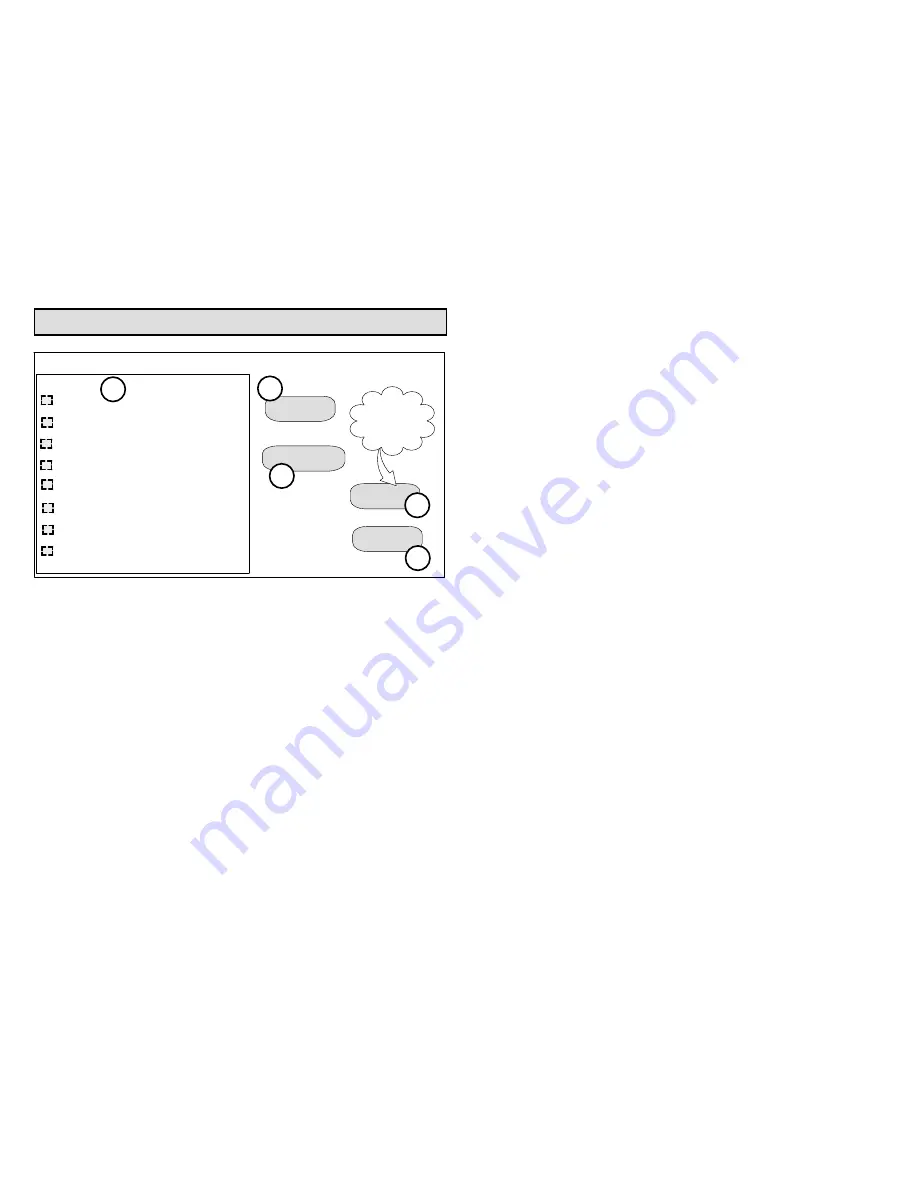
507428-01
20
Using the Tests / Diagnostics Features
Blower
HP Heat - 1
st
Stage
HP Heat - 2
nd
Stage
Defrost Now
Cooling - 1
st
Stage
Cooling - 2
nd
Stage
Gas Heat - 1
st
Stage
Gas Heat - 2
nd
Stage
select all
select test to run
deselect all
skip tests
start
Only appears
if test item is
selected
Ö
1
2
3
4
5
Figure 16. Selecting Tests
TO SELECT TESTS TO RUN
Use the following procedure to run tests for various
heating and cooling stage operations.
1.
Select a specific test (
1
) to run or use the
select all
(
2
) button to run all configurations. Use the
deselect
all
(
3
) button to un-check desired test.
2.
Touch the
start
button (
4
) to run all selected tests or
touch
skip tests
(
5
) to end the test procedure.
3.
After the tests are completed or you have selected
skip test select the exit button to end.
NOTE - Test mode lasts for 30 minutes (with the
temperature updating every 30 seconds) except for the
defrost test, which lasts 30 seconds. Tests feature
provides the technician time to manually verify the
equipment operation.
The
tests
feature is available after
set up
has been
completed once. After you touch
next
in the final
set up
screen, the “select tests to run” screen (figure 16) will
appear. (If you want you may skip tests; touch
skip
tests
.)
To run all of the tests, touch
select all
. All boxes in the list
of tests will be checked. Or, touch box(es) next to test(s)
to run certain tests.
After the tests have been started, the screen will
describe which test is running and show a diagnostic
summary of each test (see figure 17). After reviewing the
results and concluding that no further tests are needed,
touch
next
to proceed to next test. The technician must
verify that the test procedure is producing the desired
result at the equipment.
After pressing
next
after the final test, the
Testing
finished
screen will appear (figure 18). At this point, use
the
EXIT
button (if you have completed the required set
up), or use
diagnostics
button (to analyze the system),
or use
equipment
button (if you wish to make any
changes to device details).






























