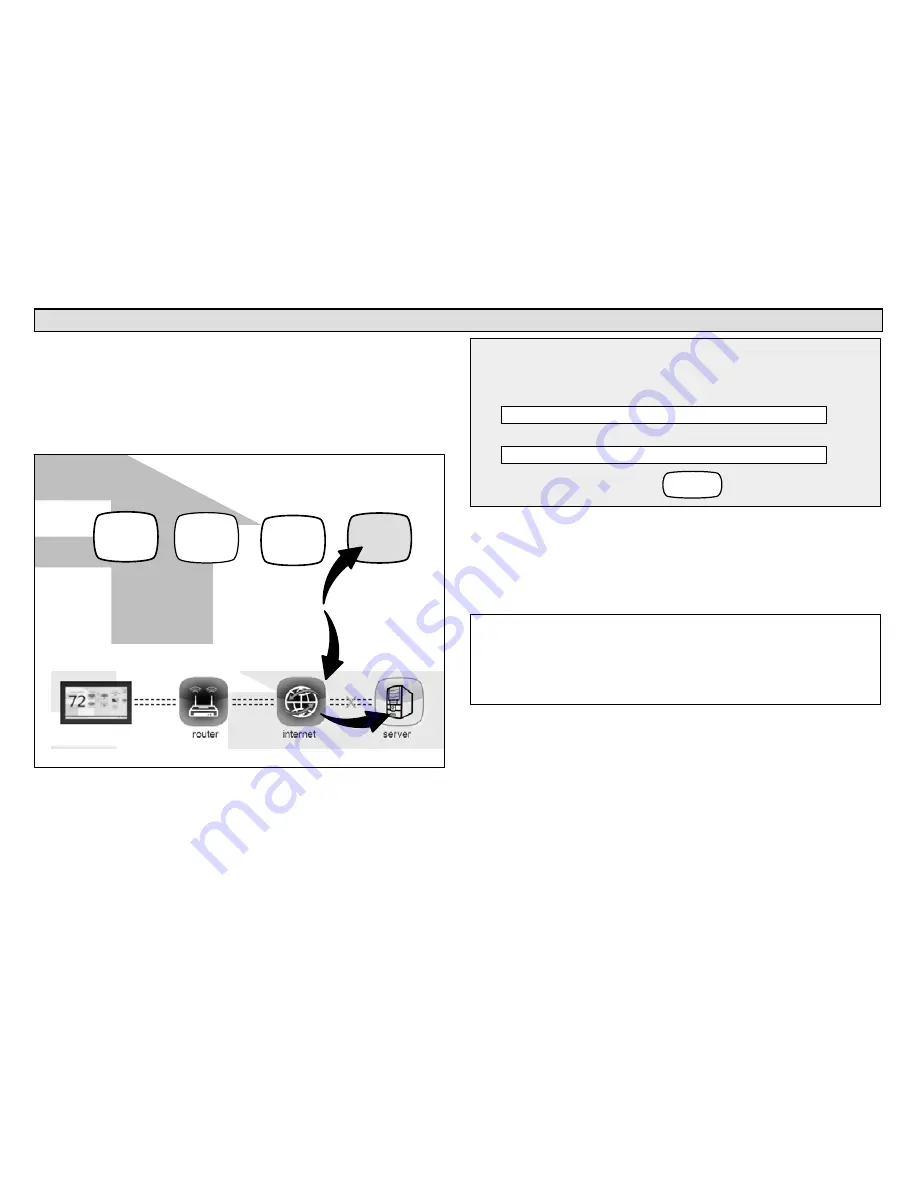
507428-01
12
Registering the Thermostat
REGISTRATION FOR ONLINE ACCESS
1.
From the WI-FI SETTINGS screen, press either the
thermostat not registered
icon or the
connection
status
icon and select the
server
icon.
WI-FI SETTINGS
connection
status
thermostat
not
registered
AP3
connected
press to change
network settings
press to enable /
disable Wi-Fi
press to change
thermostat
registration
press to toggle
off / auto
Wi-Fi
enabled
2.
Enter homeowner email address and system
description and press the
register
button.
register
enter your email
Register with iComfort Wi-Fi thermostat to enable remote access and
online weather information
System Desc
3.
A pop-up screen will appear asking if the email
address below is correct? Verify the email address
is correct and press
yes
.
4.
Another pop-up screen will appear notifying the user
to check their email.
An email has been sent to
with instructions on how to register your thermostat. If you haven't
received the email, please check your spam folder and make sure
that your email address is correct.
NOTE - If the email address originally entered is
incorrect, return to the
thermostat registered
screen
and reenter the correct information and press register.
5.
After the
iComfort Wi‐Fi
®
server sends the email
with the network link, registration and account
creation must be completed from the homeowner's
personal computer.



























