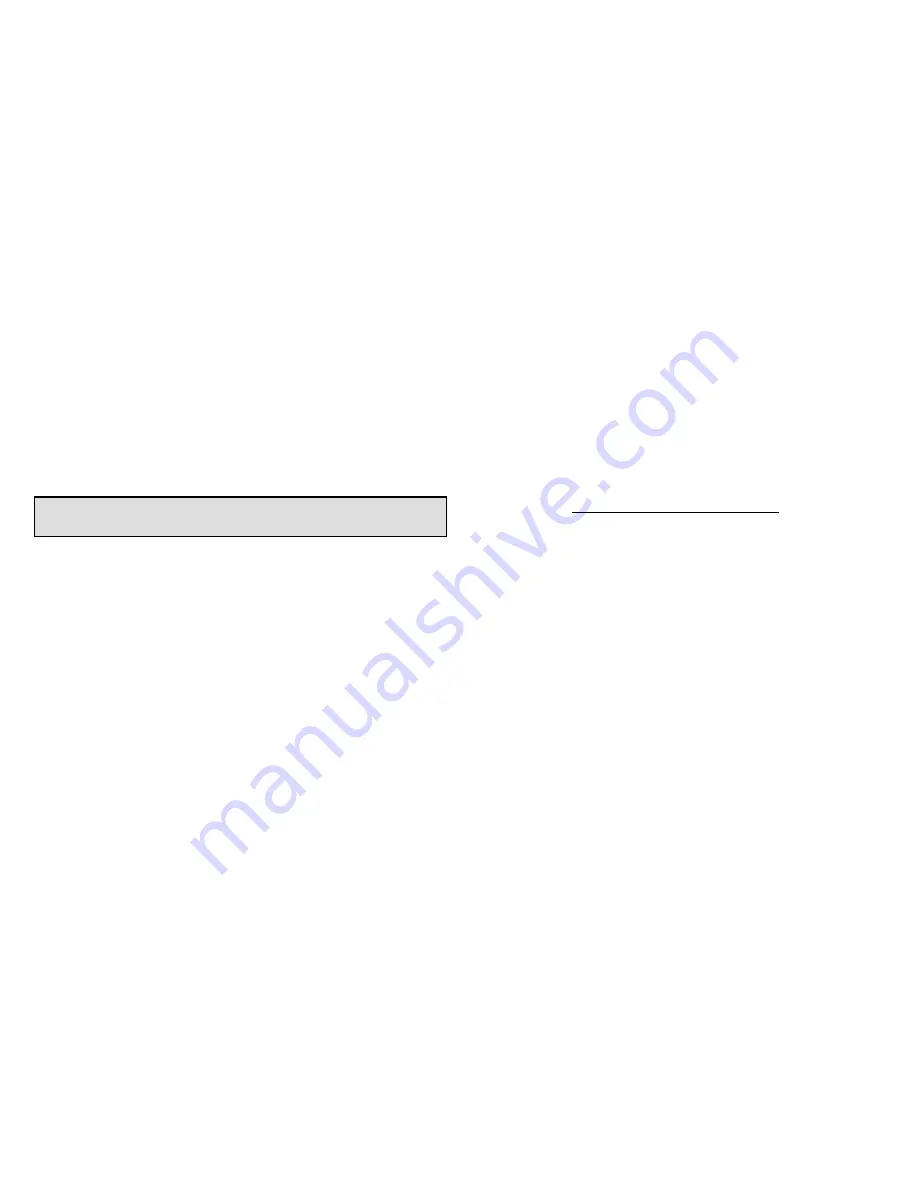
7-Day Programmable
iComfort Wi‐Fi
®
Flex Thermostat
17
5.
The “Add or Remove...” screen reappears with your
addition shown in the system devices list. At this
point, you may add more equipment (touch
yes
) or
if finished, touch the
next
button to advance to the
“Adjust a setting...” screen.
NOTE - The device must be installed and wired. After the
dehumidifier is installed, the setting under the "System"
mode "Dehumidification Control Mode" defaults to
"Basic".
Adjusting Humidification and Dehumidification
Settings with Outdoor Units
HUMIDIFICATION SETTINGS — SYSTEM DEVICES
SCREEN
Pre-adjustment REQUIREMENTS:
First
the device has been
installed
.
Second
, you pressed
next
at the “Add or
Remove...” screen.
Configure the device as follows:
1.
In the “system devices” list, use the arrows to
highlight
System
. Touch
edit
.
2.
In the “System” list, use the arrows to highlight
Humidification Control Mode.
Touch
edit
.
3.
Touch one of the radio buttons to select the mode of
humidification control; touch
save
.
(After saving,
check that the current value now shows the new
selection).
4.
Touch the
back
button to return to “Adjust a
setting...” screen.
NOTE - If the defaults for the settings are shown in red,
you are not required to make any changes, but you must
go into the edit tool, and touch
save
. When all red text is
gone, the
back
button will appear; touch it to return to the
“Adjust a setting...” screen.
How Humidification Mode Works
DISPLAY, BASIC AND PRECISION
—These modes
allow user control of relative humidity between 15 and
45%. These conditions must be met for either mode to
operate:
humidification mode has been enabled, and
the unit is in HEAT mode, and
humidification demand exists (24V present at H),
and
DISPLAY
mode indicates humidification is OFF.
BASIC
mode mode also requires presence of
heating demand [Y for HP heat, or W for gas heat (W
may be energized with G de-energized)].
PRECISION
—(Available only if Wi-Fi is operational
or outdoor sensor is attached)






























