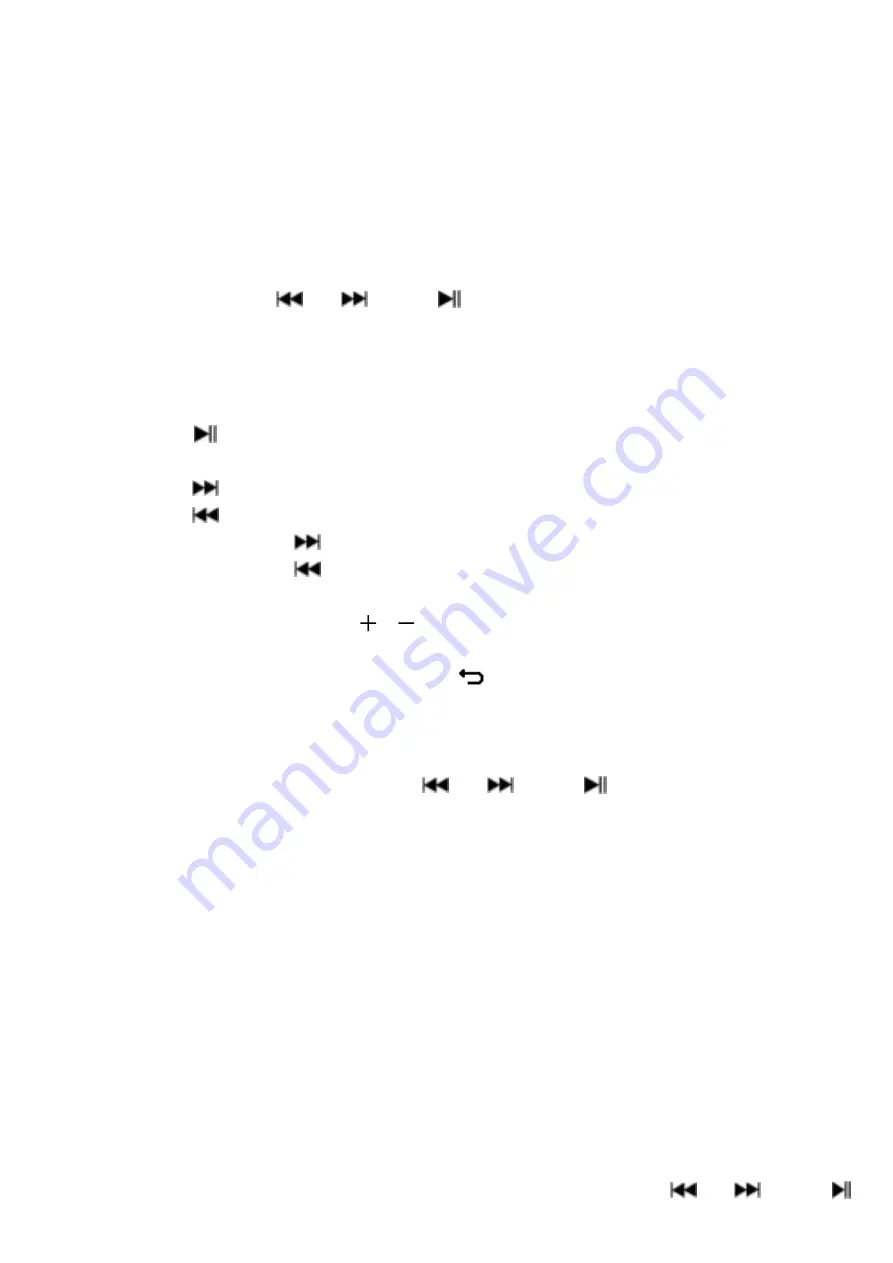
21
b.
Recordings Library:
(Playback Recorded file)
•
From list menu, choose
“Recordings Library”,
a list menu appear to
choose;
For delete all recorded files from Player’s
•
Choose
“Delete All”
to remove all the recorded files from the Player’s
memory if you wish. Once choose it, a dialog pop to confirm.
•
Choose
“Yes”
to delete all files. Or, choose
“No”
to abort.
For playback recorded file(s)
•
From list menu, choose a desired recorded file (RECxxx.*) to start the
play
by using the / and buttons;
•
The screen will switch to
“Library Now Playing”
and the selected file
will start to play.
Play/Pause file
•
In library now playing interface;
•
Press the button to pause the playing file. Press it again to play.
Next/Fast
-
forward and Previous/Fast
-
backward Song file
•
Press the button to play next file.
•
Press the button to play previous file.
•
Press and hold the button to use fast
-
forward
•
Press and hold the button to use fast
-
backward.
Adjust volume level
•
Press or pressing the / button to adjust volume levels to
up/down and a volume control screen is appear for viewing.
•
Wait for 6 seconds or press the
button
to return to music now
playing screen.
For delete current playing file
•
In library now playing screen, press
M
button to call submenu, then
choose “
Delete
” by using the / and buttons;
•
A “RECxxx.*” delete? dialog is appear to confirm, choose
“Yes”
to
confirm delete the current playing file in memory;
•
A
“deleting”
dialog is appears for few seconds and the current playing
file is deleted. And the next file is selected to play automatically.
•
Choose
“No”
to abort.
c.
Record Settings:
•
From list menu, choose
“Record Settings”
> Choose
“Set REC bitrate”,
a list menu appear to choose;
•
Choose
“512kbps/768kbps/1024kbps/1536kbps”
if WAV record
format is chosen.
Remark:
higher number of kbps will higher the recording quality but will
use more memory capacity in recording file.
13.
Use Pictures Menu
You can use the player as picture/photo viewer, to browse
file:
•
From main menu
choose “
Pictures
” by using the / and
















































