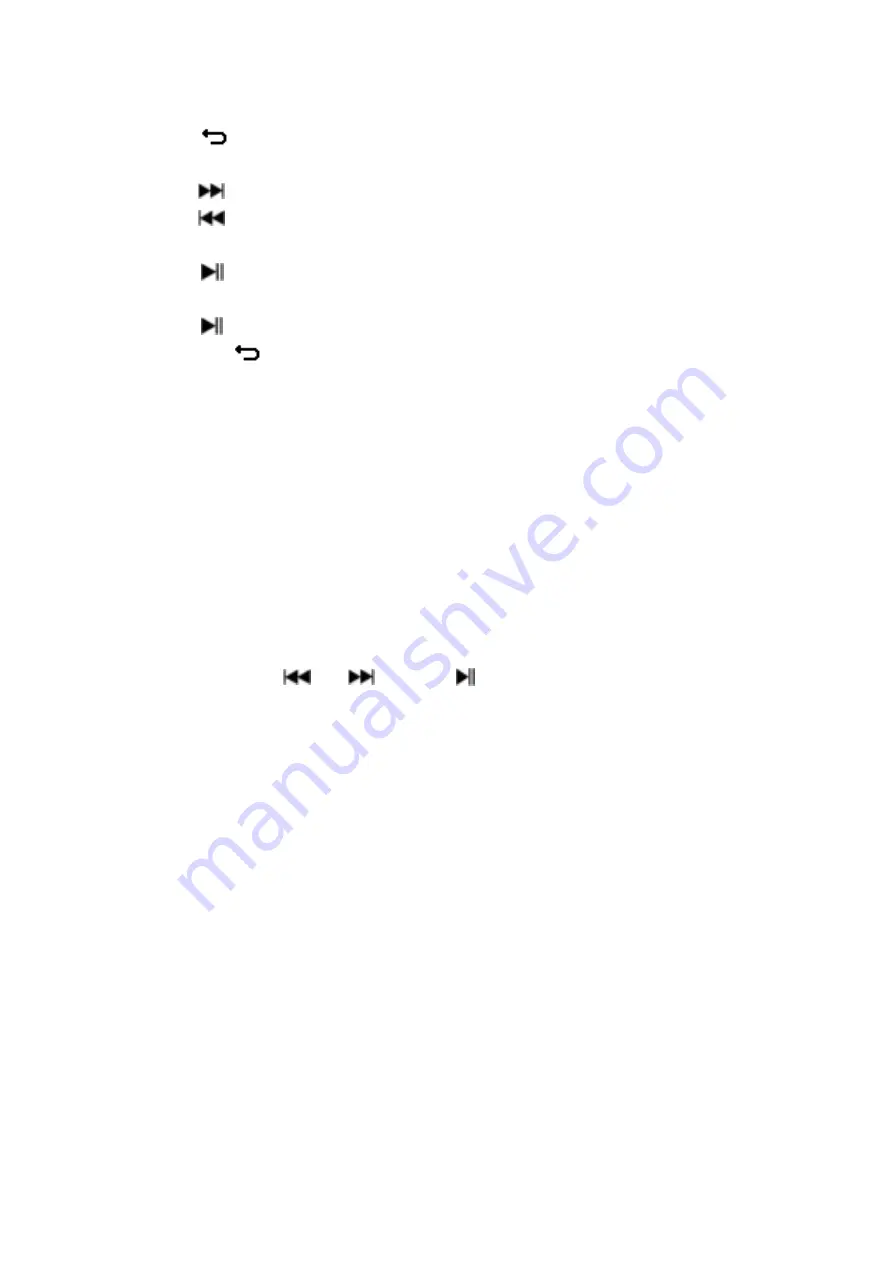
22
buttons
, a list menu appear to use;
a.
Play Pictures file
•
In list menu, choose a file to start the play.
•
Press the
button to go back to
list menu
for other file selection.
b.
Change previous/next file
•
Press the button to next file.
•
Press the button to previous file.
c.
Slideshow play
•
Press the button to enter into slideshow mode, those picture files
will play file by file according to slideshow settings in submenu.
•
Press the button to cancel the slideshow mode.
•
Pressing the
button to back to main menu.
14.
Use Pictures Submenu
You might need to change some settings for picture browse. To change
setting:
•
In file list menu or picture playing mode, press the
M
button to call up
the photo submenu, a list
“Slideshow settings/Delete
picture/Update Playlist”
appear to choose;
a.
Slideshow settings:
Time per slide
•
Choose
“Slideshow settings”
> Choose
“Time per slide”
, a levels bar
with number appear to use, then choose
“02 ~ 30”
(seconds) as you
want by using the / and buttons.
Repeat
•
Choose
“Repeat”
> choose
“Off/On”
as you desired. The repeat all
files function will activate if “On” is chosen.
b.
Delete picture:
•
Choose “
Delete picture
”, a “file name.*” delete? dialog is appear to
confirm, choose
“Yes”
to confirm delete the selected file or current
playing file in memory;
•
A
“deleting”
dialog is appears for few seconds and the current playing
file is deleted. If in file playing, the next file is selected to play
automatically.
•
Choose
“No”
to abort.
c.
Update Playlist:
•
Choose
“Update Playlist”
to update the playlist when you found it
show incorrect; actually, it is normal due to some media files could be
manual deleted in player’s memory by user in some case. However,
update the playlist when necessary.
15.
Use EBook Menu
You can use the player as a text reader with supported file format (.TXT).
















































