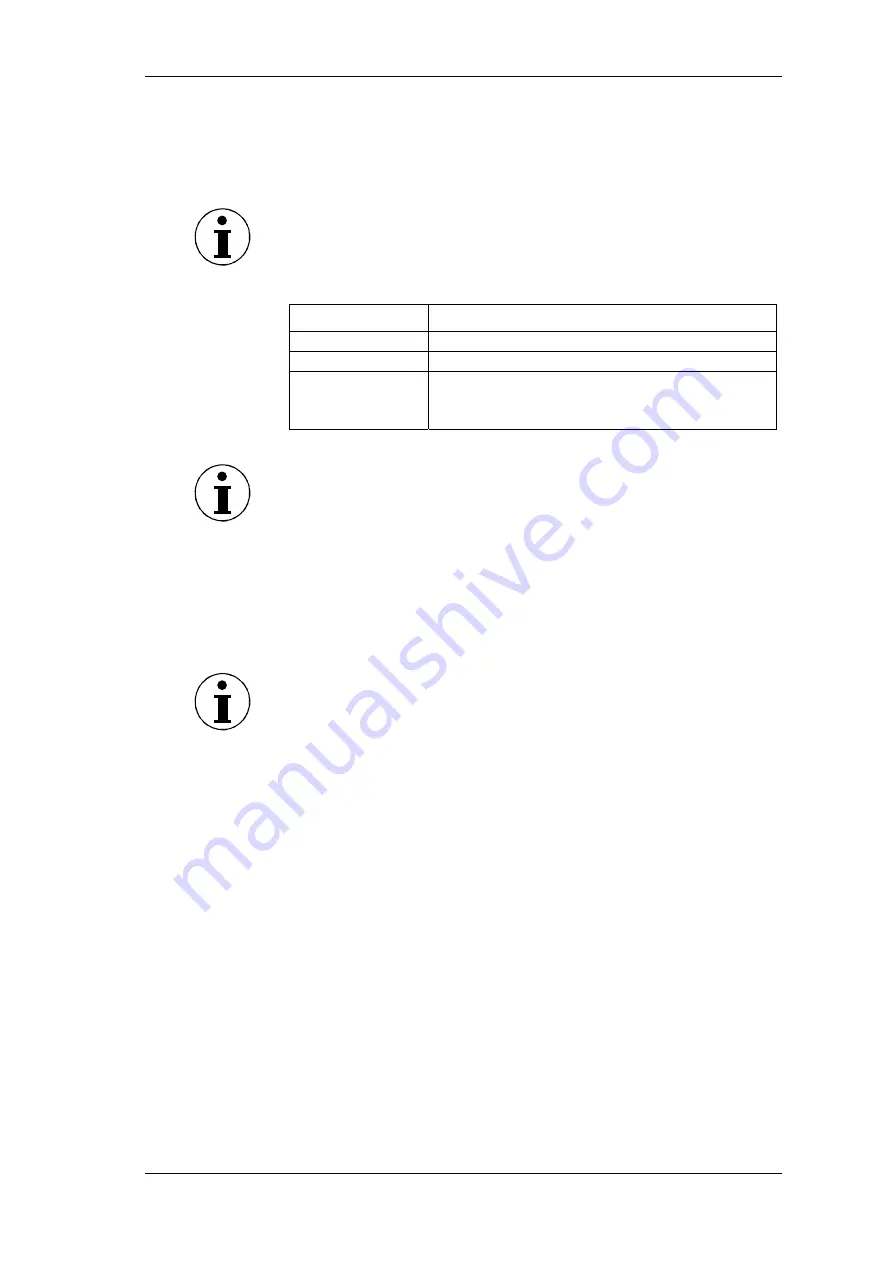
Configuration
Power Analyzer NORMA 4000, NORMA 5000
25
EO1111G REV G
Move the cursor to the field with the value you wish to change,
enter the new value and confirm with
ENTER.
Select the settings and confirm with
Enter
.
The applied settings are shown in line
Syst IF
.
Note
A driver CD to install USB support to the PC is included in the
delivery content. USB interface is installed as a virtual COM port.
Settings Description
115200 ...1200
Baud rate of serial interface
8/N/1 …7/O/1
Data bits/parity/stop bits of the serial interface
none
HW
XON
Handshake (protocol) of the serial interface
Note
The factory settings of the RS232 interface are optimised for
communication with a PC. We recommend adjusting the settings of
the PC to suit these parameters.
Factory configuration:
115200 8/N/1
HW
At the connected PC, call up the Device Manager and open the
dialog showing the settings for the serial port.
Adjust these settings to those of the power analyzer.
Note
If the cable connecting the two devices is extremely long, or if the
PC is unable to handle data at the set rate, you might consider
adjusting the settings for the RS232 at the power analyzer to those
of the PC. To do this, proceed as follows:
Move the cursor to the first field in line
RS232
.
Enter the settings for baud rate, data bits/parity/stop bits and
handshake and confirm with
Enter
.
The new settings are now shown in the fields of line
RS232
.
Save the settings with
SAVE
in the desired configuration.
The GPIB port is an IEEE488 interface. It works like an IP address
in a network. The power analyzer is assigned a unique device
address (numerical code) for communication on the GPIB bus. If
more than one device is used simultaneously in the network, the
device address can be adjusted accordingly.
Move the cursor to the field in line
GPIB
and press
Enter
.
A list with available addresses is displayed.
Select an address that has not yet been assigned at the GPIB
bus and confirm with
Enter
.
The selected address is shown in line
GPIB
.
Configure RS 232
Configure GPIB
address
All manuals and user guides at all-guides.com
















































