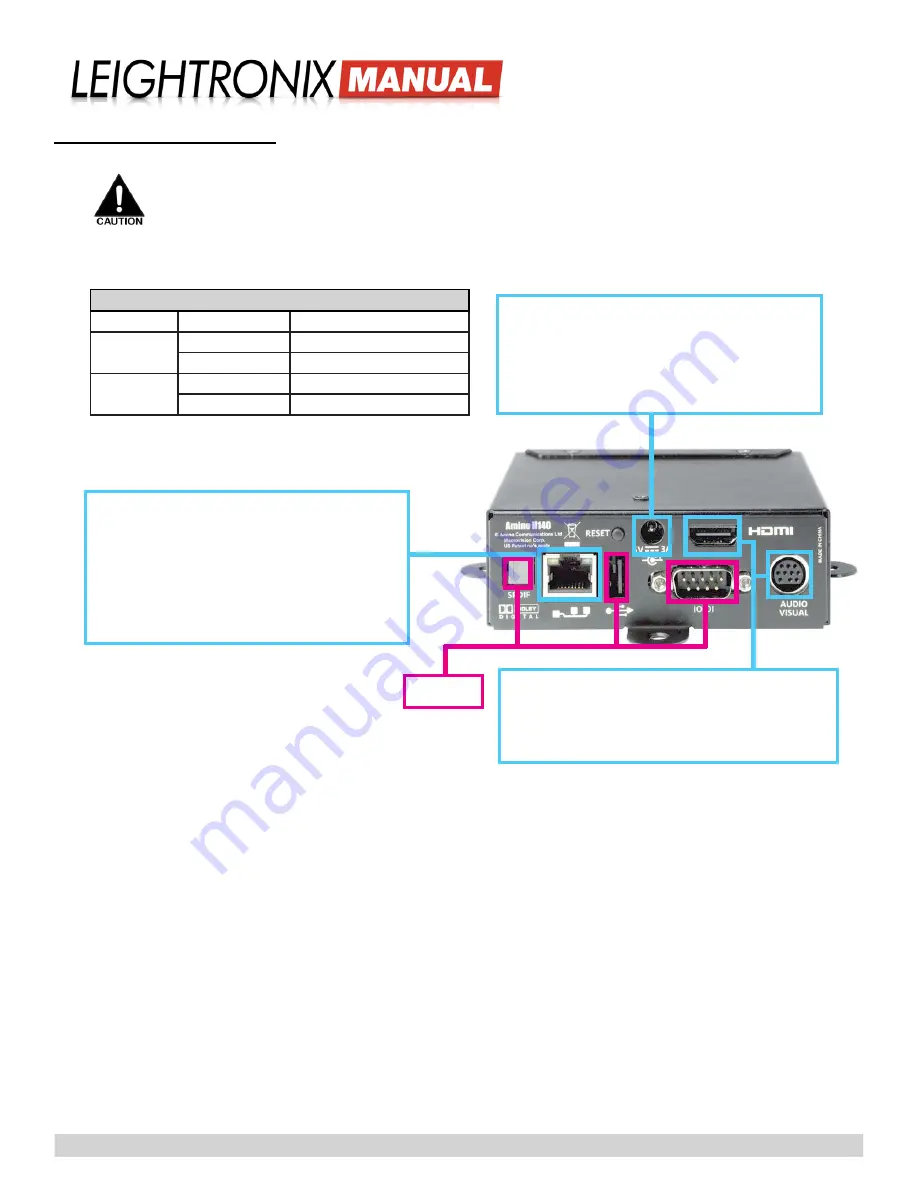
Page 8
2018-05-18
IncodeX One Point-to-Point
Broadcasting Solution
Using the included straight-through RJ-45
Ethernet cable, connect the decoder’s
Ether-
net port directly to a cable or DSL modem or
to a 10/100 BASE-T switch on your TCP/IP
network.
To check your network connection,
look at the Ethernet LEDs above the Ethernet
port and compare to the table above.
Decoder Ethernet LED Indicators
LED Position
State
Description
Left
Off
Connection speed is 10Mb/s
Blinking amber
Connection speed is 100Mb/s
Right
Off
Ethernet link not established
Steady on green
Ethernet link established.
Connect the included power cable to the pow-
er cord connector and then plug the other end
into an AC power source. The decoder will
automatically power on into standby mode, as
indicated by the red LED on the front panel.
INSTALLING THE DECODER
1.
The decoder may be left as a standalone, tabletop unit or secure to a flat surface with its three metal mounting tabs.
Do not block ventilation openings or stack electronic equipment on top of decoder.
2.
Attach your network, power, and signal wiring to the decoder according to the instructions below:
Attach a display monitor to the HDMI port using
the included cable, or, if using an analog moni-
tor, use the included break-out cable to connect
the monitor to the “Audio/Visual” port.
Not used
IMPORTANT NOTE!
To display the incoming video stream on the monitor/display
device attached to your decoder, press the “STB” button twice on the decoder’s
included remote control.
Содержание IncodeX One
Страница 4: ......























