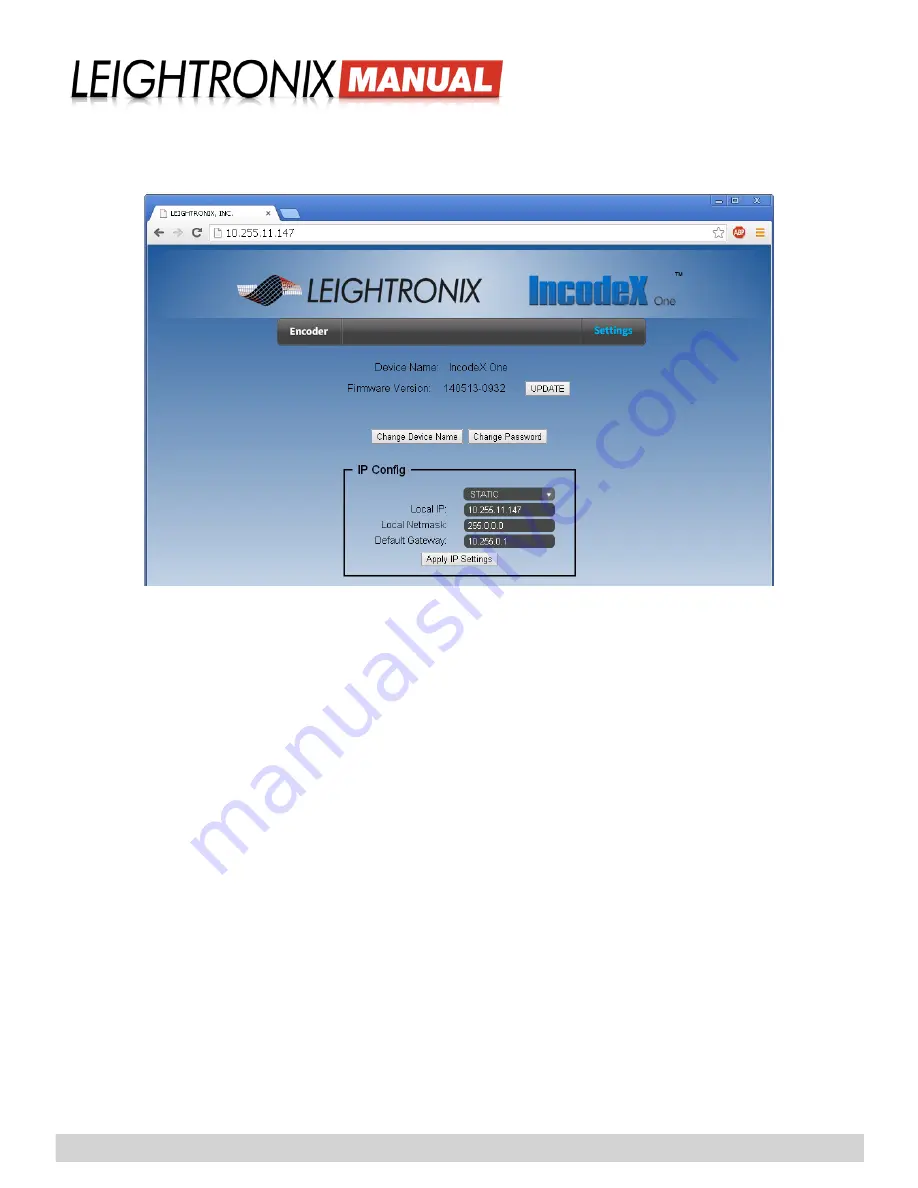
2018-05-18
Page 7
IncodeX One Point-to-Point
Broadcasting Solution
NOTES:
• To quickly check if your network is connected to a DHCP server, go to a computer connected to
your network and see if it has been set to use DHCP.
• If using a static IP address, be sure to write it down in a known location so that it is available if
needed. You will use the IP address to access your IncodeX One’s web interface any time you
wish to change the encoder’s settings.
Illustration 3, IncodeX One Network Settings Screen
5.
Click the “Settings” button (see Illustration 2) to access the IncodeX One’s network settings screen shown in Illustra-
6.
If you wish to keep your IncodeX One in static network mode, you will need to obtain a static IP and subnet mask
address for your IncodeX One from your network administrator. On the network settings screen, enter the ad-
dresses you have obtained from your administrator into the corresponding fields. Alternatively, if your network uses
a DHCP (Dynamic Host Configuration Protocol) server, you may want to select the “DHCP” network mode from
the drop down box above the network address fields so that your IncodeX One automatically obtains an IP, subnet
mask, and gateway address when it is connected to a power source and your network.
7.
When you have finished entering in your network settings, click the “Apply IP Settings” button. When prompted,
click “Ok” to reboot the IncodeX One and apply the network address changes.
Содержание IncodeX One
Страница 4: ......























