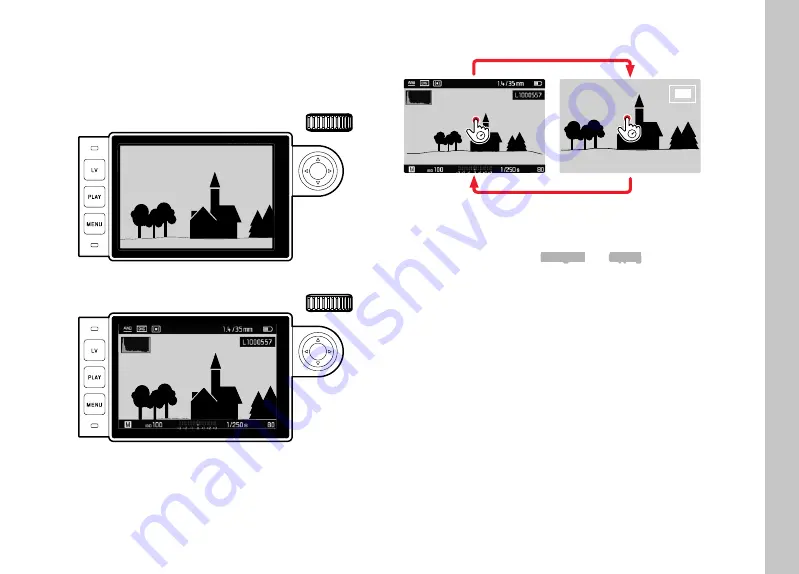
EN
85
Playback/Review mode
DISPLAYS IN PLAYBACK/REVIEW MODE
With the factory settings in place, the shot will be displayed in
review mode without the information in the header and footer lines
to allow an unobstructed view of the entire image.
22:45
PM
22.02.2012
999-9000
8234/9999
12
MP
2.8
F
1/8000
12500
ISO
EV
INFO
You can call up the header and footer lines at any time.
22:45
PM
22.02.2012
999-9000
8234/9999
12
MP
2.8
F
1/8000
12500
ISO
EV
INFO
Using gesture control
Using
button control
▸
Press the center button
• Where the functions
Histogram
and
Clipping
are activated,
these displays will appear as well.
Notes
• The histogram and the clipping indicators are available when
viewing both the entire picture and a section of it, but not when
simultaneously viewing 12 or 20 reduced pictures.
• The histogram and clipping displays always refer to the currently
shown picture section.
Содержание M10- P ASC 100 Edition
Страница 1: ...LEICA M10 P Instruction manual ...
Страница 19: ...EN 19 ...
Страница 45: ...EN 45 Camera operation ...






























