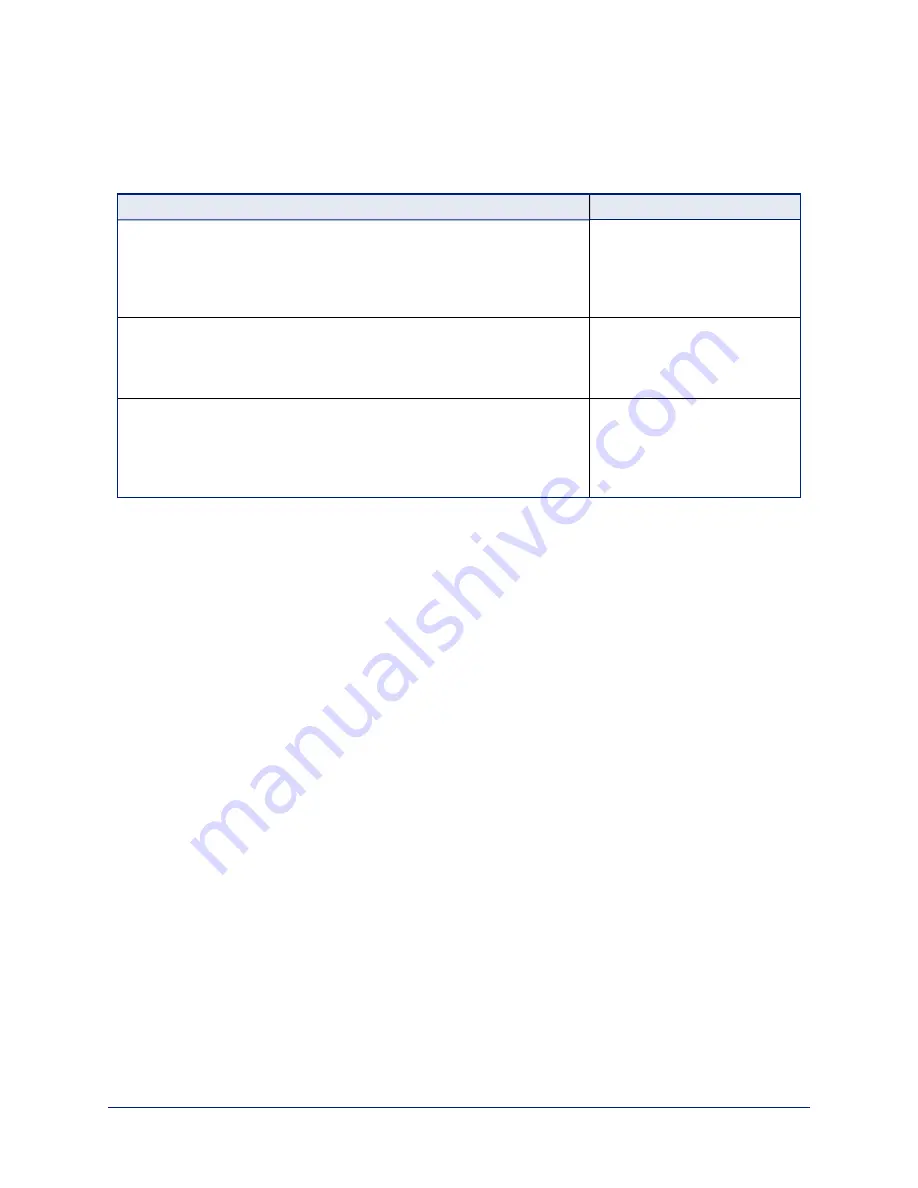
Configuring Camera Behavior
This chapter covers managing the camera as a part of the room's AV environment.
What controls do you need?
Go to this screen
Camera behavior and adjustments
n
Set or clear presets and preset chains
n
Set the speed for pan, tilt, or zoom motions
n
Focus the camera
n
Work with color and lighting adjustments (CCU scenes)
Camera
n
Frequency Selection (IR1, IR2, IR3) for controlling up to 3 cameras
independently with the remote
n
IR on/off for enabling/disabling control via the remote
n
Baud rate for RS-232 serial communication
System (General tab)
Advanced camera settings
n
Status light – select color scheme, enable/disable, set behavior in
standby mode
n
Codec control mode
n
Video output resolution
System (General tab)
Note
Vaddio's cameras all have very similar web interfaces. Some of the screen shots in this manual may be
from other models.
Configuring IP Streaming
S
TREAMING PAGE
IP streaming is disabled by default. To enable it, select Enable IP Streaming.
Two IP streaming protocols are available: RTSP and RTMP.
n
RTSP streaming
delivers an IP stream that people can access from your network using a media player.
This is the camera's default protocol for IP streaming.
n
RTMP streaming
sends a stream to a content service provider such as YouTube. No local preview is
available. To use RTMP streaming, you must have an account with a streaming service.
Viewing the RTSP Stream
1. Open a stream viewer such as VLC Media Player.
2. Select "Network stream" or your viewer's equivalent option.
3. Copy the streaming URL from the camera's Streaming page and paste it into the viewer as the URL for
the network stream.
23
Complete Manual for the RoboFLIP 30 HDBT In-Ceiling HD PTZ Camera






























