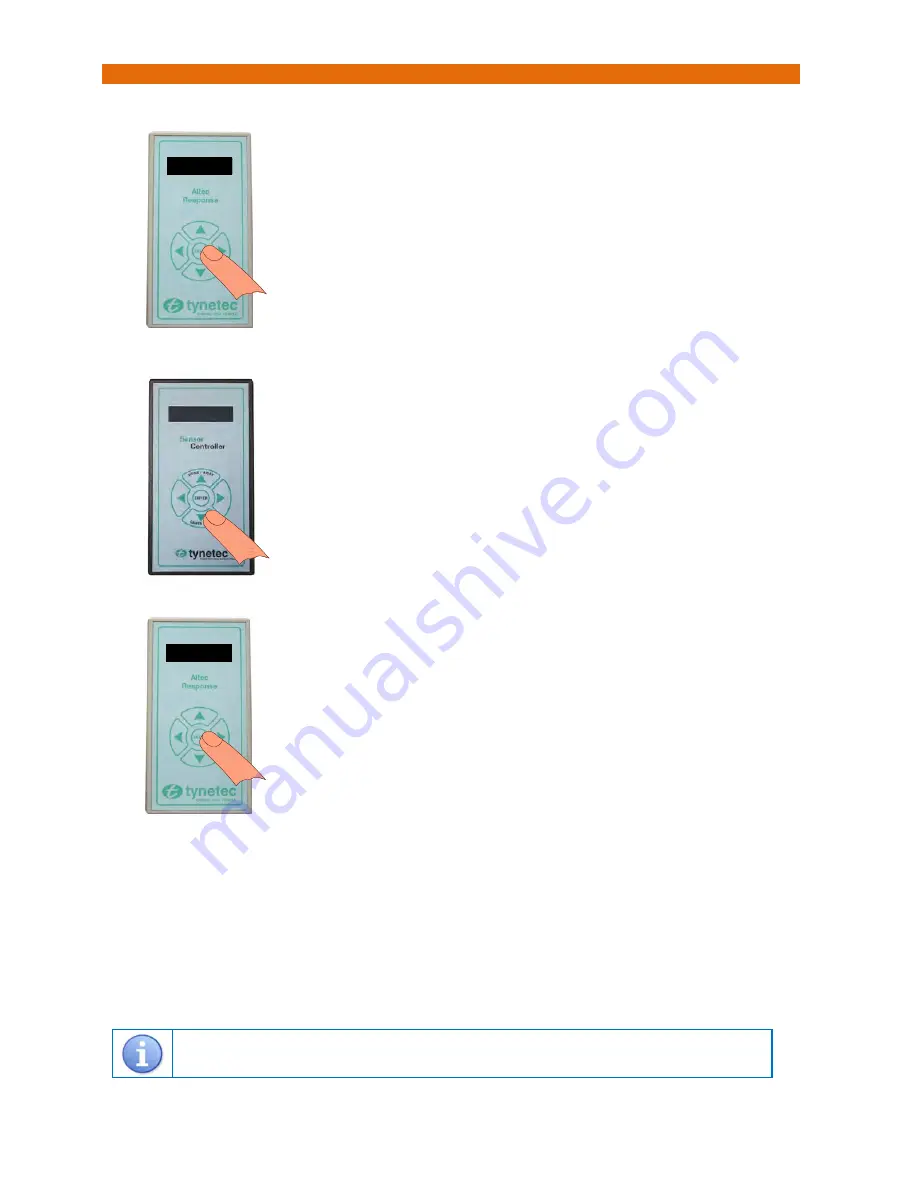
Doc No. FM0600 issue I Page 11
18. REGISTERING A SENSOR CONTROLLER ONTO AN ALTEC RESPONSE CARER ALARM
1. Put the Altec Response unit into radio device learn mode…
2. Activate the sensor controller…
3. Exit the Altec Response radio device learn mode…
4. Press the CARER CALL button and check the correct alarm call type is displayed on the Altec Response unit.
Deleting a Sensor Controller from an
Altec Response
local carer alarm unit
Press
ENTER
to activate the wake-up display then
ENTER
again to display the main menu
Press
ENTER
to select
Radio Devices
Press the
key
to select
Delete Device
then press
ENTER
The display will prompt you to “
Trigger the Sensor
”
Press the
CARER CALL
button on the sensor controller to be deleted - the display will show the device type and its 8 digit ID
If this is the device you activated press the
key to select
Delete
then press
ENTER
If it’s NOT the device you activated press the
ENTER
key to select
Reject
then try again
To exit the mode, select
Exit
then press the
ENTER
key.
Refer to the Altec Response installation guide (Doc No. FM0548) provided with the portable alarm unit for
more information on programming and testing radio devices.
Press the
CARER CALL
button.
The display will show the
Sensor Type
and the sensor controller 8 digit ID number.
Check the ID is correct, press the
key to select
Accept
then press
ENTER
.
Note: if another device has been picked-up press
ENTER
to
Reject
and try again
.
The display will show
Flat
, use the
⊳
&
keys to choose the dwelling type.
Press the
key
to select
No: 000000
then press the
ENTER
key.
Use the
&
keys to select each digit of the flat number and the
⊳
&
keys
to move between digits then press the
ENTER
key.
Press
key
several times to select
Exit
then press the
ENTER
key.
The display will prompt you to “
Trigger the Sensor
” again.
Press
ENTER
to activate the wake-up display then
ENTER
again to display
the main menu.
Press
ENTER
to select
Radio Devices
Press
ENTER
to select
Learn Device
The display will prompt you to “
Trigger the Sensor
”.
You now have 20 seconds to activate the sensor controller.
From the
Learn Device
menu select
Exit
then press
ENTER
.
From the
Radio Devices
menu select
Exit
then press
ENTER
.
The display will return to the wake-up screen and go blank after 10 seconds.
The Altec Response is now back in normal operating mode.
tynetec
tynetec































