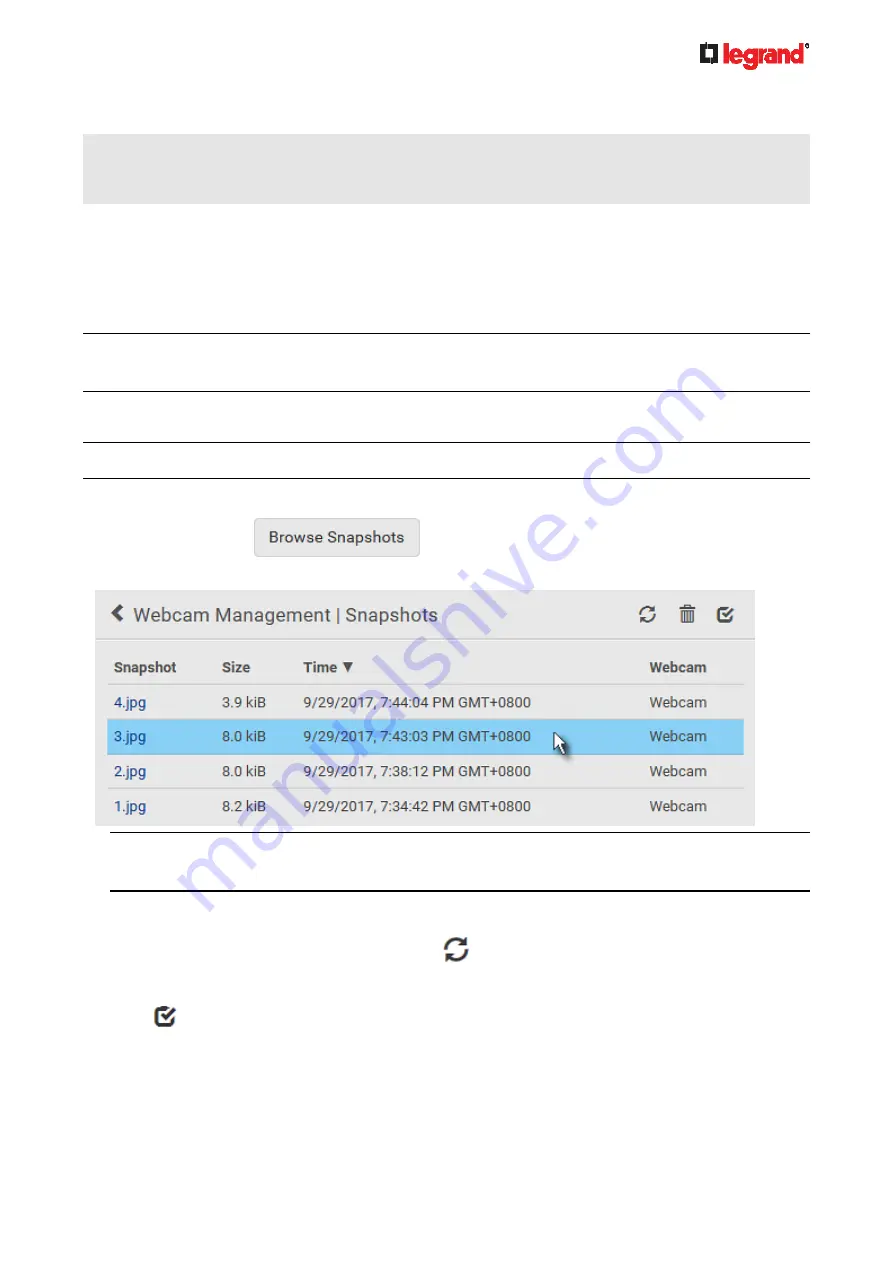
Ju
ne
20
18
Legrand PDU User Guide 253
Viewing and Managing Locally-Saved Snapshots
This section describes the operation for snapshots saved onto the Legrand PDU device only. To access
snapshots saved onto remote servers, you must use appropriate third-party applications, such as an FTP
client, to access them.
When saving a snapshot, it is stored locally on the Legrand PDU device by default. For snapshot-saving
operations, see
Configuring Webcams and Viewing Live Images
(on page 248).
Up to 10 snapshots can be stored onto the Legrand PDU. The oldest snapshot is automatically overridden by
the newest one when the total of snapshots exceeds 10, if no snapshots are deleted manually.
When there are more than one webcam connected, then the oldest snapshot of the webcam "with the most
snapshots" is overridden.
Tip: To save more than 10 snapshots, you must change the storage location from the Legrand PDU to an
FTP or Common Internet File System (CIFS)/Samba server. See
Changing Storage Settings
(on page
Snapshots are saved as JPG files, and named based on the sequential numbers, such as
1.jpg
,
2.jpg
,
3.jpg
and the like.
Warning: Rebooting the Legrand PDU deletes all webcam snapshots that are saved onto the Legrand PDU
locally. If needed, download important snapshots before rebooting the device.
To view saved snapshots:
1. Choose Webcams >
. The Snapshots page opens.
2. Click the snapshot you want to view from the list.
Tip: The date and time shown on the Legrand PDU web interface are automatically converted to your
computer's time zone. To avoid any time confusion, you can apply the same time zone settings as those
of Legrand PDU to your computer.
3. The selected snapshot as well as its information, such as captured time and resolution, is displayed on
the same page.
4. If the latest saved snapshot is not listed yet, click
.
To manually delete any snapshots:
1. Click
to make checkboxes appear.
2. Select the checkboxes of the images you want to remove.














































