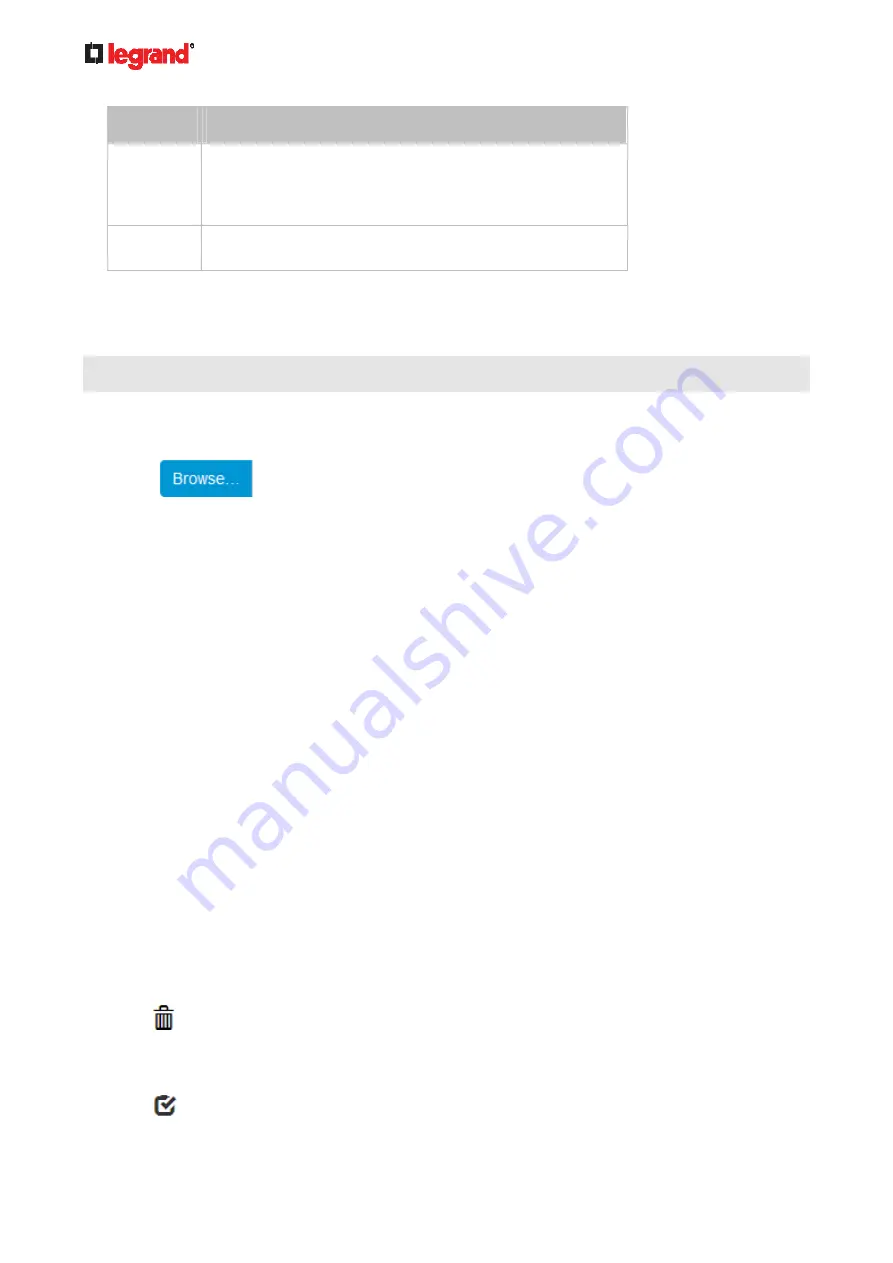
Ju
ne
20
18
242 Legrand PDU User Guide
Option
Description
Encrypted
Partial content is base64 encoded.
Its content is encrypted using the AES-128 encryption
algorithm.
The file is saved to the TXT format
Cleartext
Content is displayed in clear text.
The file is saved to the TXT format.
4. Click Download Bulk Configuration.
5. When prompted to open or save the configuration file, click Save.
Step 3: Perform bulk configuration
You must have the Administrator Privileges to upload the configuration.
1. Log in to the target Legrand PDU, which is of the same model and runs the same firmware as the source
Legrand PDU.
2. Choose Maintenance > Bulk Configuration.
3. Click
to select the configuration file.
4. Click 'Upload & Restore Bulk Configuration' to copy it.
5. A message appears, prompting you to confirm the operation and enter the admin password.
Enter the admin password, and click Restore.
6. Wait until the Legrand PDU resets and the login page re-appears.
Alternatives:
To use a different bulk configuration method, refer to:
Bulk Configuration via SCP
(on page 393)
Bulk Configuration or Firmware Upgrade via DHCP/TFTP
(on page 411)
Configuration or Firmware Upgrade with a USB Drive
(on page 402)
Modifying or Removing Bulk Profiles
You can modify or remove any bulk profile except for the built-in one.
Note that a profile that has been set as the default cannot be removed, either. To remove it, you have to
remove its default setting first.
Choose Maintenance > Bulk Configuration. A list of profiles displays and then do one of the following.
To modify an existing profile:
1. Click on the row of the wanted profile in the list.
2. Change the settings you want.
3. Click
Save.
To remove a single profile:
1. Click on the row of the wanted profile.
2. Click on the top-right corner.
3. Click Delete on the confirmation message.
To remove one or multiple profiles:
1. Click
to make checkboxes appear in front of profiles.






























