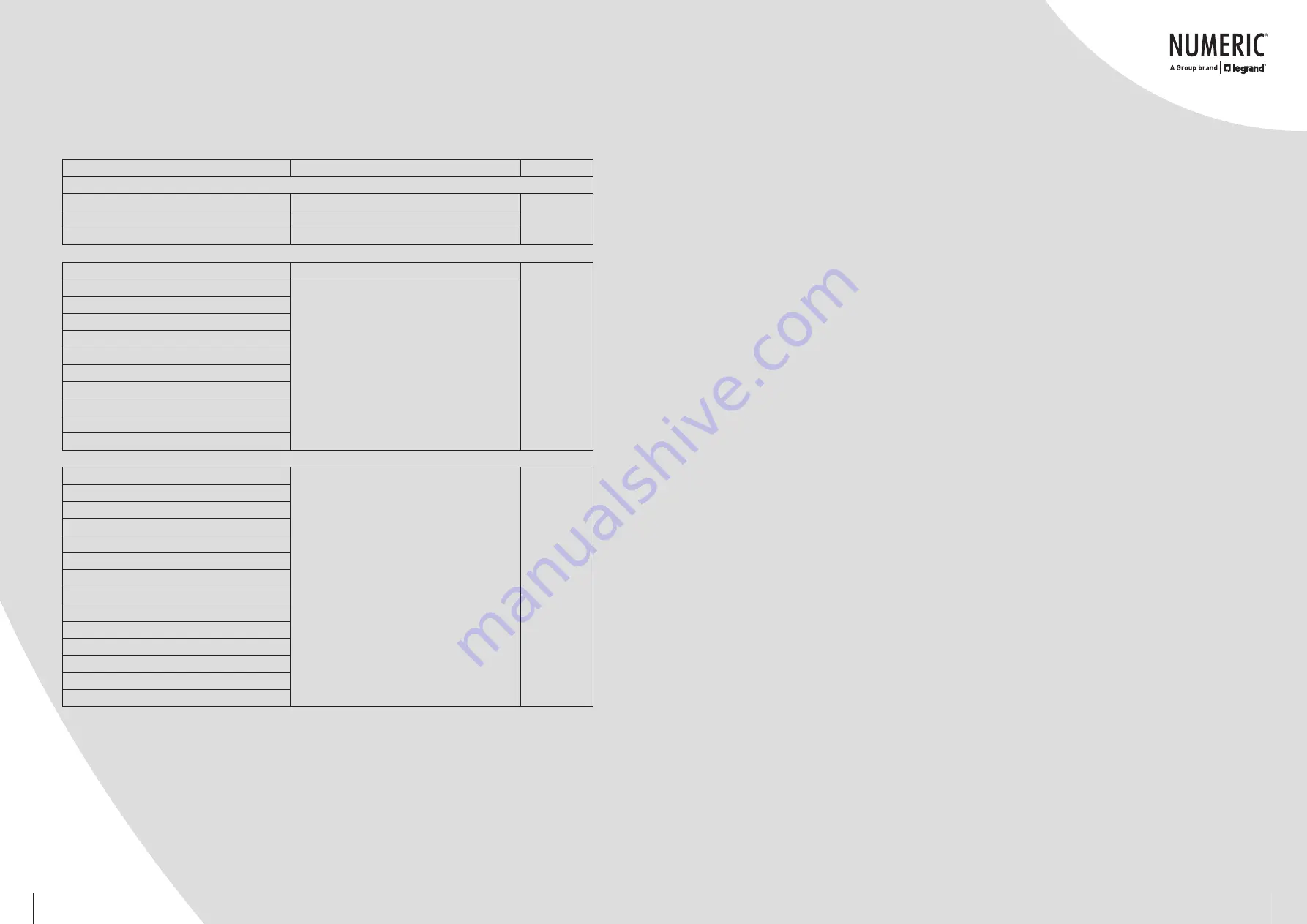
3-3. Audible Alarm
Description
Buzzer status
Muted
UPS status
Bypass mode
Beeps once every 2 minutes
Yes
Battery mode
Beeps once every 4 seconds
Fault mode
Beeps continuously
Warning
Overload
Beeps twice every second
No
Low battery
Beeps once every second
Battery unconnected
Over charge
EPO enable
Fan failure/Over temperature
Charger failure
IP fuse broken
Overload 3 times in 30 min
EPO status
Cover of maintain switch is open
Fault
BUS start failure
Beeps continuously
Yes
BUS over
BUS under
BUS unbalance
Inverter soft start failure
High Inverter voltage
Low Inverter voltage
Inverter output short circuited
Negative power fault
Battery SCR short circuited
Inverter relay short circuited
Over temperature
CPU communication failure
Overload
3-4. Single UPS Operation
1. Turn on the UPS with utility power supply (in AC mode)
1) After power supply is connected correctly, set the breaker of the battery pack at ‘ON’ position (the step
only available for long-run model). Then set the input breaker at ‘ON’ position. At this time the fan is
running and the UPS supplies power to the loads via the Bypass. The UPS is operating in Bypass mode.
Note: When UPS is in Bypass mode, the output voltage will directly power from utility after you switch
on the input breaker. In Bypass mode, the load is not protected by UPS. To protect your precious devices,
you should turn on the UPS. Refer to next step.
2) Press and hold the ‘ON’ button for 0.5 sec to turn on the UPS and the buzzer will beep once.
3) A few seconds later, the UPS will enter to AC mode. If the utility power is abnormal, the UPS will operate
in Battery mode without interruption.
Note: When the UPS is running out of battery, it will shut down automatically at Battery mode. When the
utility power is restored, the UPS will auto restart in AC mode.
2. Turn on the UPS without utility power supply (in Battery mode)
1) Make sure that the breaker of the battery pack is at ‘ON’ position (only for long-run model).
2) Press and hold the ‘ON’ button for 0.5 sec to turn on the UPS and the buzzer will beep once.
3) A few seconds later, the UPS will be turned on and enter Battery mode.
3. Connect devices to UPS
After the UPS is turned on, you can connect devices to the UPS.
1) Turn on the UPS first and then switch on the devices one by one, the LCD panel will display total load level.
2) If it is necessary to connect the inductive loads such as printer, the in-rush current should be calculated
carefully to see if it meets the capacity of the UPS, because the power consumption of these kinds of
loads is on the heavier side.
3) If the UPS is overloaded, the buzzer will beep twice every second.
4) When the UPS is overload, please remove some loads immediately. It is recommended to have the total
loads connected to the UPS less than 80% of its nominal power capacity to prevent overload for system
safety.
5) If the overload time is over acceptable time listed in spec at AC mode, the UPS will automatically transfer
to Bypass mode. After the overload is removed, it will return to AC mode. If the overload time is over
acceptable time listed in spec at Battery mode, the UPS will become fault status. At this time, if Bypass
is enabled, the UPS will power to the load via Bypass. If Bypass function is disabled or the input power
is not within Bypass acceptable range, it will cut off output directly.
4. Charge the batteries
1) After the UPS is connected to the utility power, the charger will charge the batteries automatically except
in Battery mode or during battery self-test.
2) Suggest to charge batteries at least 10 hours before use. Otherwise, the backup time may be shorter
than expected time.
3) Make sure the battery numbers setting on the control board (Please refer to the section 3-4.12 for
detailed setting) is consistent to real connection.
5. Battery mode operation
1) When the UPS is in Battery mode, the buzzer will beep according to different battery capacities. If the
13
14



































