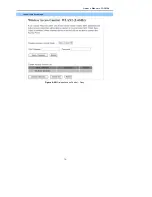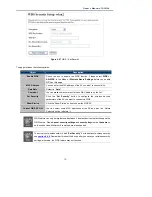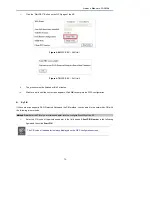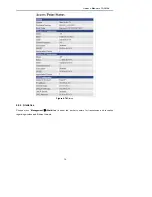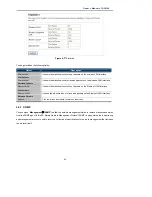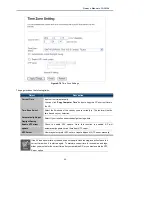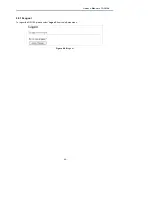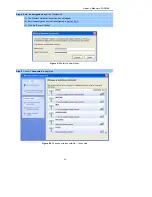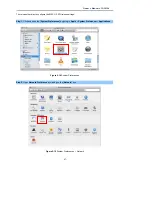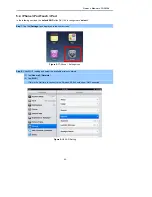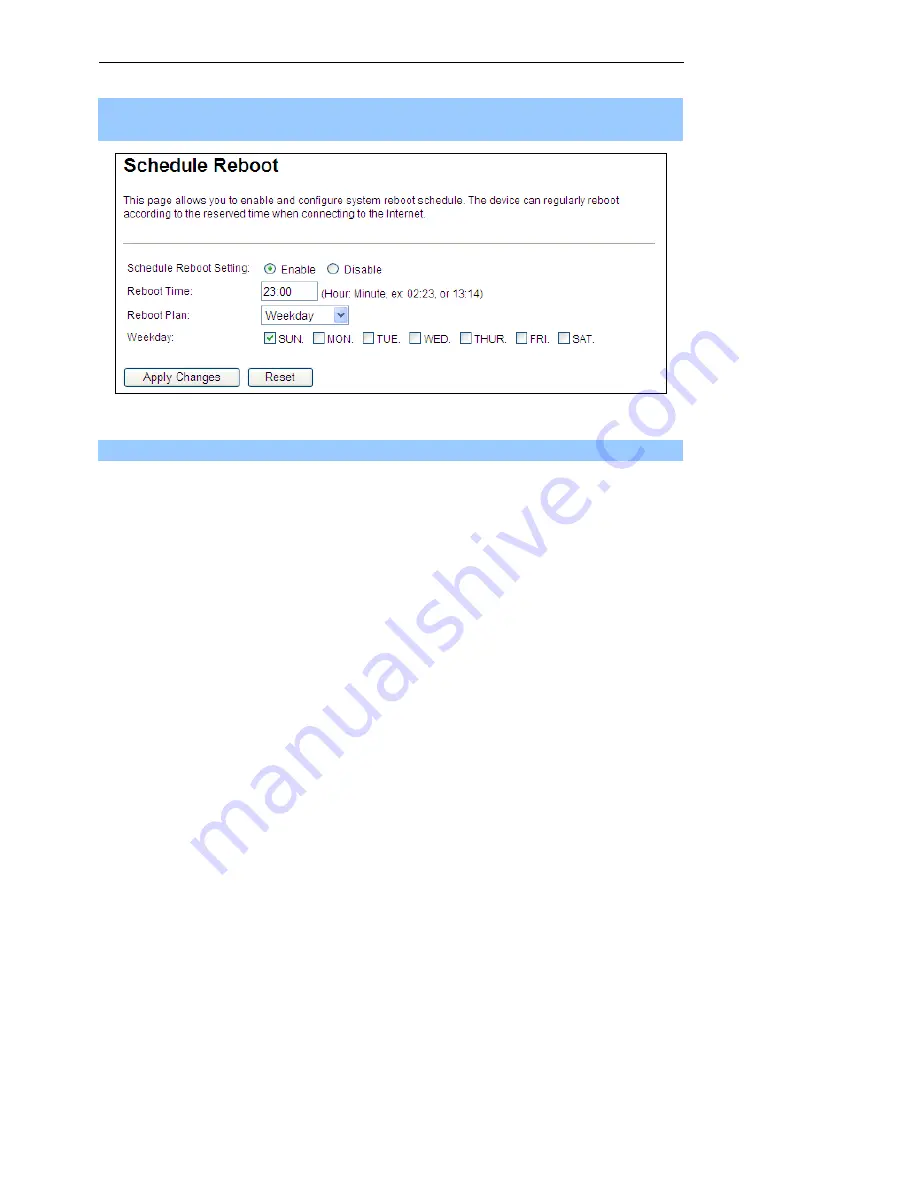
Owner’s Manual of DA1104
-84-
Step 2.
Enter the Reboot Time (24-hour format) to enable this function to take effect. For example, if you want this
function to work at 23:00 every Sunday, choose "Weekday" in the Reboot Plan field.
Figure 4-81
Schedule Reboot - Example
Step 3.
Click the “Apply Changes” button to take this function effect.
Содержание DA1104
Страница 1: ...802 11ac Dual Band Ceiling Mount Wireless Access Point P N DA1104 Owner s Manual P N 1308237 Rev A ...
Страница 79: ...Owner s Manual of DA1104 70 repeat the above steps Figure 4 64 Wireless Access Control Deny ...
Страница 103: ...Owner s Manual of DA1104 94 Figure 5 9 Connected to a Network ...