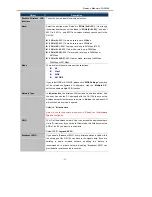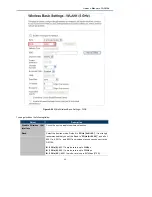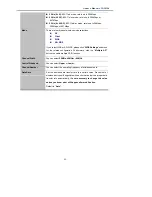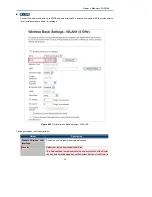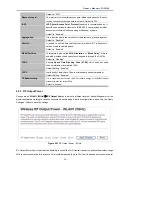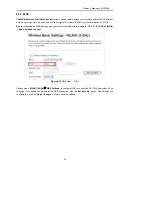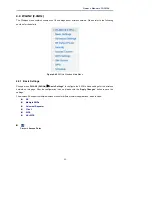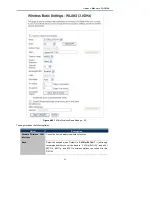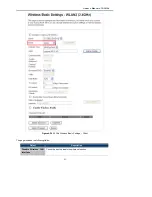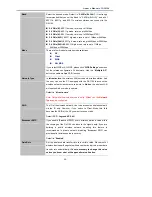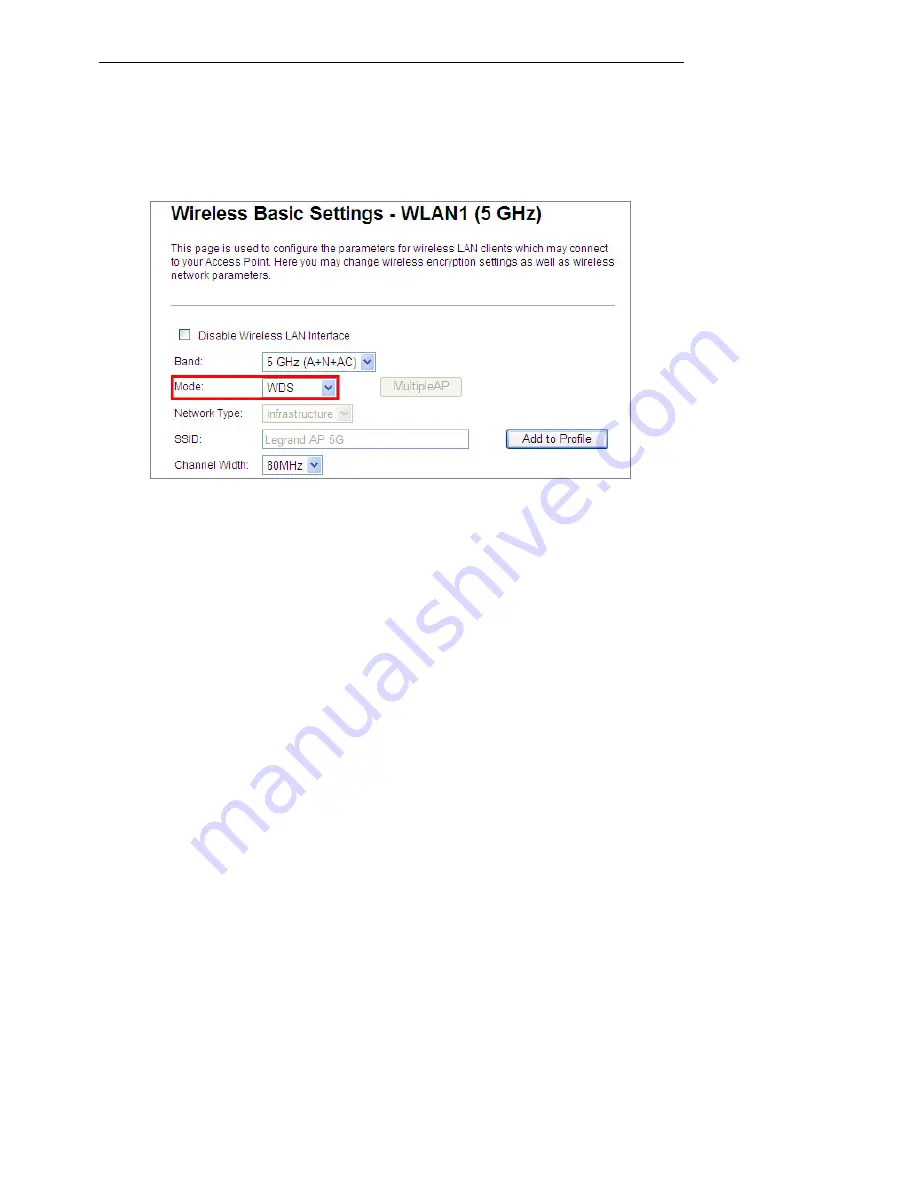
Owner’s Manual of DA1104
-43-
4.3.6 WDS
The WDS (Wireless Distribution System)
feature can be used to extend your existing 2.4GHz or 5GHz wireless
network coverage. Here we show you how to configure this feature in 5GHz, which also applies to 2.4GHz.
Before configuring the WDS Setting page, you have to select the wireless mode to “WDS” on the
WLAN1 (5GHz)
->
Basic Settings
web page.
Figure 4-35
WDS Mode – 5GHz
Choose menu “
WLAN1 (5GHz) WDS Settings
” to configure WDS to connect the DA1104 with another AP on
this page. To configure the security of the WDS connection, click the “
Set Security
” button. After finishing the
configuration, click the “
Apply Changes
” button to save the settings.
Содержание DA1104
Страница 1: ...802 11ac Dual Band Ceiling Mount Wireless Access Point P N DA1104 Owner s Manual P N 1308237 Rev A ...
Страница 79: ...Owner s Manual of DA1104 70 repeat the above steps Figure 4 64 Wireless Access Control Deny ...
Страница 103: ...Owner s Manual of DA1104 94 Figure 5 9 Connected to a Network ...