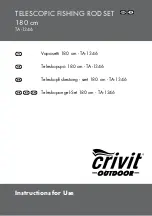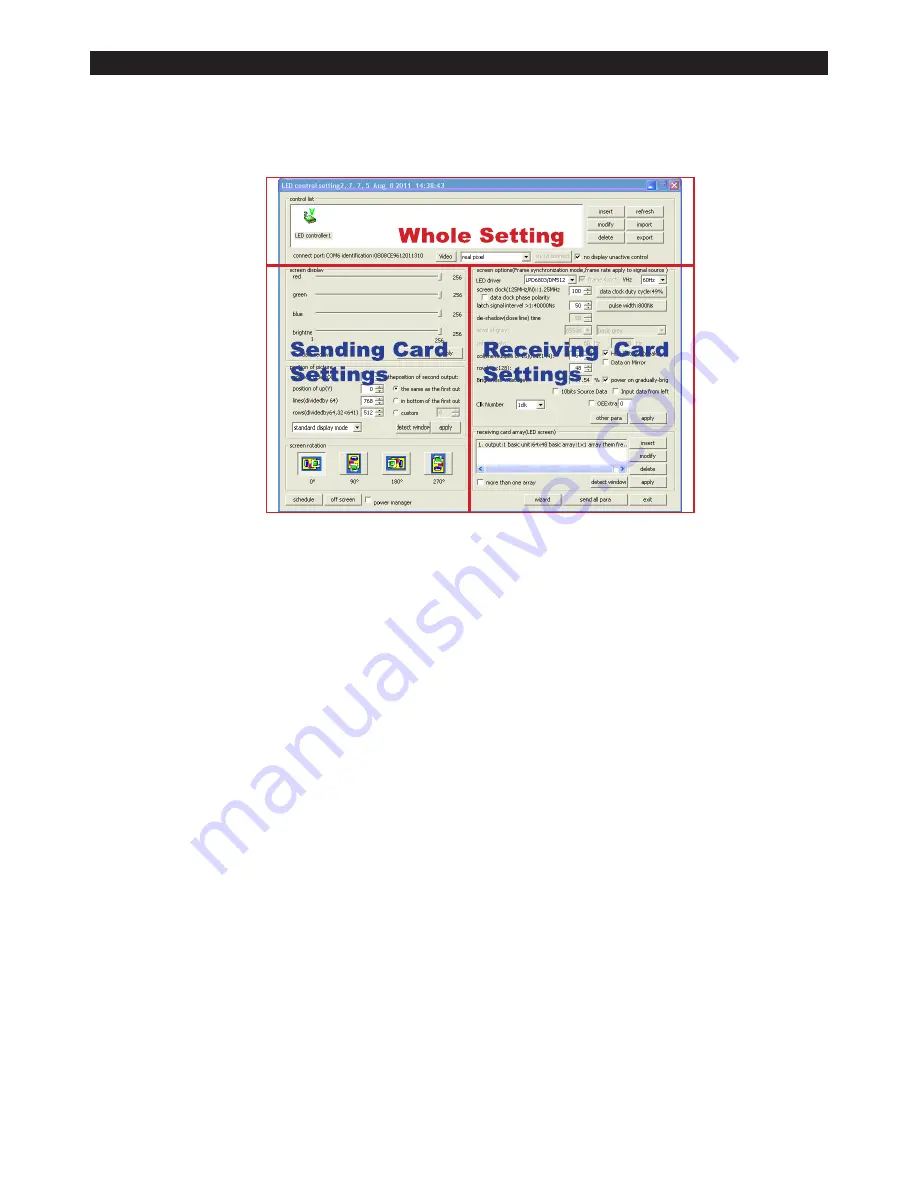
Setting Parameters:
If you need to set the parameters further from the quick start set up guide then please follow the
instructions below.
Sending Card:
Screen display:
The screen display adjust the brightness of the screen and the scope is 1-256.
Position of picture:
Adjust the mode of display and selects according to the resolution of the
display. The area where the content on the display (viewing window) shall be
displayed on the LEDJ P85 Pixel Cloth.
Screen rotation:
Using one of the four options, the display can be rotated
either 0˚, 90˚, 180˚ or 270˚.
Schedule:
Time is appointed to carry out corresponding operations.
Receiving Card:
Before entering the area of the receiving card data, it is very important that you understand
the different controls of the receiving setting interface to make the operation more simple and
convenient.
Screen Options:
The basic parameter of the monolithic receiving card will be established.
LED Driver:
The driving chip of the LED Pixel Cloth that the receiving card is equipped with.
The main supporting driving chips are MBI5026/TB62726, MBI5027, MBI5030,
MBI5039, 74HC595, LPD6803, DM413, MBI5042 and MBI5020.
Frame synchronized mode
: Makes the computer and LED Cloth have the same refresh rate.
Data clock freq:
CLK of the driving chip of the driving screen, the scope is 4-225 and the
frequency scope of the clock is 490KHZ-31.25Mhz.
Grey scale levels:
The display screen of the double colour selects 25.= 4096 grade is selected for
indoor use and 16,384 is selected for outdoor uses. The selectable grades are
4, 8, 16, 32, 64, 128, 256, 512, 1024, 2048, 4096, 8192, 16384,
32768 and 65536.
Grey effect:
Changes the grey scale of the effect.
Refresh rate:
Adjusts the refresh rate for the LED Pixel cloth.
Wizard:
Takes you through a step by step process of setting the parameters.
LEDJ P85 5.5 x 4M Pixel Cloth System
Intelligent Set Up
12.
Содержание LEDJ P85
Страница 1: ...LEDJ P85 5 5 x 4M Pixel Cloth System Order code STAR40 USER MANUAL...
Страница 14: ...13...
Страница 15: ...14...
Страница 16: ......