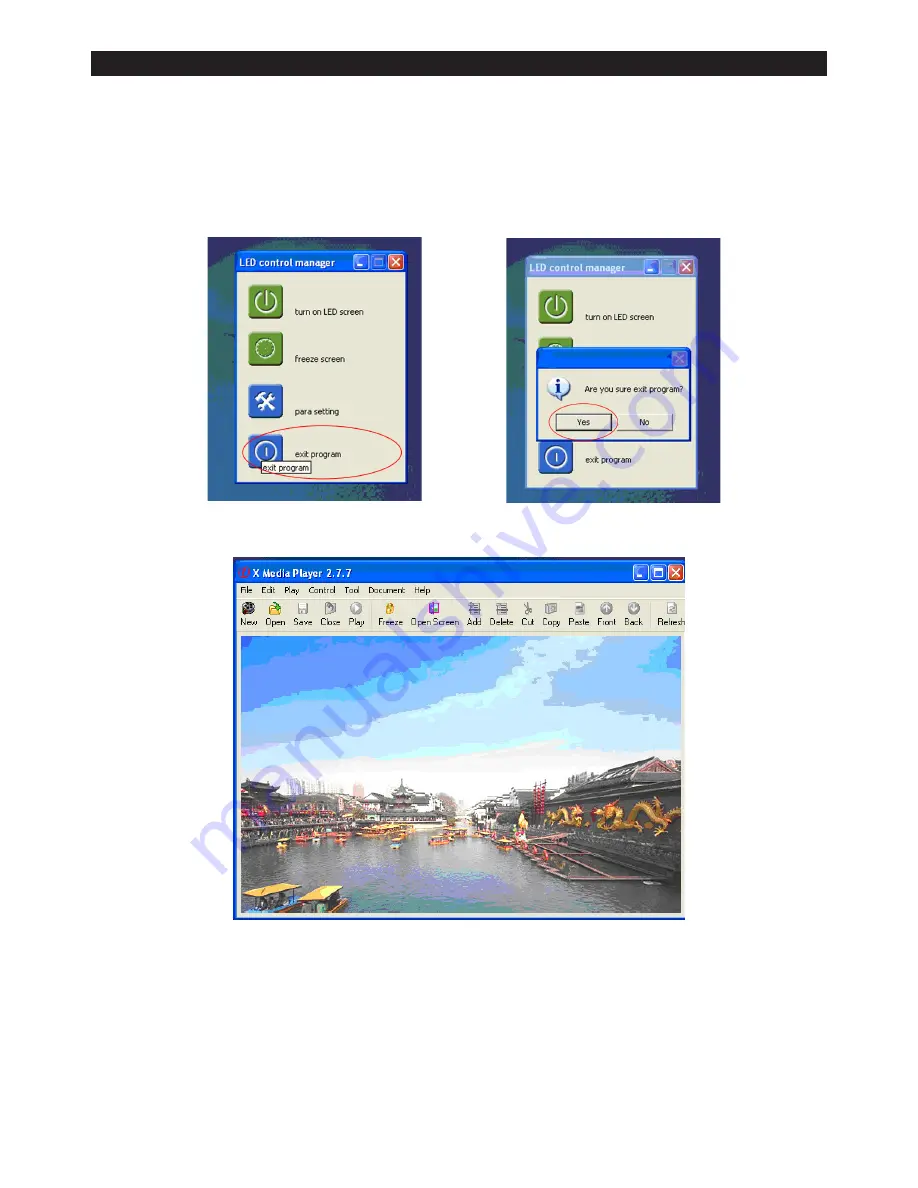
Setting the software (quick start guide)
After clicking on the “SEND ALL PARA” button a pop up window will appear and click OK.
Once it has sent the information click on the “EXIT” button (fig 15) and exit the LED Control Manager
After exiting the control manager a pop up window will appear asking you
“are you sure you want to exit the programme”, simply click OK (fig 16).
Once you have exited the programme the original programme window will appear (fig 17).
The XMPLAYER is now set up and ready to use with the P85 5.5 x 40M Pixel Cloth.
Note: Before playing the software, please be sure you have selected multiple screen display
options from your PC. To set this please follow the instructions on the following page.
LEDJ P85 5.5 x 4M Pixel Cloth System
Setting The Software
Fig 8.
Fig 15.
Fig 16.
Fig 17.
8.
Содержание LEDJ P85
Страница 1: ...LEDJ P85 5 5 x 4M Pixel Cloth System Order code STAR40 USER MANUAL...
Страница 14: ...13...
Страница 15: ...14...
Страница 16: ......
















