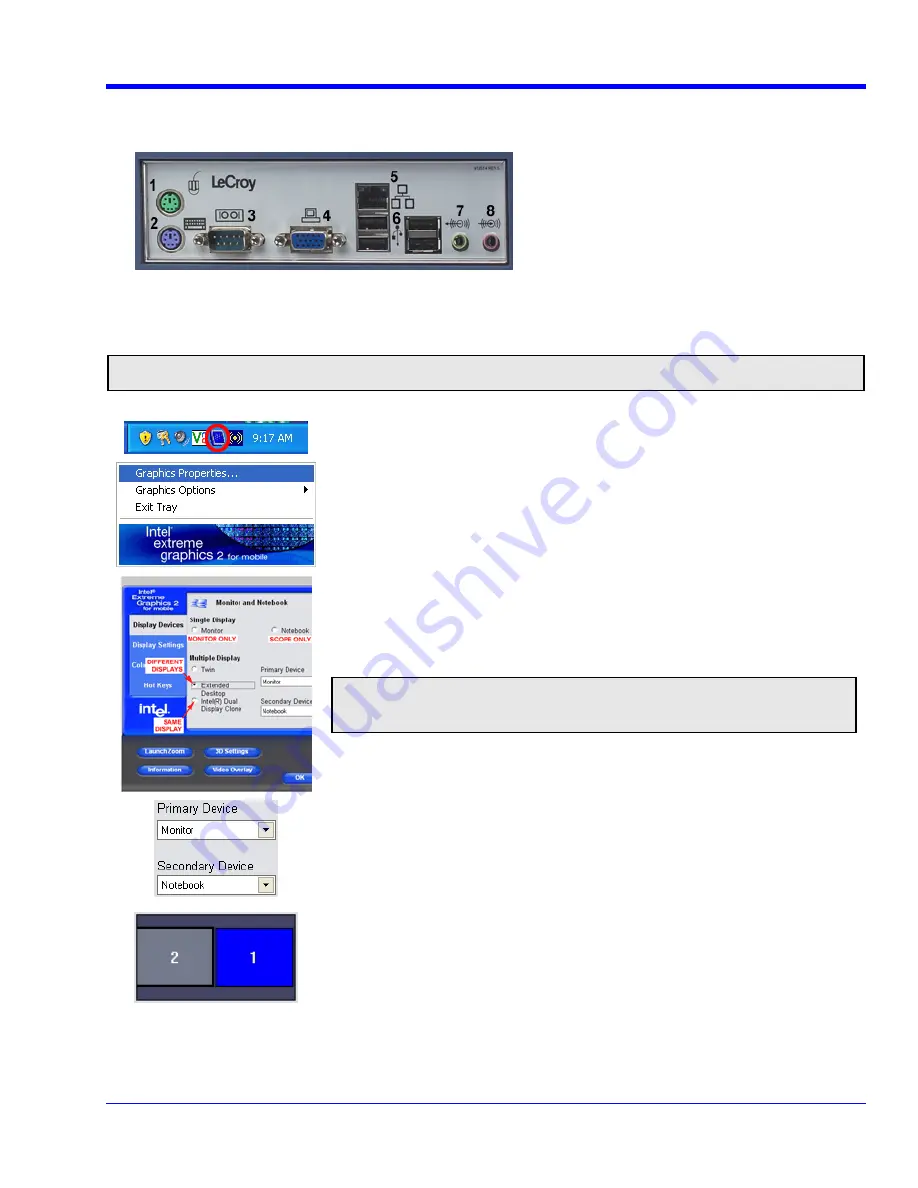
O
PERATOR
’
S
M
ANUAL
Monitor Hookup
1. Connect the external monitor to the VGA port on the side of the instrument (item
4
).
2. Plug in the monitor's power cord, and apply power to the monitor.
Video Setup
After boot-up, configure the monitors as follows:
Note:
A mouse is required for dual monitor use.
1. In the system tray portion of the task bar, click the Intel® monitor icon.
2. From the Intel® extreme graphics2 for mobile pop-up menu, select
Graphics Properties…
3. From
the
Display Devices
dialog, select a display mode.
Note:
In these dialogs the oscilloscope monitor is referred to as
Notebook
and the external monitor as
Monitor
.
4. From
the
Primary Device
drop-down menu, select which monitor you
want to be the primary display, that is, which will be the one to show the
oscilloscope UI. If the external monitor is considerably larger than the
oscilloscope’s monitor, you may want to make it the primary device.
Whichever monitor is not selected as primary will automatically appear in
the
Secondary Device
box.
This setting determines mouse
pointer movement from one
monitor to the other.
5. Drag and drop the monitor icons as appropriate. For example, if the
secondary monitor (#2) sits to the left of the primary monitor (#1), the
monitor 2 icon should be placed to the left of the monitor 1 icon. You can
also place one icon on top of the other if the monitors will be arranged
vertically.
WRXi-OM-E Rev C
43
















































