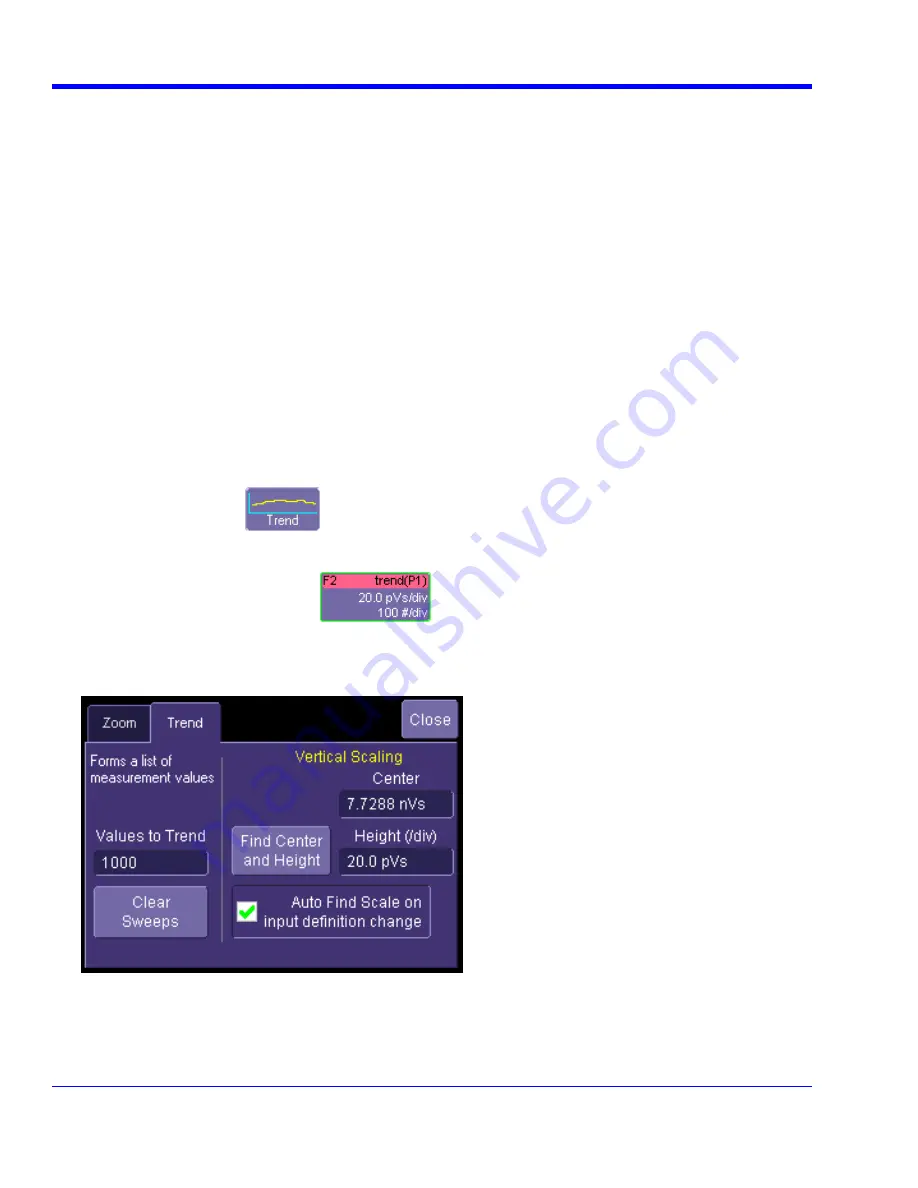
W
AVE
R
UNNER
X
I
S
ERIES
86
WRXi-OM-E Rev C
ll any hardware or software on your instrument, LeCroy strongly recommends that you create an
Emergency Repair Disk. During a system rebuild, the repair process relies on information that is saved in the
systemroot\repair folder. You must not change or delete this folder.
You only need a blank 1.44 MB floppy disk to create an Emergency Repair Disk (ERD).
T
O CREATE AN
E
MERGENCY
R
EPAIR
D
ISK
1. In the task bar at the bottom of the screen, touch
Start
,
Programs
,
Accessories
,
System Tools
,
Backup
.
2. In the "Tools" menu, touch
Emergency Repair Disk
.
3. Follow the instructions displayed on the screen.
TRACK VIEWS
Creating and Viewing a Trend
1. In the menu bar, touch
Measure
, then
Measure Setup
in the drop-down menu.
2. Touch one of parameter tabs
P1
through
Px
.
3. Touch
inside
the
Source1
field and select an input waveform from the pop-up menu.
4. Touch
inside
the
Measure
field and select a parameter from the pop-up menu.
5. Touch
the
Trend
button
Windows Repair Disk
Before you insta
at the bottom of the dialog; then, from the
Math selection for Trend
menu, select a math functi
1 to Fx The number of math traces available depends on the software
options loaded on your oscilloscope. See specifications.) to store the Trend display. The Trend will be
displayed along with the trace la
on location (F
bel
Example Trend Trace Label for the math function you
selected.
-displayed Trend math function trace label if you want to change any settings in the
Trend
6. Touch the newly
dialog:
Creating a Track View
1. This feature is available in the XMAP option.
2. In the menu bar, touch
Measure
, then
Measure Setup
in the drop-down men
3. Touch one of parameter tabs
P1
through
Px
.
u.






























