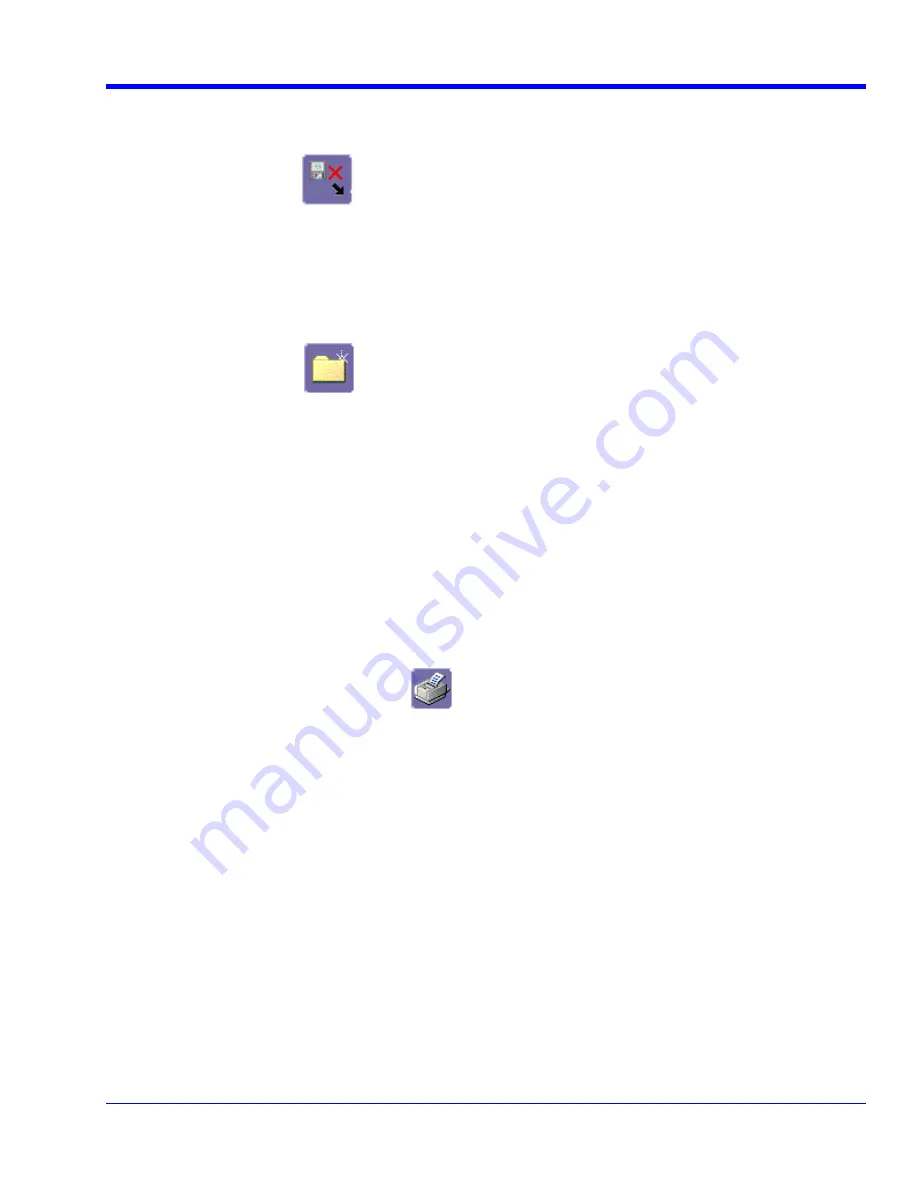
O
PERATOR
’
S
M
ANUAL
Deleting All Files in a Folder
2. Touch
the
Delete
button
1. Touch
File
in the menu bar, then
Disk Utilities...
in the drop-down menu.
in the
Disk Utilities
dialog.
3. T
Current folder
field and use the pop-up keyboard to enter the path to the folder that
o the folder.
e folder, touch the
Empty Folder
button.
1. Touch
File
in the menu b
-down menu.
ouch
inside
the
contains the file you want to delete. Or touch the
Browse
button and navigate t
4. Once you have located th
e
Cr ating a Folder
ar, then
Disk Utilities...
in the drop
WRXi-OM-E Rev C
83
2. Touch
the
Create
button
in the
Disk Utilities
dialog.
3. Touch
inside
the
Current folder
field and use the pop-up keyboard to enter the path to the directory you wa
to create the folder in, and the name of the folder.
nt
les to a printer or plotter, to print to file, or to e-mail your files. Any
Printer Setup
1. In the menu bar, touch
File
, then
Print Setup...
in the drop-down menu. The Utilities
Hardcopy
dialog opens.
a, touch the
Printer
icon
4. Touch
the
Create Folder
button.
PRINTING AND FILE MANAGEMENT
Print, Plot, or Copy
The instrument gives you the ability to output fi
Windows 2000 supported printer is supported by your instrument.
Printing
2. In the dialog are
3. Under
Colors
, touch the
Use Print Colors
checkbox if you want the traces printed on a white background. A
es printer toner. (You can change the printer colors in the
Preference
dialog.)
he printer you want to print to.
5. Touch the icon for the layout
Orientation
you want: portrait or landscape.
t the dialog area and you only want to show the
.
3. Touch
the
Print Now
button in the
Hardcopy
dialog
white background sav
4. Touch
inside
the
Select Printer
field. From the touch pad pop-up choose t
Touch the
Properties
button to see your printer setup.
6. Touch
the
Grid Area Only
checkbox if you do not need to prin
waveforms and grids.
Printing
You can print in one of three ways:
1. Press the printer button on the front panel:
2. In the menu bar, touch
File
, then
in the drop-down menu






























