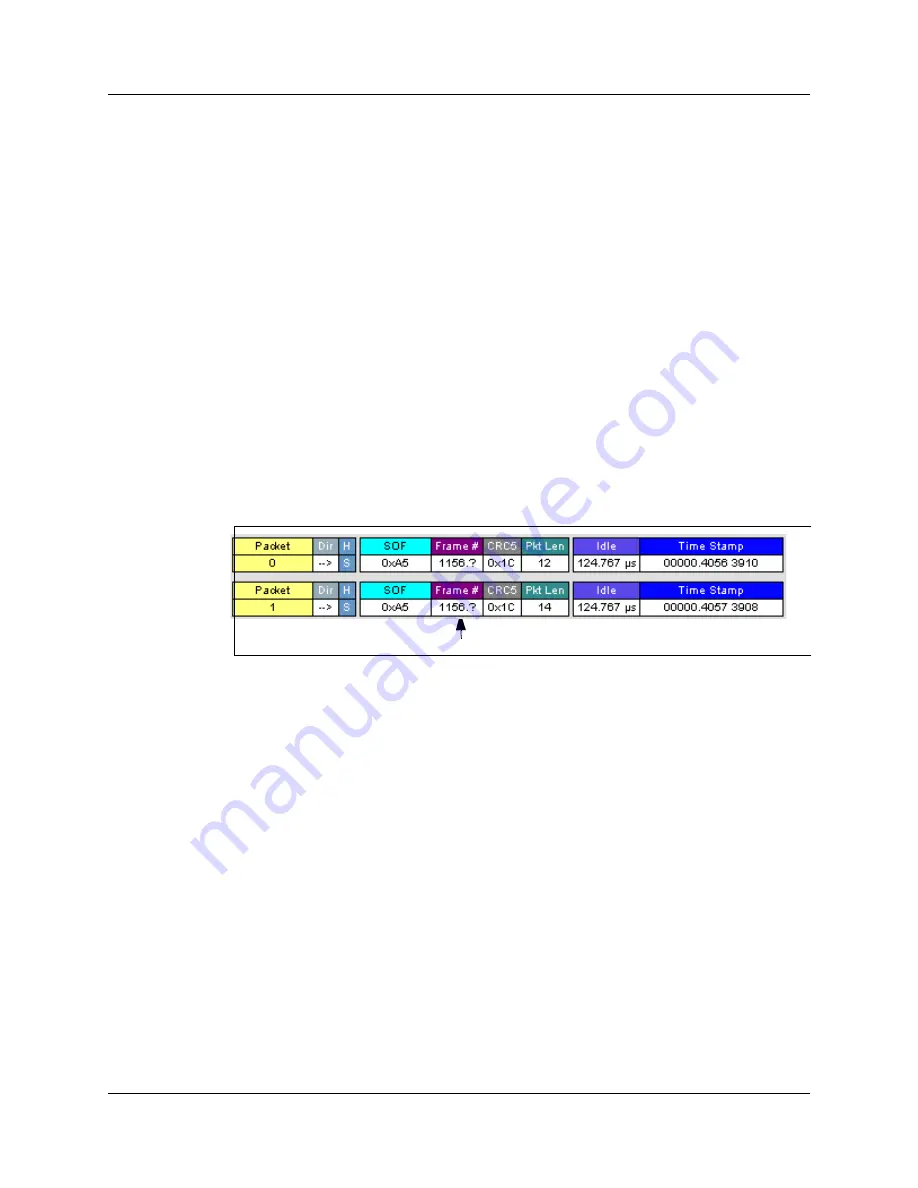
USB
MobileHS
User Manual
Chapter 5: Reading a Trace
LeCroy Corporation
31
Chapter 5: Reading a Trace
5.1 Trace View Features
•
The USB
Mobile
HS™ packet view display makes extensive use of color and
graphics to fully document the captured traffic.
•
Packets are shown on separate rows, with their individual fields both labeled
and color coded.
•
Packets are numbered (sequentially, as recorded), time-stamped (with a
resolution of 16.67 ns), and highlighted to show the transmitted speed
(low-speed, full-speed or high-speed).
•
Display formats can be named and saved for later use.
•
Pop-up Tool Tips detail the contents of packet fields.
•
Data fields can be collapsed to occupy minimal space in the display and you
can zoom in and out to optimize screen utilization.
•
The display software can operated independently of the hardware and so can
function as a stand-alone Trace Viewer that may be freely distributed.
•
High Speed SOFs display Microframes (shown below.)
Microframes
Содержание USB Mobile HS
Страница 4: ...UWBMobileHS User Manual LeCroy Corporation ...
Страница 24: ...Chapter 3 Installation USBMobileHS User Manual 16 LeCroy Corporation ...
Страница 72: ...Chapter 6 Searching Traces USBMobileHS User Manual 64 LeCroy Corporation ...
Страница 82: ...Chapter 7 Display Options USBMobileHS User Manual 74 LeCroy Corporation ...
Страница 102: ...Chapter 8 Decode Requests USBMobileHS User Manual 94 LeCroy Corporation ...
Страница 136: ...Chapter 11 Updates USBMobileHS User Manual 128 LeCroy Corporation ...
Страница 138: ...Appendix A Legacy Script Decoding USBMobileHS User Manual 130 LeCroy Corporation ...
Страница 140: ...Appendix B China Restriction of Hazardous Substances Table USBMobileHS User Manual 132 LeCroy Corporation ...
Страница 144: ...Limited Hardware Warranty USBMobileHS User Manual 136 LeCroy Corporation ...
















































