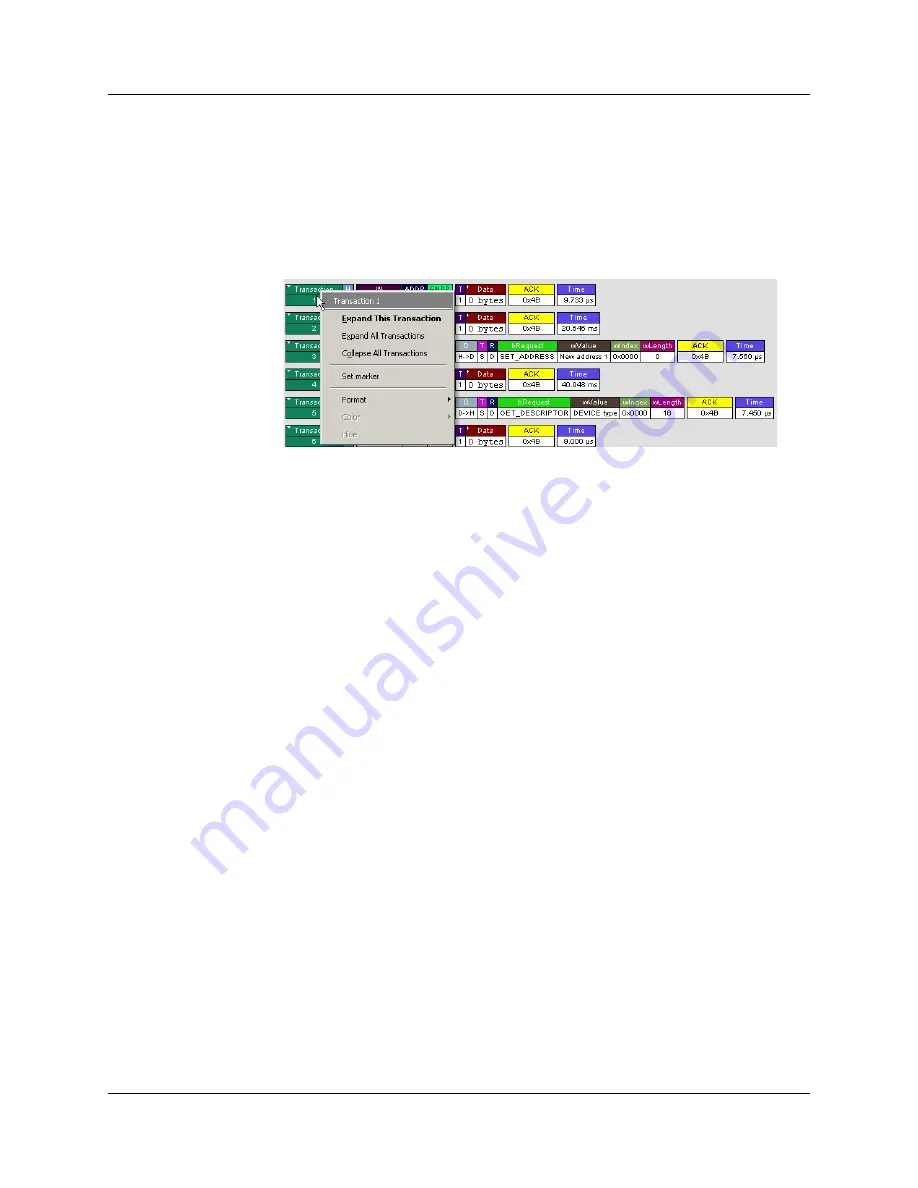
Chapter 5: Reading a Trace
USB
MobileHS
User Manual
42
LeCroy Corporation
Expanded and Collapsed Transactions
You can expand a specific transaction to view its parts, which are grouped and indented
below the transaction.
To expand a transaction:
Step 1
Left-click the transaction number you wish to view.
You see
the
Expand Transaction
menu:
Step 2
Select
Expand This Transaction
.
The screen displays the selected transaction in expanded format.
Note:
The Expand/Collapse transaction feature operates as a toggle: when one
format is active, the other appears as an option on the Expand/Collapse
drop-down menu.
To collapse a transaction, perform the same operation and select
Collapse This
Transaction
.
Note that you can choose to expand or collapse
•
Only
the selected Transaction
OR
•
All
Transactions.
It is not necessary to use the
Expand/Collapse Transactions
menu to shift between
expanded and collapsed views of a transaction:
•
Double-click in the Transaction number field to toggle back and forth between
collapsed and expanded views.
Содержание USB Mobile HS
Страница 4: ...UWBMobileHS User Manual LeCroy Corporation ...
Страница 24: ...Chapter 3 Installation USBMobileHS User Manual 16 LeCroy Corporation ...
Страница 72: ...Chapter 6 Searching Traces USBMobileHS User Manual 64 LeCroy Corporation ...
Страница 82: ...Chapter 7 Display Options USBMobileHS User Manual 74 LeCroy Corporation ...
Страница 102: ...Chapter 8 Decode Requests USBMobileHS User Manual 94 LeCroy Corporation ...
Страница 136: ...Chapter 11 Updates USBMobileHS User Manual 128 LeCroy Corporation ...
Страница 138: ...Appendix A Legacy Script Decoding USBMobileHS User Manual 130 LeCroy Corporation ...
Страница 140: ...Appendix B China Restriction of Hazardous Substances Table USBMobileHS User Manual 132 LeCroy Corporation ...
Страница 144: ...Limited Hardware Warranty USBMobileHS User Manual 136 LeCroy Corporation ...






























