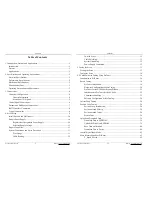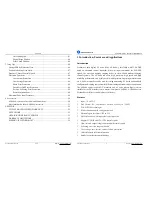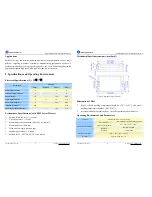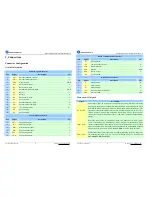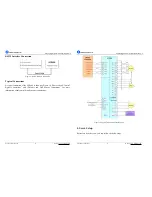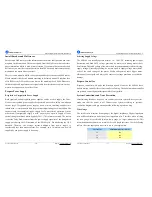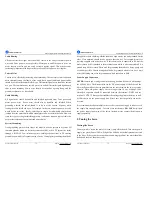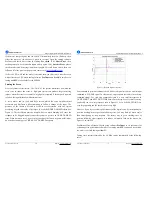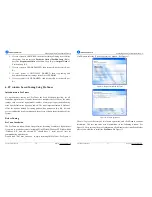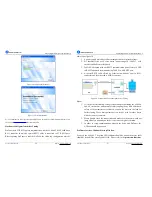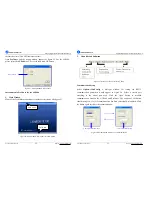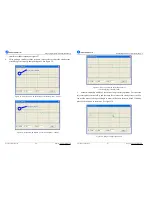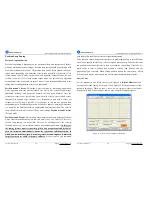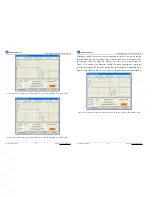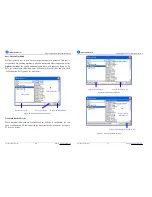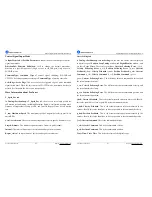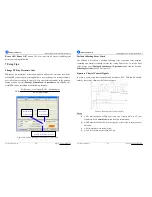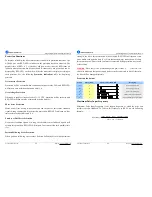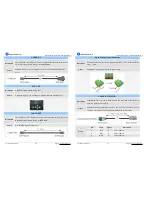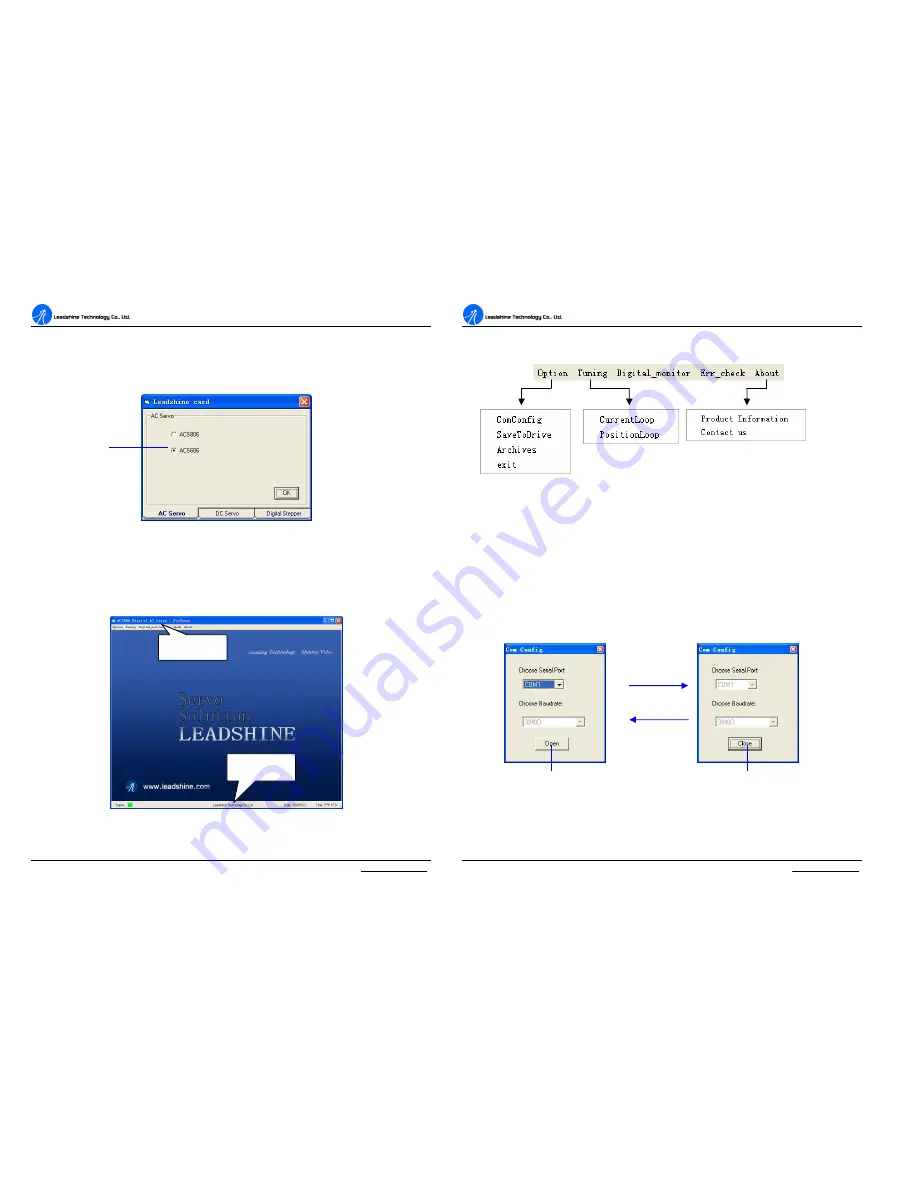
A
A
C
C
S
S
6
6
0
0
6
6
D
D
i
i
g
g
i
i
t
t
a
a
l
l
A
A
C
C
S
S
e
e
r
r
v
v
o
o
d
d
r
r
i
i
v
v
e
e
M
M
a
a
n
n
u
u
a
a
l
l
R
R
e
e
v
v
1
1
.
.
0
0
Tel: (86)755-26434369
22
Website: www.leadshine.com
to clear the errors if red LED indicator flickers.
Open
ProTuner
and the startup window appears as figure 21. For the ACS606,
please select the
ACS606
in AC Servo tab then click OK button.
Figure 21: Startup Window of ProTuner
Introduction to ProTuner for the ACS606
1.
Main Window
Many of the Leadshine products have similar user interfaces like figure 22.
Figure 22: Main window of ProTuner for the ACS606
Drive Select
Status Bar
Main Menu
A
A
C
C
S
S
6
6
0
0
6
6
D
D
i
i
g
g
i
i
t
t
a
a
l
l
A
A
C
C
S
S
e
e
r
r
v
v
o
o
d
d
r
r
i
i
v
v
e
e
M
M
a
a
n
n
u
u
a
a
l
l
R
R
e
e
v
v
1
1
.
.
0
0
Tel: (86)755-26434369
23
Website: www.leadshine.com
2.
Menu Bar and Submenu
Figure 23: Menu of ProTuner for the ACS606
Communication Setup
Select
Option->ComConfig
, a dialogue window for setting the RS232
communication parameters would appear as figure 24. Select a correct port
according to the actual port used. Click the
‘
Open
’
button to establish
communication between the ACS606 and ProTuner. The caption of the button
should change to
‘
Close
’
if communication has been successfully established. Click
the button again to release the communication.
Figure 24: Establish and release series communication
Communication Setup
Communication Release