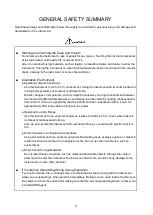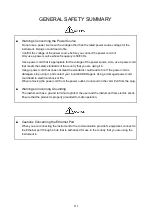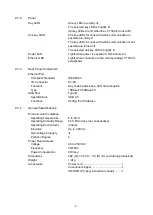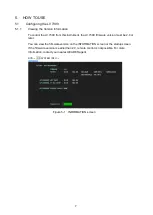9
5.2
Configuring the LV 7290
Before connecting this instrument to the LV 7390, you need to set the following parameters.
• IP address
• Subnet mask
• Default
gateway
•
IP Address of the connection destination 1 to 8
You can set these parameters from a PC using the included PC app, but if the connection
between this instrument and the LV 7390 is established, you can also set these parameters
from the LV 7390.
Note that if the LV 7390 IP address is 192.168.0.1, the IP address of this instrument is set to
the factory default value, and a one-to-one connection is used, you do not have to perform
the configuration in this chapter. If this is the case, proceed to section 5.3, “Control.”
5.2.1
Factory Default Settings
The factory default settings of this instrument are as follows:
Table 5-1 Factory default settings
Parameter
Factory default value
IP Address
192.168. 0. 2
Subnet Mask
255.255.255. 0
Default Gateway
0. 0. 0. 0
IP Address of the connection destination 1 192.168. 0. 1
IP Address of the connection destination 2 0. 0. 0. 0
IP Address of the connection destination 3 0. 0. 0. 0
IP Address of the connection destination 4 0. 0. 0. 0
IP Address of the connection destination 5 0. 0. 0. 0
IP Address of the connection destination 6 0. 0. 0. 0
IP Address of the connection destination 7 0. 0. 0. 0
IP Address of the connection destination 8 0. 0. 0. 0
If you want to reset this instrument’s settings to factory default, turn on the power while
holding down V POS and H POS.
Figure 5-3 V POS and H POS