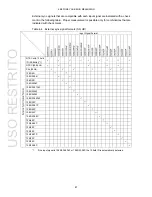2. SPECIFICATIONS
30
2.3.25 General
Specifications
Environmental Conditions
Operating Temperature
0 to 40 °C
Operating Humidity Range
85 %RH or less (no condensation)
Optimal Temperature
10 to 30 °C
Operating Environment
Indoors
Elevation
Up to 2,000 m
Overvoltage Category
II
Pollution Degree
2
Power Requirements
Voltage
90 to 250 VAC
Frequency 50/60
Hz
Power Consumption
150 W max.
Dimensions
223 (W) × 172 (H) × 360 (D) mm (excluding protrusions)
Weight
5.6 kg max. (including options, excluding accessories)
Accessories Power cord .................................................... 1
Cover/Inlet stopper ........................................ 1
15-pin D-sub connector ................................. 1
15-pin D-sub connector cover ....................... 1
Instruction manual ......................................... 1
USO
RESTRITO
Содержание LV 5490
Страница 2: ...TABLE OF CONTENTS USO RESTRITO...
Страница 3: ...USO RESTRITO...
Страница 4: ...USO RESTRITO...
Страница 5: ...USO RESTRITO...
Страница 132: ...10 MENU TREE 123 10 2 INPUT Menu USO RESTRITO...
Страница 133: ...10 MENU TREE 124 10 3 SYS Menu USO RESTRITO...
Страница 134: ...10 MENU TREE 125 10 4 CAP Menu USO RESTRITO...
Страница 135: ...10 MENU TREE 126 10 5 PSET Menu USO RESTRITO...
Страница 139: ...USO RESTRITO...