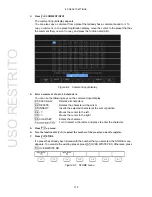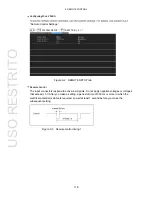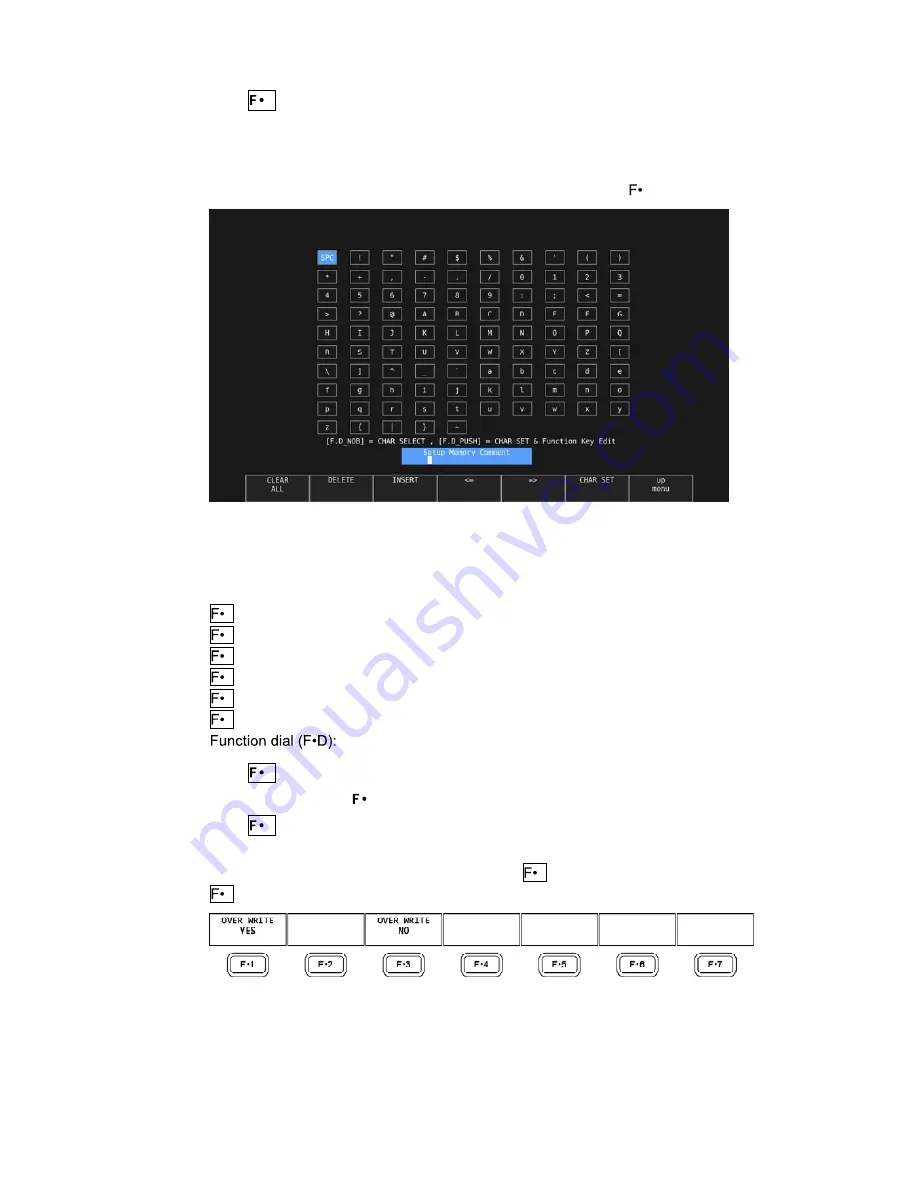
8. PRESET SETTINGS
112
3. Press 1 COMMENT INPUT.
The comment input display appears.
You can also copy a comment from a preset that already has a comment saved to it. To
copy a comment, on the preset registration display, move the cursor to the preset that has
the comment that you want to copy, and press the function dial ( D).
Figure 8-2 Comment input display
4. Enter a comment of up to 16 characters.
You can use the following keys on the comment input display.
1 CLEAR ALL:
Deletes all characters
2 DELETE:
Deletes the character at the cursor
3 INSERT:
Inserts the selected character at the cursor position
4 <=:
Moves the cursor to the left
5 =>:
Moves the cursor to the right
6 CHAR SET:
Enters the character
Turn to select a character, and press to enter the character.
5. Press 7 up menu.
6. Turn the function dial (
D) to select the number of the preset you want to register.
7. Press 2 STORE.
If a preset has already been stored with the number that you selected, the STORE menu
appears. To overwrite the existing preset, press 1 OVER WRITE YES. Otherwise, press
3 OVER WRITE NO.
Figure 8-3 STORE menu
USO
RESTRITO
Содержание LV 5490
Страница 2: ...TABLE OF CONTENTS USO RESTRITO...
Страница 3: ...USO RESTRITO...
Страница 4: ...USO RESTRITO...
Страница 5: ...USO RESTRITO...
Страница 132: ...10 MENU TREE 123 10 2 INPUT Menu USO RESTRITO...
Страница 133: ...10 MENU TREE 124 10 3 SYS Menu USO RESTRITO...
Страница 134: ...10 MENU TREE 125 10 4 CAP Menu USO RESTRITO...
Страница 135: ...10 MENU TREE 126 10 5 PSET Menu USO RESTRITO...
Страница 139: ...USO RESTRITO...