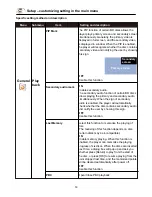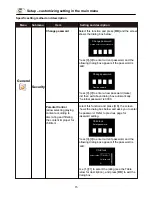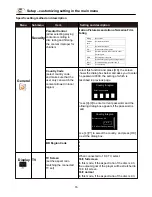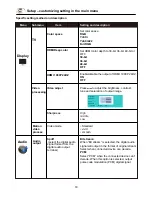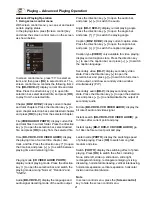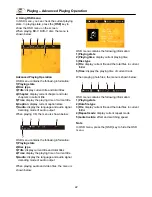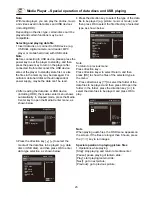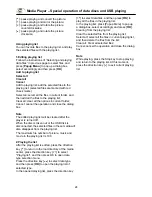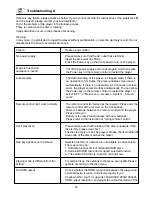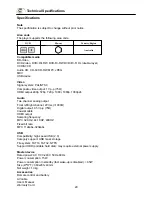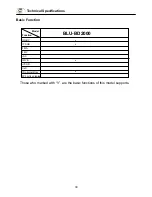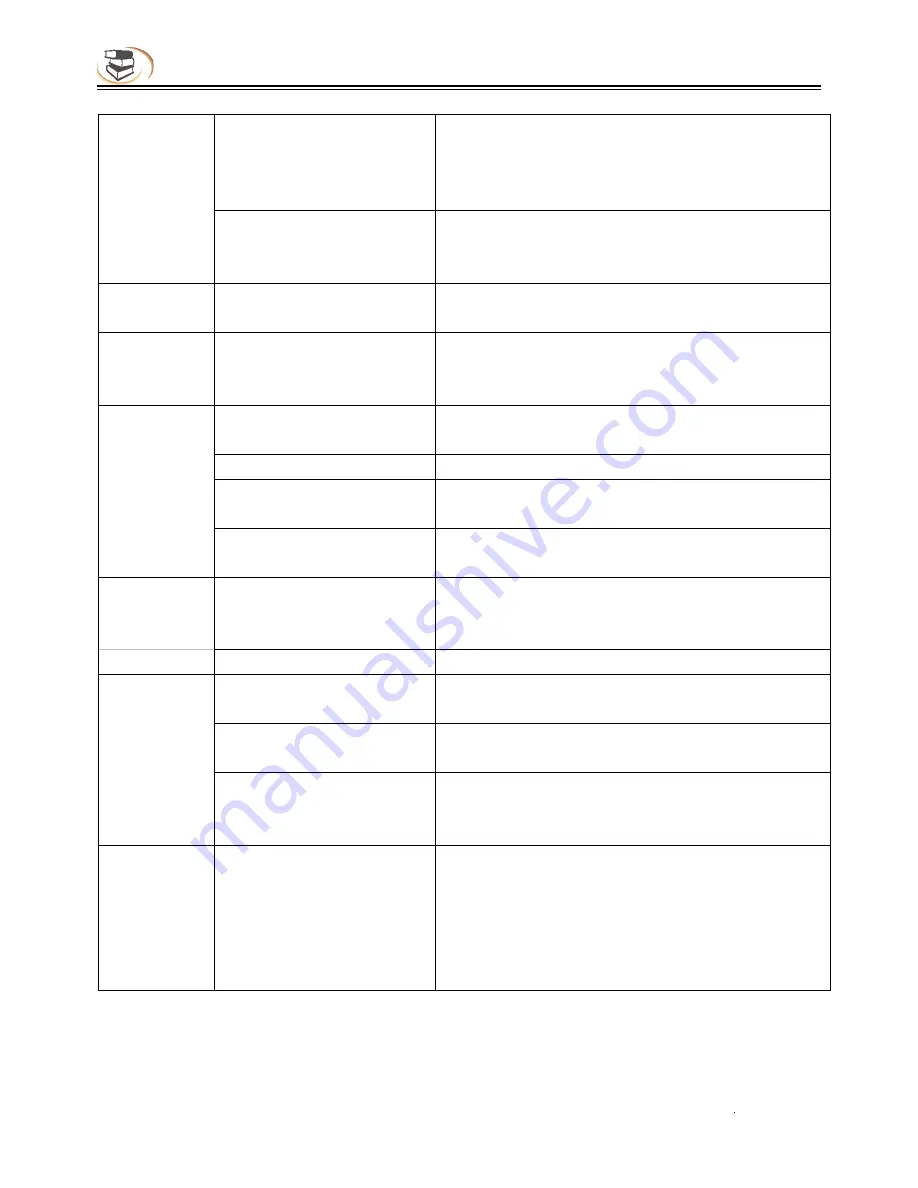
28
Troubleshooting
Loose or damaged
component video cables
If using component output, check that the three
cables are all properly plugged in and not
damaged. Make sure the colour of the plugs
match the jacks on both ends.
Incorrect video output port If using composite video output, check that the
cable is not incorrectly plugged into a component
video jack.
Incorrect
colour
Incorrect colour space
setting
If using HDMI for video output, check the colour
space
setti
ng on the TV and player.
Picture rolling
or
split picture
Video system is not
supported by the TV
Set the correct TV System in the Setup Menu.
“No Disc” or
“Unknown
No disc or
incompatible
disc loaded in player
Eject disc and check. Verify player
functionality
by
inserting
a known working disc.
Disc” Error
Dirty disc recording surface Eject the disc and clean any dirt or
fingerprints.
Disc not properly loaded Eject disc and make sure the label side is facing
up and the record side is facing down.
Condensation
on the Laser
pick-up head
Turn on the player, eject the disc and leave the
player on for about an hour.
Remote
control
failure
Remote control is out of
range
Use the remote control within the
effective
range.
Point Remote at IR receiver on front Panel.
Low
batt
ery
Replace the
batteries.
Temporary
function
Scratched or damaged disc
is used
Replace the disc.
failure
Some fun
cti
ons are not
available during playback
Stop playback completely, then try again.
Interference from other
devices
Identify
interference by turning
off
other
devices, and then relocate or replace the
offending
device.
Some Setup
Menu items
are greyed
out
Some setup op
ti
ons cannot
be changed while a disc is
playing. Some setup
op
ti
ons may be mutually
exclusive with other setup
op
ti
ons.
Fully stop playback by pressing the stop
button
twice, eject the disc and try the Setup Menu
again.
No colour
Содержание BLU-BD2000
Страница 1: ...BLU BD2000...