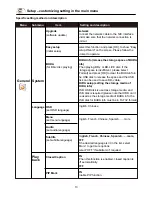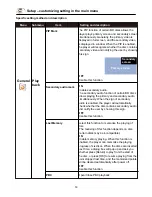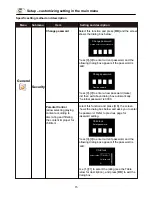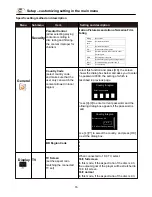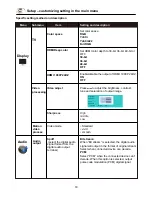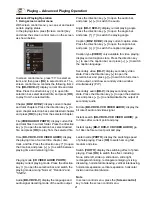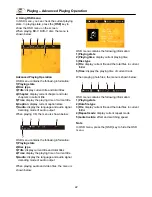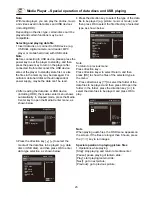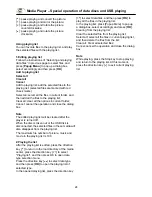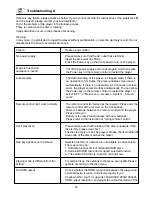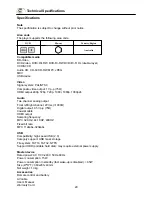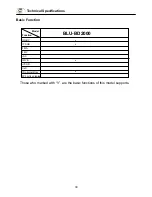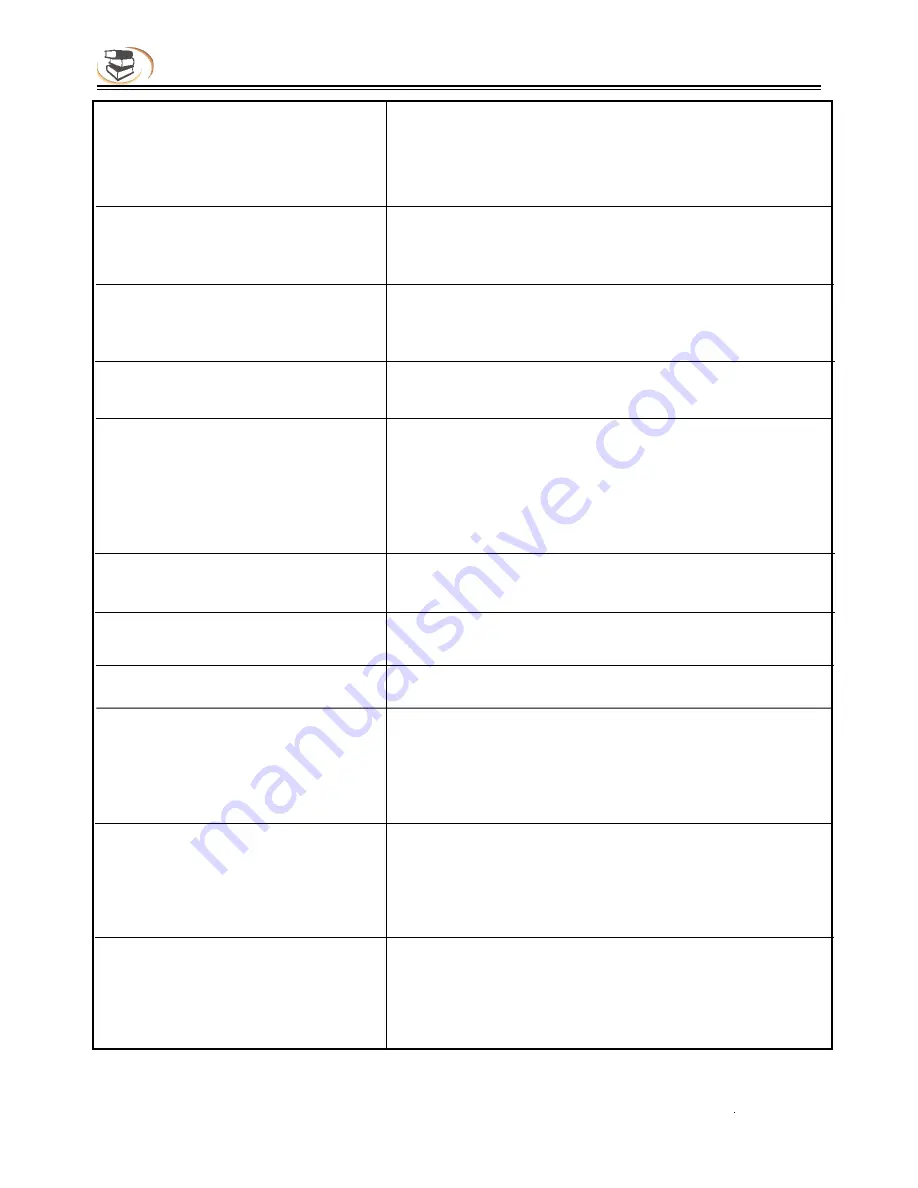
26
Troubleshooting
player according to the specification of the TV.
HDMI always has output, and CVBS only has output at 720P.
Therefore, certain user can’t watch BD images in CVBS,
because the output resolution in the setting menu is too high;
please set the resolution in HDMI state to lower than 720P.
TV has no image Please make sure that the TV has been connected to the
player through VIDEO OUT terminal or HDMI terminal.
Please make sure that the AV selection of the TV is proper.
Video output resolution is too low
Please reset the resolution in “Main menu – Display – TV”,
and set according to the video output signal format of
different terminals.
Aspect ratio can’t be changed The aspect ratio of certain DV/DVD is fixed.
Please refer to the TV manual to adjust the aspect ratio.
No audio Check whether the audio signal connection between the
player and external device is loose, and insert properly if yes.
Please make sure that the audio output is set properly in
“Main menu – Audio”.
If a power amplifier is connected, please check whether the
input mode of the power amplifier is set properly.
Can’t hear desired audio effect
In “Main menu – Audio – Speaker”, set the speaker properly
according to the connected device.
Can’t switch audio Due to the difference in disc production, certain discs can’t
switch audio.
Forget the password of parent lock
The default password of parent lock is 0000.
Can’t select audio channel and caption The disc doesn’t contain the language.
Certain discs can’t be changed, and only can be selected in
disc menu.
The disc doesn’t contain caption information, or caption isn’t
enabled; press the [Caption] key to enable.
Support BD-J discs Certain keys on the remote control are invalid for certain
BD-J discs, e.g. select with numbers, program, repeat,
return, zoom in and A-B. These discs contain playing
navigation, integrate java, and the program can’t process
these discs; however, common DVD is valid.
Can’t adjust area code
Press [Setup] to enter main menu interface, and press
number “8520” to enter area code page.
Blu-ray code: adjust the area code of Blu-ray discs, and
enter “1”, “2” or “3” directly to select A, B or C.
Содержание BLU-BD2000
Страница 1: ...BLU BD2000...