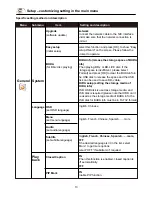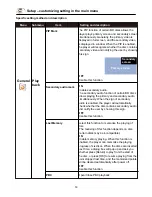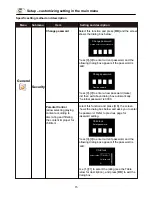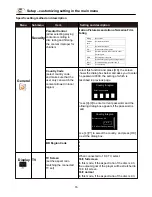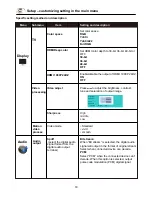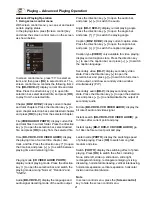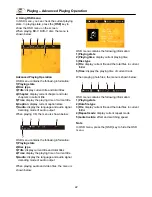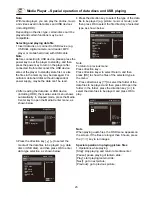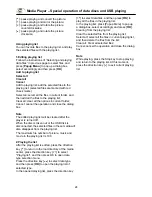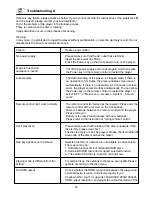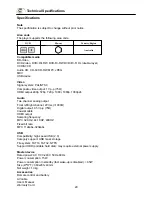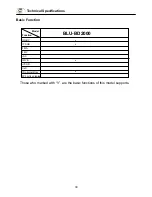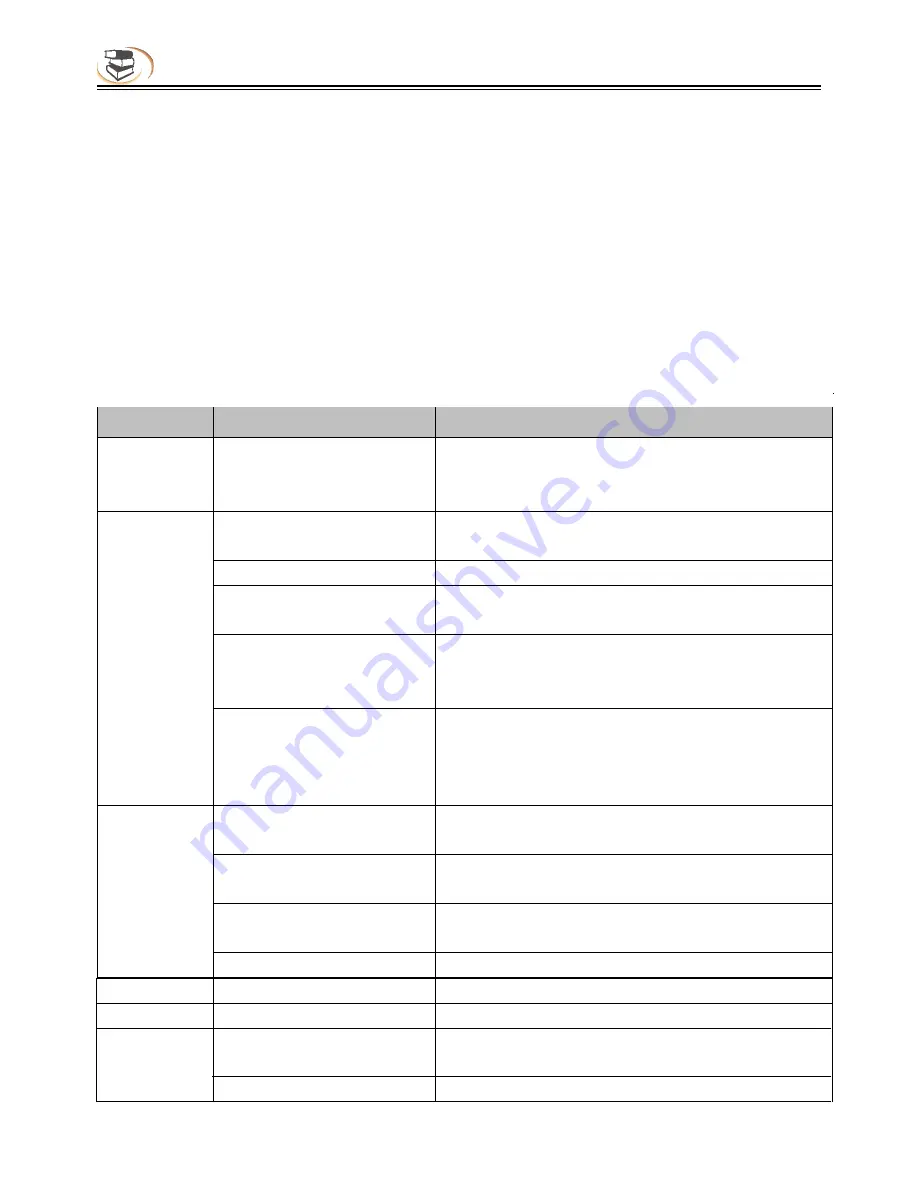
27
Troubleshooting B
TROUBLESHOOTING
TROUBLESHOOTING
In order to prolong the service life of your player, it is recommended to wait at least 30 seconds before
you turn it on again after switching it off.
•Remove disc and turn power off after operation.
•Some functions of the player may not be applicable to certain discs.
•Some discs with special features may not be fully supported by the player. This is not a malfunction of
the unit.
•In case of player malfunction, please turn it off, wait for 30 seconds and turn it back on. If the problem
still exists, please follow the troubleshooting instructions or contact Laser Technical Support.
Use this chart to resolve general operational problems. If there are any problems
that you cannot resolve, please contact Laser technical Support
Symptom
Possible Cause
Solution
Will
not
tur
n
o
n
Blu-ray data is
still
being
loaded
Wait for up to 10 seconds for all data to be
loaded. The unit will then boot and turn on
correctly
Audio cable is not properly
connected
Check audio cable, and then reconnect if
necessary.
Mute is
activated
Press the MUTE
button
to cancel the mute.
Volume is too low
Press the VOL +
button
to increase
the
v
olume to
a preferred le
v
el.
SACD is played and the
audio
connection
is coaxial
This is not supported due to copyright
restrictions
of SACD. Please use the analogue or
HDMI audio output.
No s
ound
DVD-Audio is played and
the audio conne
ction
is
coaxial.
This is not supported due to copyright
restrictions
of SACD. Please use the analogue or
HDMI audio output. Alter
native
ly, you may
switch to the DVD-Video playback mode.
Video cable is not properly
connected
Check
video
cable; reconnect if necessary.
TV input is not correctly
selected
Select the input to which the player is connected.
Video output format is not
support by the TV
Select a proper output
resolution
that is
supported by your TV.
No picture
Video system is not
Set the correct TV System in the Setup Menu.
supported by the TV
Symptom
Possible Cause
Solu
ti
on
Video system is not
supported by the TV
Set the correct TV System in the Setup Menu.
Saturation
set too low
Check the satura
tion
setti
ng on TV.
No colour
Содержание BLU-BD2000
Страница 1: ...BLU BD2000...