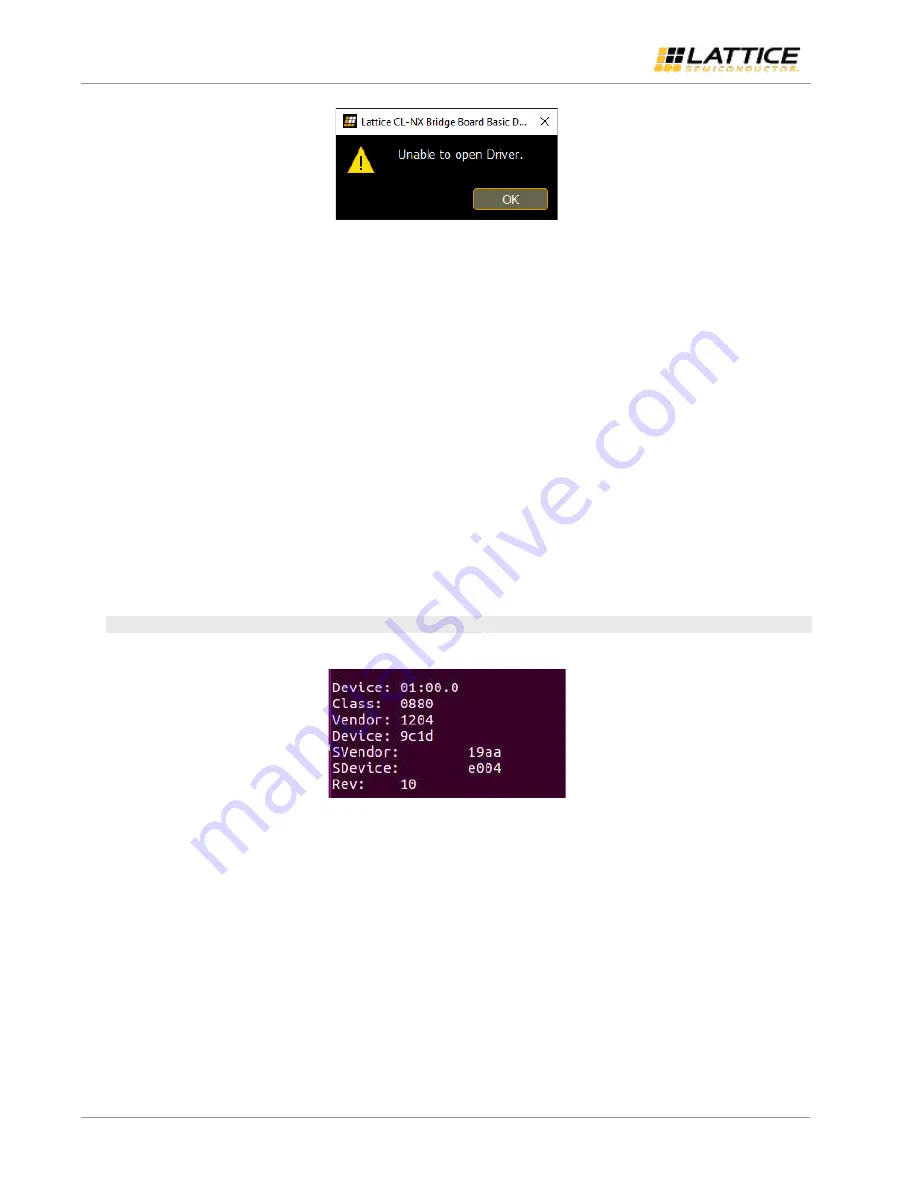
CrossLink-NX PCIe Bridge Board Basic Demo
User Guide
© 2021 Lattice Semiconductor Corp. All Lattice trademarks, registered trademarks, patents, and disclaimers are as listed at
All other brand or product names are trademarks or registered trademarks of their respective holders. The specifications and information herein are subject to change without notice.
42
FPGA-UG-02145-1.0
Figure 7.4. Error Message
If any such error message occurs, ensure that the device is properly inserted in the system. After that, verify that
drivers are installed. When all the issues are resolved, restart the user application.
When using file saving operations in the Memory portion of the demo, ensure that you have write permissions for the
location where the file is being saved. Similarly, for file reading operations, the directory from where the file is being
loaded must have Read Permission.
If the basic demo short cut icon is accidentally deleted, then the application can be launched by double clicking on
lattice_bd.exe file present in [INSTALLATION FOLDER]/Lattice Semiconductor/CL-NX Bridge Board Basic Demo/bin
folder.
7.3.
Driver Installation User Interface Launch for Linux
This section describes trouble shooting steps for Linux.
7.3.1.
Problem in Driver Loading
After launching the user interface, if the driver is not loaded properly, a Driver open[Failed] message is displayed in the
Info section.
Make sure that the board is properly connected to the PC.
Run the command below in a terminal window to show the list of PCIe devices connected to PC.
sudo lspci -vnm
Ensure that the Lattice device is present by checking the device and vendor IDs, as shown in
Figure 7.5. lspci -vnm Output Image
If the device is present, then the Manual setup and installation steps one by one.
If the driver does not build properly, check for any software or kernel dependencies.



















