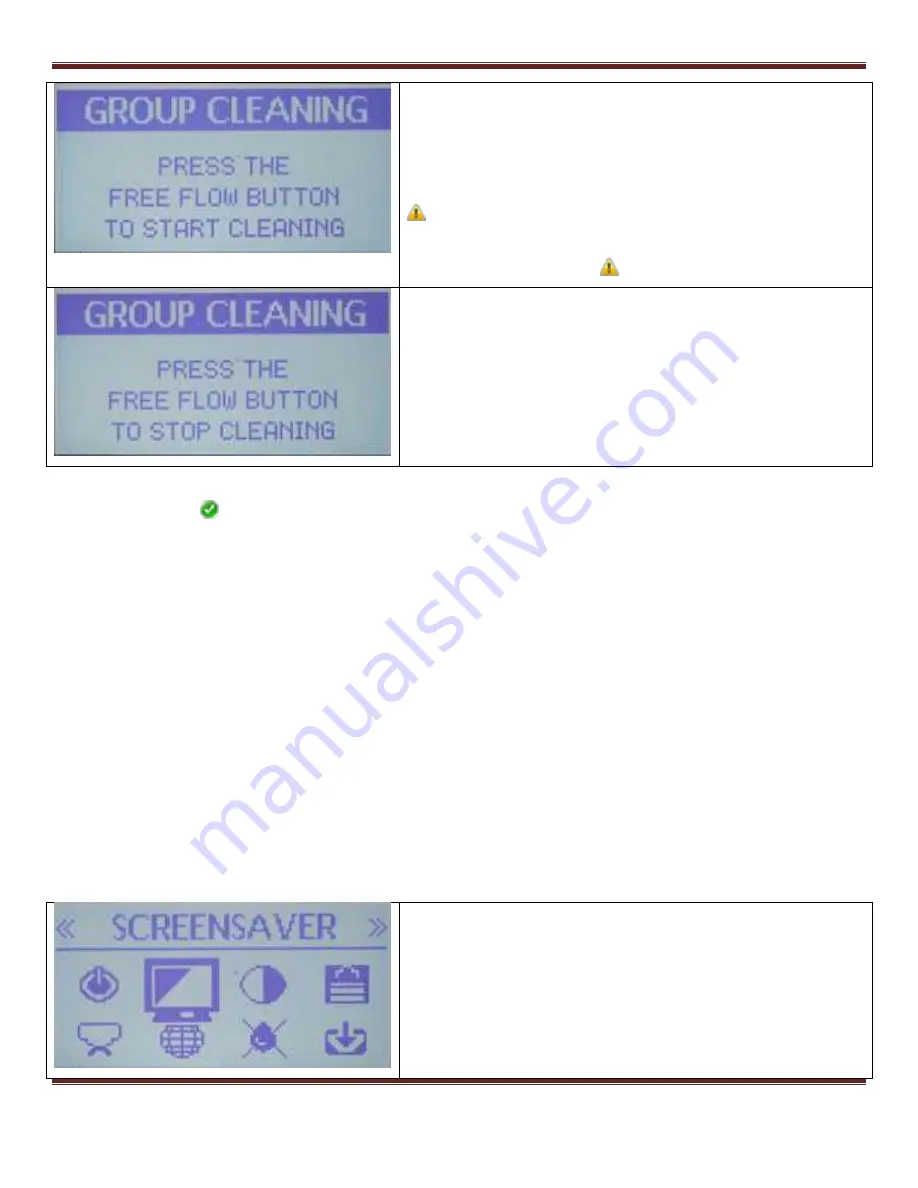
S1 Dream Espresso Machine – GUI Addendum
Dream GUI Addendum
Page 31
Press the Continuous Flow button (the one between the One-Cup
and Two-Cup buttons) to begin the cleaning operation. It
continuously cycles 5sec On / 5sec Off.
If you get to this screen and don’t want to perform a group cleaning
now, press either the Up or Down Arrow to immediately return to
Menu screen #3.
You have to use the next step to stop the group cleaning
function, don’t walk off after this step and leave the cleaning function
running. There is NO time-out that will automatically stop operation
after a set number of cycles.
While the cleaning operation is occurring this screen is displayed.
When you are satisfied that enough cleaning cycles have been run,
press the Continuous Flow button (the one between the One-Cup
and Two-Cup buttons) to stop the cleaning operation.
Menu screen #3 is then displayed.
A typical use might be ~10 group cleaning cycles with Cafiza or
equivalent detergent in a blind basket, then rinse the basket, and run
another 10 cycles not detergent to rinse out the system.
7.23 Screen Saver
A screen saver is supposed to literally save your screen from a “burn in” effect where a static image
has remained on the screen so long that it stays visible even when the machine is turned off.
However, for a screen saver to actually prevent that from occurring it needs to be in nearly constant
motion. The two “screen saver” options provided are just static images. There is actually more screen
motion in the normal Home screen display. It is not clear whether the LCD screen on the Dream is
susceptible to the burn-in effect. If it is,
these “screen savers” are more likely to cause burn-in than
they are to prevent it. You should consider this a feature for your amusement only and not for use as
an actual screen saver.
W
hen enabled, the selected “screen saver” image replaces your Home Screen after no front panel
button has been pressed for at least two minutes. As soon as a button is pressed the Home Screen
reappears. This feature is independent of the LCD backlight time-out setting. If for example, the LCD
Backlight is enabled for 5 minutes and the screensaver is also enabled, after two minutes of inactivity
the screensaver appears, then three minutes later the backlight turns off.
If while the screensaver is active you want to enter the Menu system by pressing and holding
the Menu button, this will only cause the Home screen to pop up and exit screensaver mode.
You must stop pressing the Menu button, then press and hold it again to enter the Menu
system.
With the large Screen icon displayed and the word
SCREENSAVER showing at the top of the screen, press
the Menu button.



























