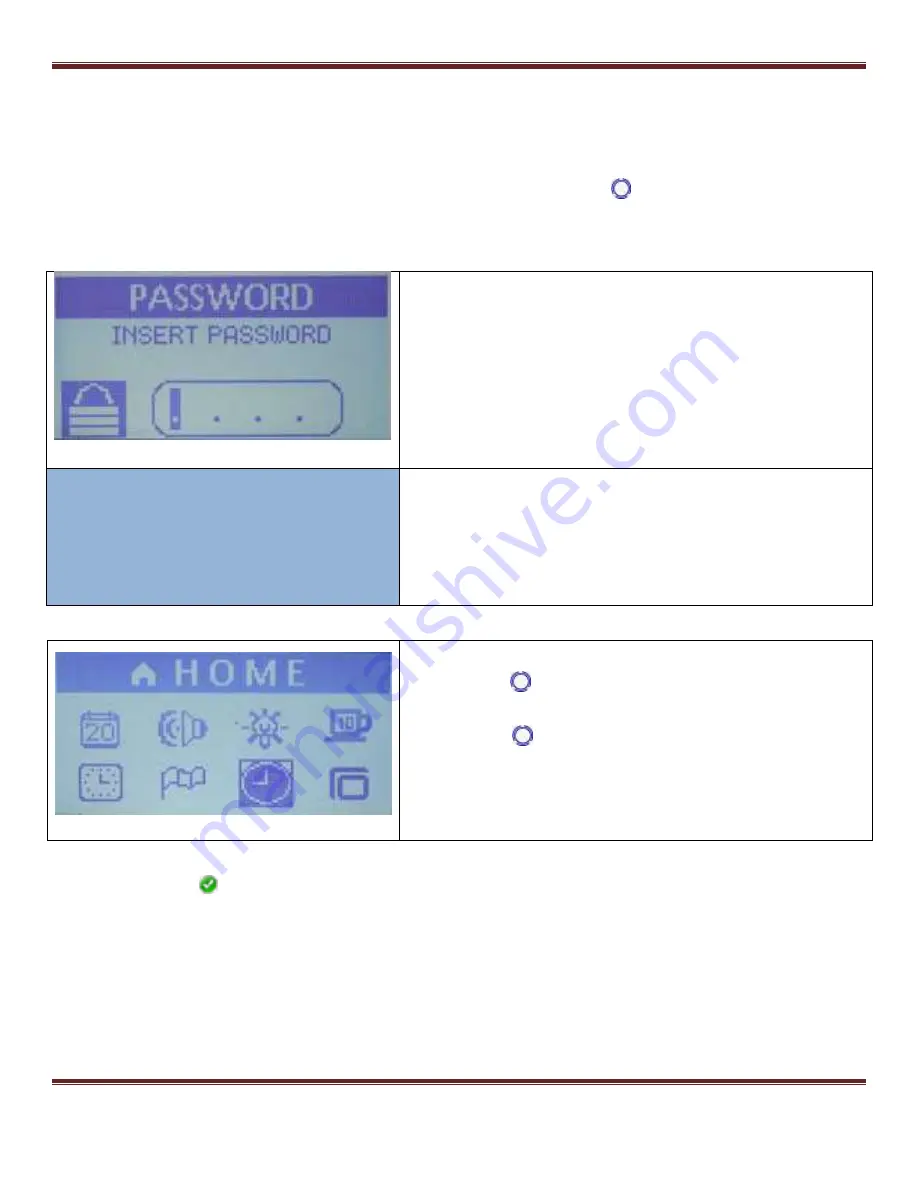
S1 Dream Espresso Machine – GUI Addendum
Dream GUI Addendum
Page 10
Note: There are a few quirks in the menu system that will be pointed out when we get to each
one. This document will just navigate from one menu to the next in sequence until all have
been covered. In actual use the operator can scroll directly to whichever menu item is of
interest.
Starting from the Home Screen, press and hold the Blue Menu button
until the screen below
appears. This is screen #1 of the menu system.
Password Caveat:
If you have previously set and enabled password protection, this password
entry screen appears first. Once you have successfully entered your
password, you are shown the next screen and you can access all the other
menu screens and settings. Only after you exit and then enter the menu
system the next time are you asked again for your password.
Use the Up and Down Arrows to select each number followed by the Menu
button to enter that number and advance to the next character position
If you forget the password then, when prompted to enter the
password, press and hold the Menu button for 5 seconds. The
password will be changed back to default (1234) and disabled.
WRONG
PASSWORD
If you enter an incorrect Password, the screen displays
the message WRONG PASSWORD for a few seconds
and then bounces you back to the Home screen. You
must then press and hold the MENU button to display the
Password screen and try again.
Note that the Home row at the top of the screen is reverse videoed
indicating that it is selected rather than any of the icons below. If you press
the Menu Button
now you return to the Home screen. This is the main
way to return to the Home screen. Wherever you are in the Menu system,
press the Up arrow until the screen looks just like this one and then press
the Menu button.
There is one alternative way to return to the Home
screen from most submenus, just do nothing for about 2 minutes and the
Home screen is displayed. Of course, if you have made changes in any of
the sub-menus and gotten sidetracked before pressing the Menu button to
save your changes, you will return to the Home Screen without the changes
being made.
7.1 Set Calendar
The second screen below shows calendar settings in the form MM/DD/YY. This is because the
machine is set to American English. If it is set to either of the other options
– British English or Italian
– the order is DD/MM/YY. Paragraph 5.4 shows how to set the desired Language.


























