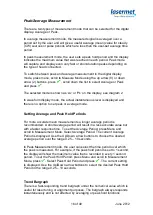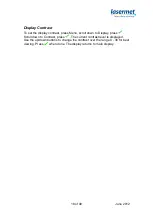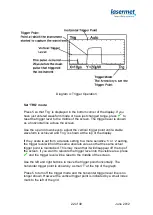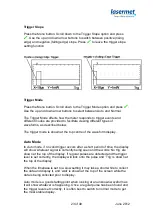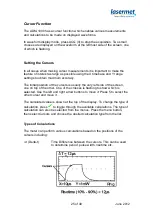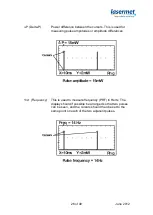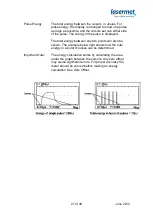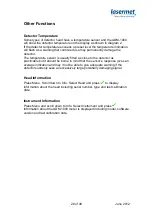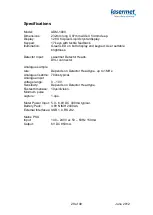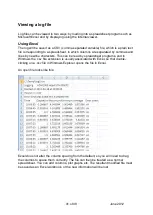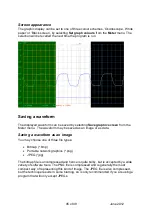30 of 49
June 2012
Connecting the ADM-1000 to a P.C.
To view the screen functions on a PC please refer to the ADM1000
Software Manual (Part 2 of this manual)
The ADM-1000 can be connected to a P.C. using the supplied USB lead.
Compatibility of the software and drivers is detailed in the ADM-1000
Software manual.
If the ADM-1000 is connected to a high-power USB port (such as one on the
back of a P.C.) the meter is usually able to draw its power from the USB port
and no other power source is necessary. In this instance the meter will turn
itself on as soon as it is connected and installed on the P.C. Note that if using
USB power the USB lead should not exceed 2m.
If the ADM-1000 is connected to a low power port such as a USB hub which
has no power supply of its own, or a long USB lead is used, the meter will
need batteries or a power adaptor. In this instance, once the meter has been
connected and installed as described below, it will need to be turned on and
off manually as normal.
To connect the meter to the P.C., plug the supplied USB lead into the power
meter and a spare USB port.
The P.C. should enter the Found New Hardware wizard. If the P.C. asks to
look for drivers on the internet, s
elect ‘Not this time’.
Insert the supplied CD into the P.C.’s CD drive. When the P.C. asks if you
want to install the software automatically, select the ‘Install from a specific
location’ option.
At the next window, instruct the Wizard to search the CD drive.
The USB drivers are installed first, then the installation process repeats to
install the Laser Power Meter drivers. On both occasions the wizard should
be instructed to search the CD drive for the drivers.
On completion the power meter should switch itself on.